Like with the GonnaOrder website, you can log in to your GoAdmin app to manage orders received in your store. This app brings all the features you would otherwise use on the website. With the GoAdmin mobile app, you can manage orders seamlessly, including viewing, confirming or rejecting orders, printing orders, and activating app notifications for orders, to mention a few. The orders section of the application looks and works the same way for both Android and iOS devices.
On This Page
- View the List of Orders
- View Order Details
- Accept or Reject an Order
- Edit an Order
- Download or Print Orders
- Sort and Filter Orders
View the List of Orders
The list of orders is one of the most important sections of the GoAdmin app. It shows you the orders that have been placed in your store. There are four categories of orders displayed in the app: Open, Confirmed, Ready, and Rejected.
- Open: Here you find the list of all orders that are yet to be processed.
- Confirmed: This tab contains a list of all accepted orders.
- Ready: This list shows orders you have been processed and those that have been served, delivered, or picked up.
- Rejected. Here, you can find a list of orders that have been rejected for one reason or another.
Ready and rejected are the two possible final states for orders placed in a GonnaOrder store.
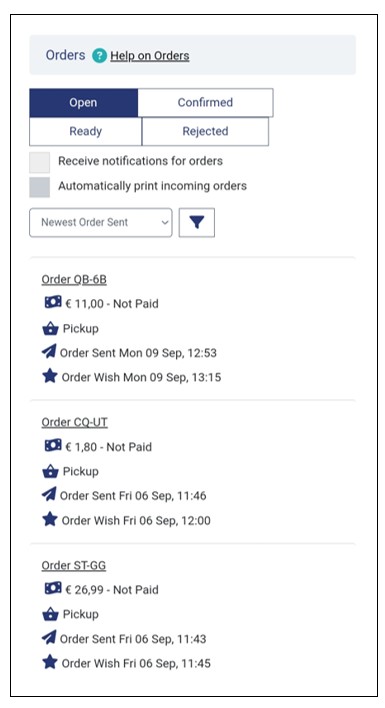
View Order Details
Every order in the list can be expanded so that the user can views its details. This is possible for all orders regardless of the category they fall under. The order details page shows the order identifier, the delivery mode selected for the order, order sent and order wish dates, a list of order items, payment status, and the total value of the order.
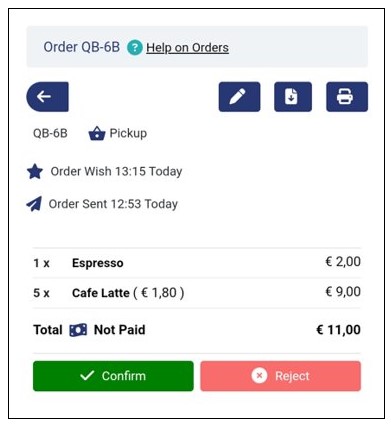
Accept or Reject an Order
After viewing the details of the order as above, you can choose to either accept or reject an individual order. Accepting an order implies that you are going to process it and fulfill it for the customer. On the other hand, rejecting an order means that you are not in a position to fulfill the order and it will not be processed.
You can accept an order by clicking the Confirm button. Next to the accept button is a Reject button that you can click to reject an order.
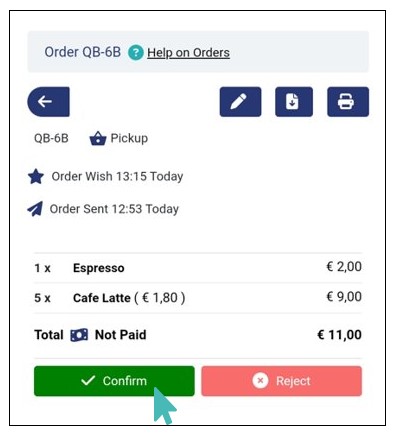
Edit an Order
For one reason or another, you may want to edit an order. For instance, a customer may request you or your staff to add or remove some items from the order. In that case, you can quickly edit the order on the GoAdmin app in your smartphone or tablet.
Simply click the order you want to update and then tap the edit icon to change the order details.
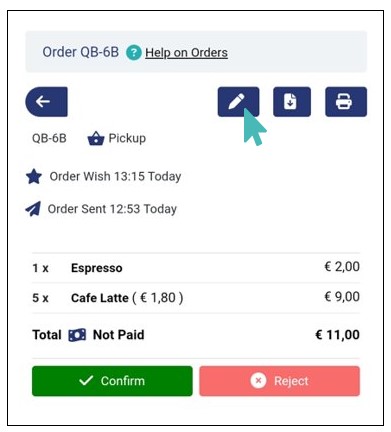
On the checkout page that appears, add or remove the desired order items by reducing or increasing the number based on the new customer request. Once you’re done updating the new order items, scroll down and click Update order to save the new order details.
Note that the GoAdmin app allows you to not only edit the specific items in the initial order but also add new items from the store menu. Simply click the back arrow to access your store menu and add new items to the order.
Download or Print Orders
You and your staff can easily download or print an order using the GoAdmin App. Simply go to the orders list, select the order you want, and in the order details view, click the download or print icon at the top-right. The download icon saves the order to your device while the print icon sends it to your printer.
Sort and Filter Orders
With the GoAdmin app, you will be able to sort and filter orders as you would on the web interface. Sorting and filtering allows you to narrow down the scope of the orders you would like to view. It is possible to combine sorting and filtering for all the order tabs. Learn how to sort and filter orders.





