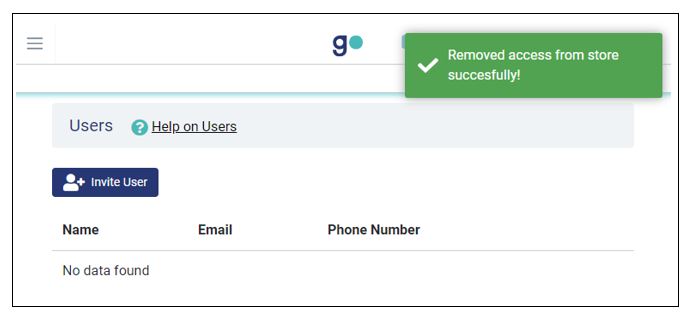Store users are a critical part of the running of your business. You can add store staff to GonnaOrder as standard users to facilitate order processing and other store activities. Only administrators can add or remove users. Standard users have limited access to the catalog and store settings.
On This Page
User Account Types
GonnaOrder supports 2 types of accounts: Administrator accounts and Standard accounts.
Administrator Accounts
By default when you create a new store you are the administrator of the store. This means that you have full privileges to change any settings and manage the catalog, the tables, or the store details. Therefore you can control how your customers see the store. Additionally, you can view the orders that the customers place, and see statistics for these.
You may also make other users administrators when inviting them to manage your store.
Standard Accounts
Standard accounts are for users who do not need to have access to the settings of the store, the catalog, the tables, or the store details. These users would have access primarily to the orders and the statistics. They would mostly be interested in operating the store and receiving orders from their customers as opposed to changing how the store is displayed to the customers
Invite Users To Manage Your Store
You can invite a user to manage a store and grant them either an administrator or a standard account role. When you visit the Users page for the first time you will most likely not see any other users listed in your store. Click on the Invite user button to invite a user
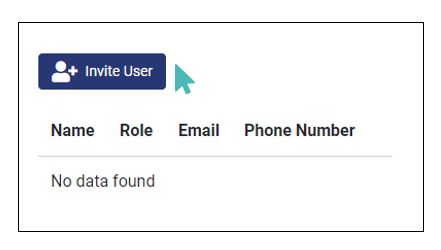
When you invite a user to manage your store, you only need to enter an email address and the desired role – administrator or standard. You do not need to fill in any other details.
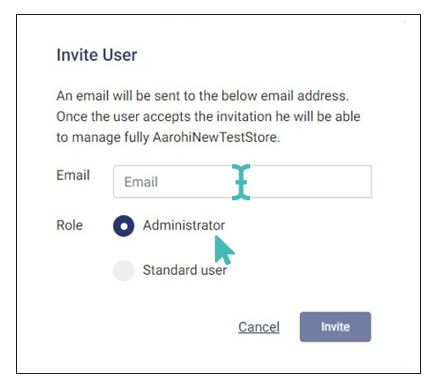
In case the user is already registered with GonnaOrder, they will receive an email, notifying them that they receive access to the store. You would then see them immediately under the users of the store. You will also be able to see their contact information so that you can contact them easily. Finally, you can see the role they have – administrators or users.
Otherwise, if the user is not registered yet, they will receive an email prompting them to register. As soon as they would register and have confirmed their email, you would also see them under the list of users of the store.
Use this process to invite any number of users you want to your store. These could be your employees and colleagues like waiters, cashiers, cooks, or delivery personnel. You could also invite users that will help you set up the GonnaOrder store by updating the catalog, translating, or uploading pictures to it.
For New Users
GonnaOrder recommends to always use the invite link to automatically get access to the store. This will automatically link the store to the user profile once the account is created.
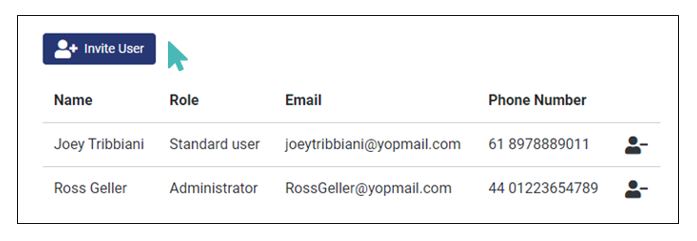
Remove User Access From the Store
As an administrator, you can remove access to the store from another user, whether they are administrators or standard users. This could be useful if an employee leaves the company or does not need to have access to the store anymore. In order to start, click on the icon on the right end of the row of a user in the table to remove access to them for this store
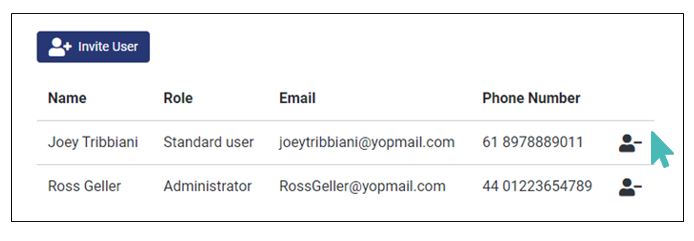
You will then see a confirmation message to confirm the removal of the user. Note that this action is irreversible. However, you can always invite them again to join the store, as per the process described above.
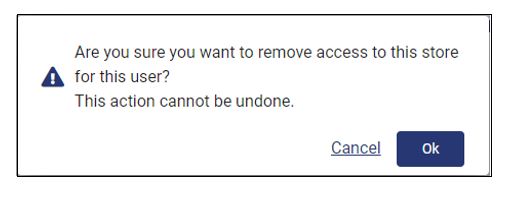
At the end of the process, the system will inform you that the removal of the rights of the user has been successful. Note that the user’s account will continue to exist. In case this user has access to other stores besides this one, they will still be able to access them.