GonnaOrder makes it easy for you to set up a new outlet by copying the catalog of an existing store. This way, you can import all the items, prices, images, and categories with a single click. This feature is especially useful for businesses looking to operate multiple catalogs or outlets. Newly created stores and stores without a catalog can use this feature to copy catalog items from an existing store.
Feature Only Available to New Stores
The catalog import may take up to 15 minutes to complete. It may take a little longer if the catalog you are importing has a significantly large number of items.
This feature is only available to new stores where:
There is no catalog
There are no previous orders
To import a catalog from another store, go to your dashboard and choose Catalog from the side menu. On the catalog page, click on the Import catalog from other store button to initiate the process.
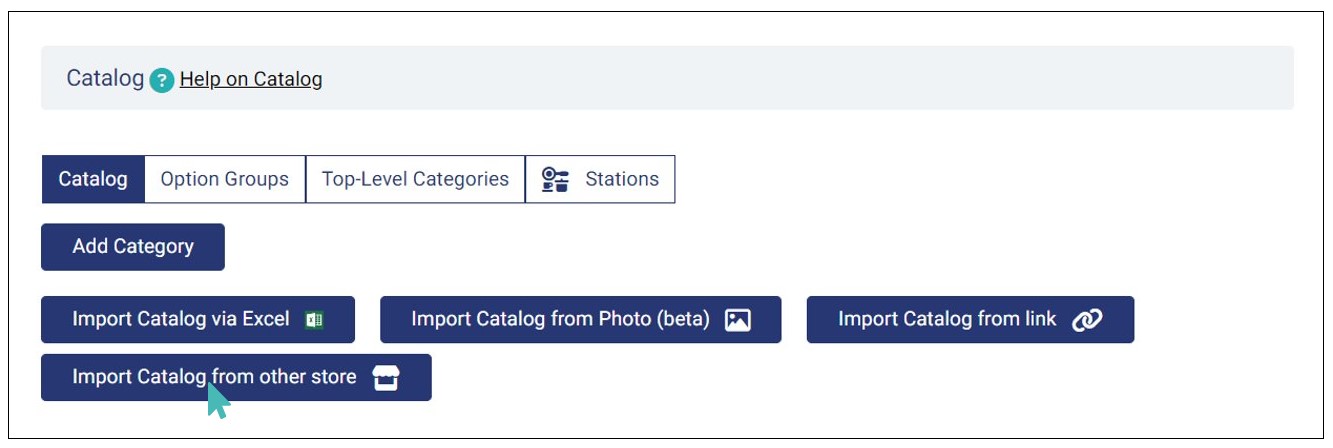
You will then choose the GonnaOrder store from which you would like to import the catalog. Search and select the source store from the list of stores available to you. Notice that upon selecting the store, the catalog import process starts immediately and does not require confirmation.
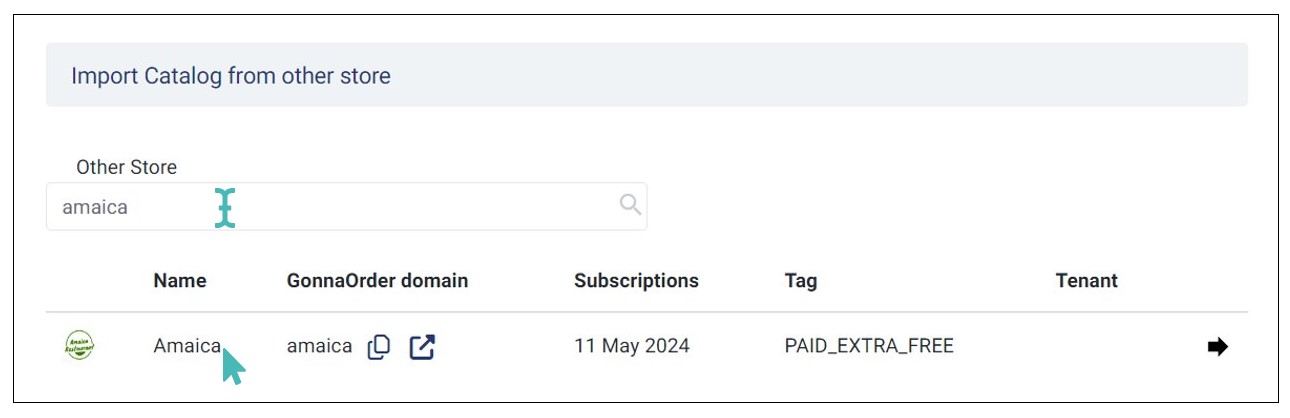
Depending on the size of the source catalog, the import may take up to fifteen minutes to complete. Upon completion, the new catalog will have all the categories, items, images, options, and discounts from the source catalog. Also, the external category ID, external product ID, and external VAT ID for the catalog items will be imported from the source store.
Most importantly, it will import schedules associated with the catalog in the source store to the target store. This implies that if a catalog item has a schedule-based discount or it is visible based on a set schedule, then the same will apply on the new (target) store as these schedules will be imported along with the catalog.