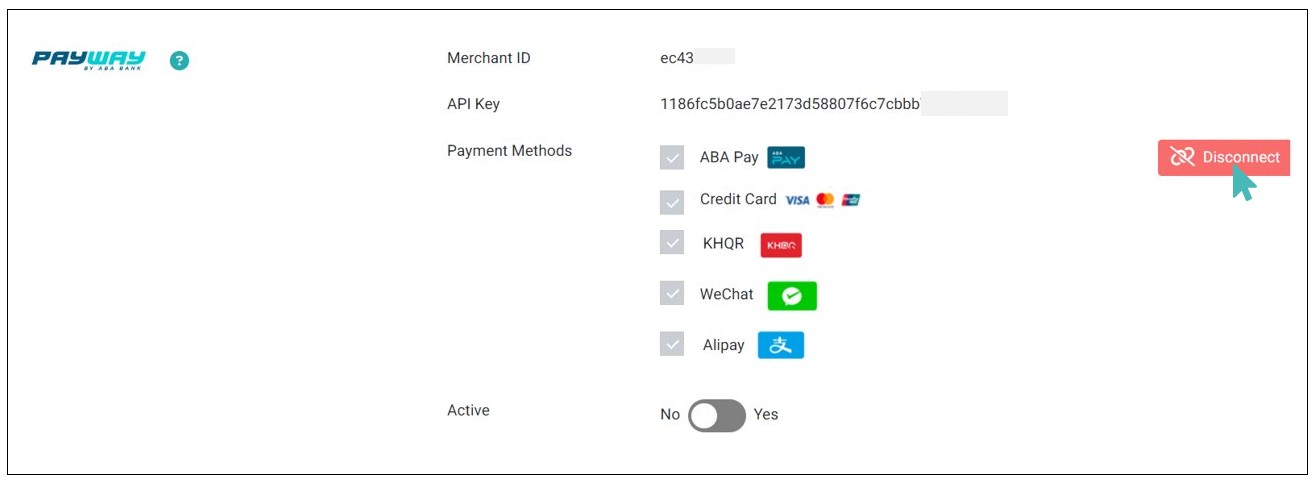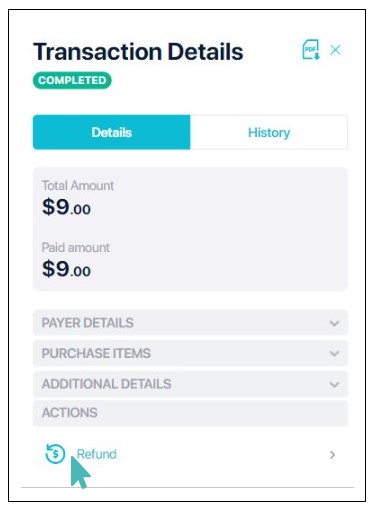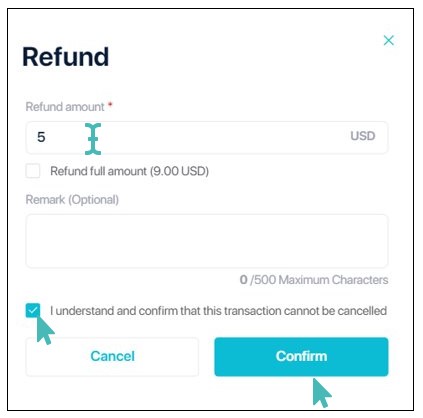ABA PayWay is a leading payment processing solution powered by ABA Bank that allows merchants to receive payments from customers through multiple payment options like credit/debit cards and mobile banking. This solution is integrated to all popular payment methods in Cambodia. Therefore, integrating your GonnaOrder store with ABA PayWay enables you to accept online payments for orders instantly and hassle free in both USD and KHR.
Note
ABA PayWay is only supported in Cambodia and processes payments in US Dollars and KHR (Cambodian local currency).
| Website | https://www.payway.com.kh |
| Supported Payment methods | Credit cards, ABA Pay, KHQR, WeChat, and Alipay |
| Available countries | Cambodia |
| Payment provider logo |  |
On This Page
- Connect Your Store to ABA PayWay
- Receive Payments Via ABA PayWay Interface
- View and Manage Payments on Your Merchant Account
- Deactivate or Disconnect ABA PayWay From Your Store
Connect Your Store to ABA PayWay
For you to use ABA PayWay interface to receive online payments in your GonnaOrder store, you must first link the store to ABA PayWay by adding your Merchant ID and API Key to your store’s payment settings. These integration details are generated and provided by ABA PayWay. Therefore, you should contact the ABA PayWay onboarding support team to obtain your Merchant ID and API key.
With the details provided, log into your GonnaOrder store and navigate to Settings > Payments. Scroll down the list of the supported payment providers to find ABA PayWay logo. Click the Connect button to proceed.
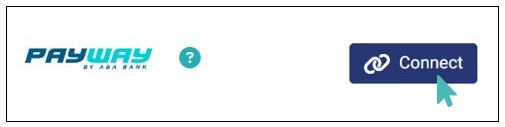
Next up, enter the Merchant ID and API Key issued by ABA PayWay in the respective fields and select the Payment Methods that your customers can pay with from the list. Confirm the details you entered and selected payment methods and then click Connect.
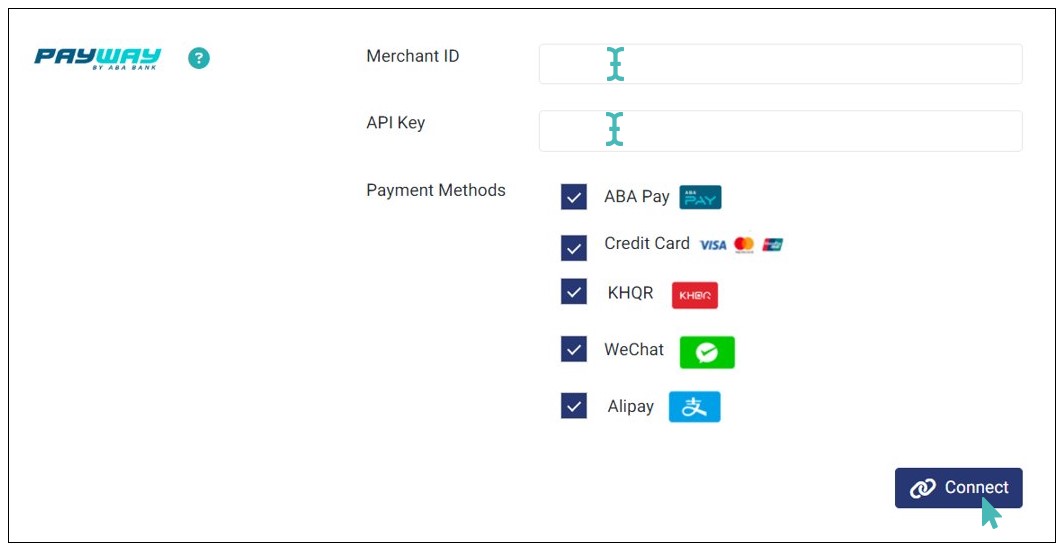
With that done, you will have successfully connected your GonnaOrder store to ABA PayWay.
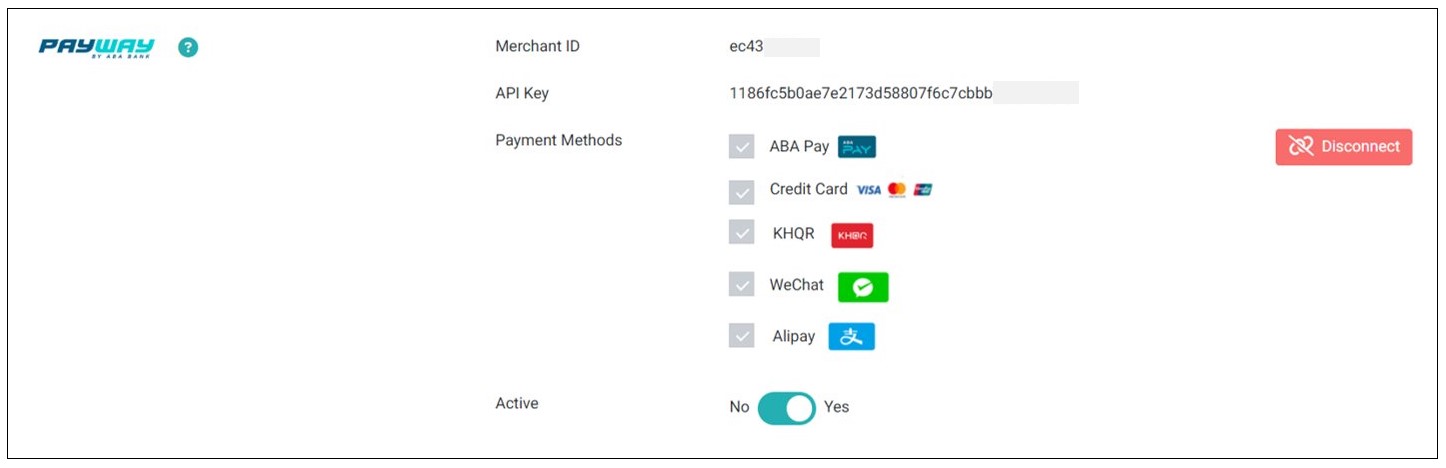
Receive Payments Via ABA PayWay Interface
With everything set, you can now receive online payments for orders via a secure ABA PayWay interface. On the checkout page, customers can view and select their preferred payment method before proceeding to payment.
Once done, they are redirected to a secure ABA PayWay interface, where they can input their payment data, such as credit card details, depending the selected payment method
Once the payment is processed, the customer is redirected to a payment success page where they can download the receipt or click Continue shopping to go back to your store.
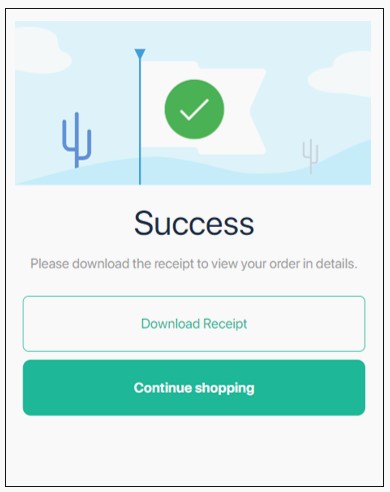
Here is an example of a receipt downloaded by a customer.
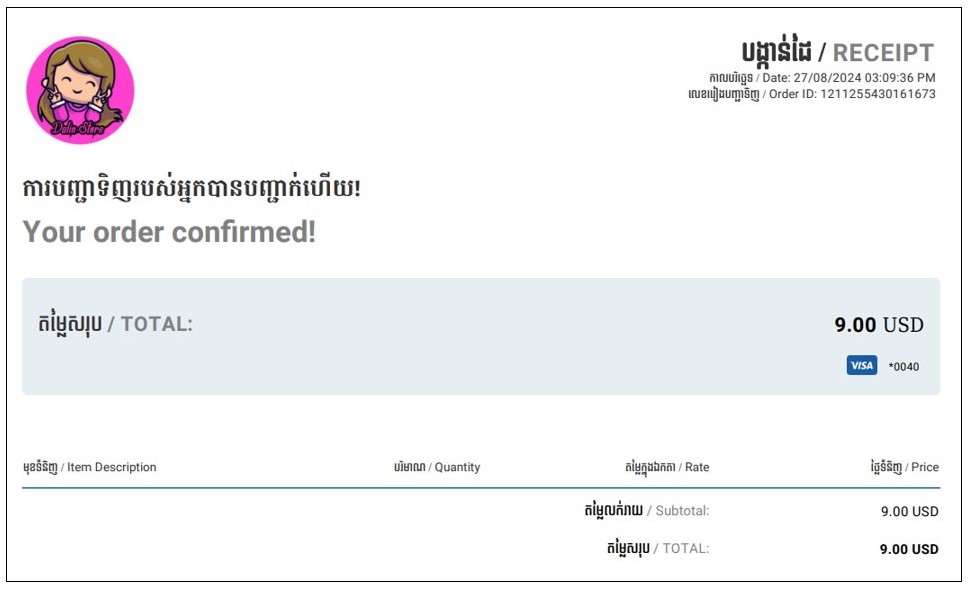
Similarly, you can receive table payments through the ABA PayWay interface. Whether customers opt to pay the full amount or split the bill among themselves, they can choose their preferred payment method and pay individually.
Note
When you integrate your GonnaOrder store with ABA PayWay, customers can pay for orders using their credit card, ABA Pay, KHQR, WeChat, and Alipay.
View and Manage Payments on Your Merchant Account
You can view and manage all online payments in your ABA PayWay merchant account. Simply log into your merchant account to view these transactions.
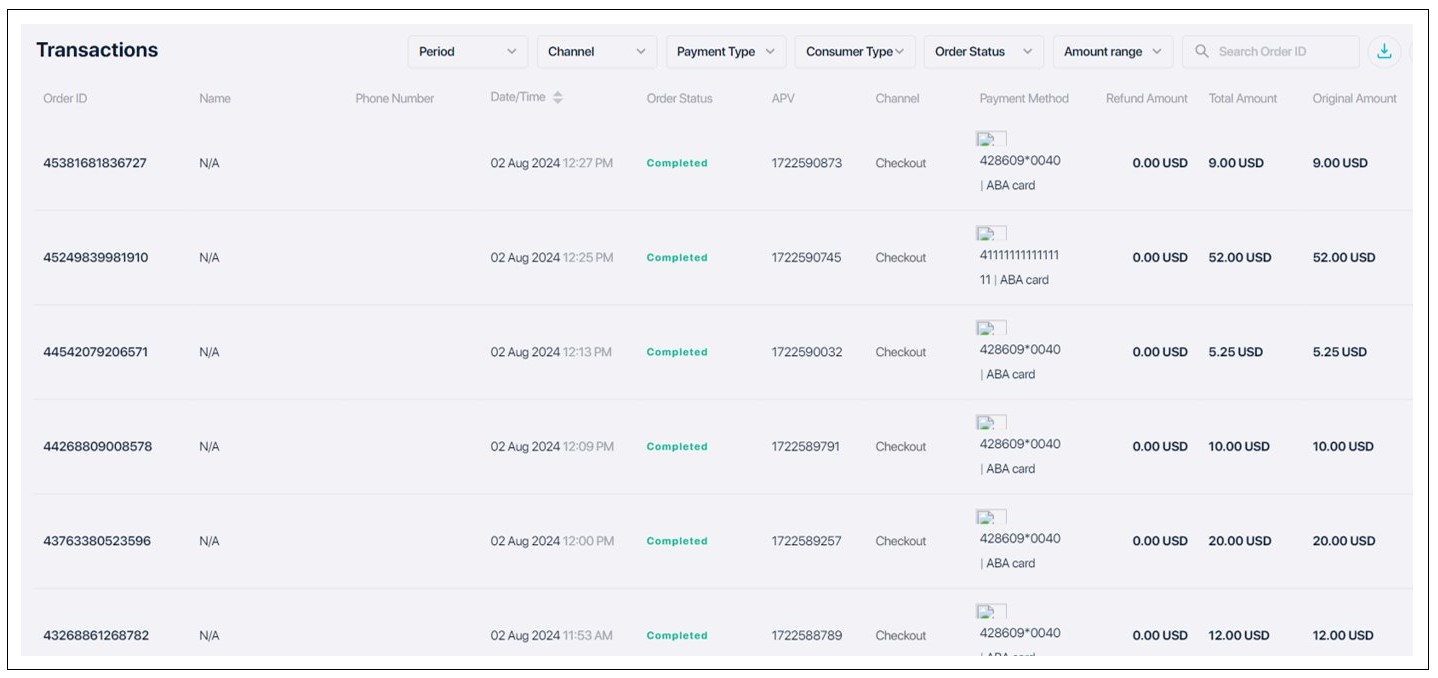
You can tap the specific transaction from the list and click the dropdown arrow on different detail sections to get an expanded view of the transaction details.
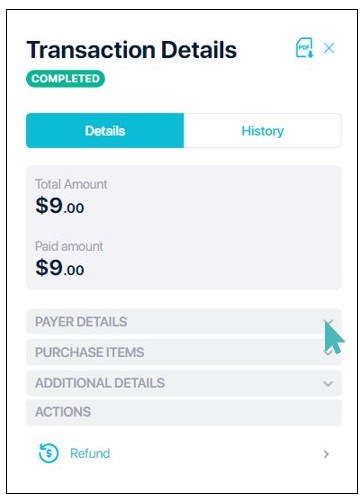
Refund a Payment on ABA PayWay
If a customer mistakenly makes a payment for an order in your store, you can make a partial or full refund on your ABA PayWay merchant account. Simply click the payment on the dashboard and then Refund. Enter the amount you want to refund on the pop-up that appears.
Finally, click the checkbox to accept the action and then tap the Confirm button to proceed with the refund. However, you must be careful when refunding a payment as this action is irreversible.
Tip
Be careful when refunding payments to customers as the action is irreversible. Resort to this option only when it is necessary.
Deactivate or Disconnect ABA PayWay From Your Store
If you no longer want to receive payments via ABA PayWay, you can deactivate it from your store. Note that when you deactivate ABA PayWay from your store, the integration details are still visible in your store. Therefore, you can quickly reactivate in future.
To deactivate ABA PayWay payments, toggle the active button on the integration to No.
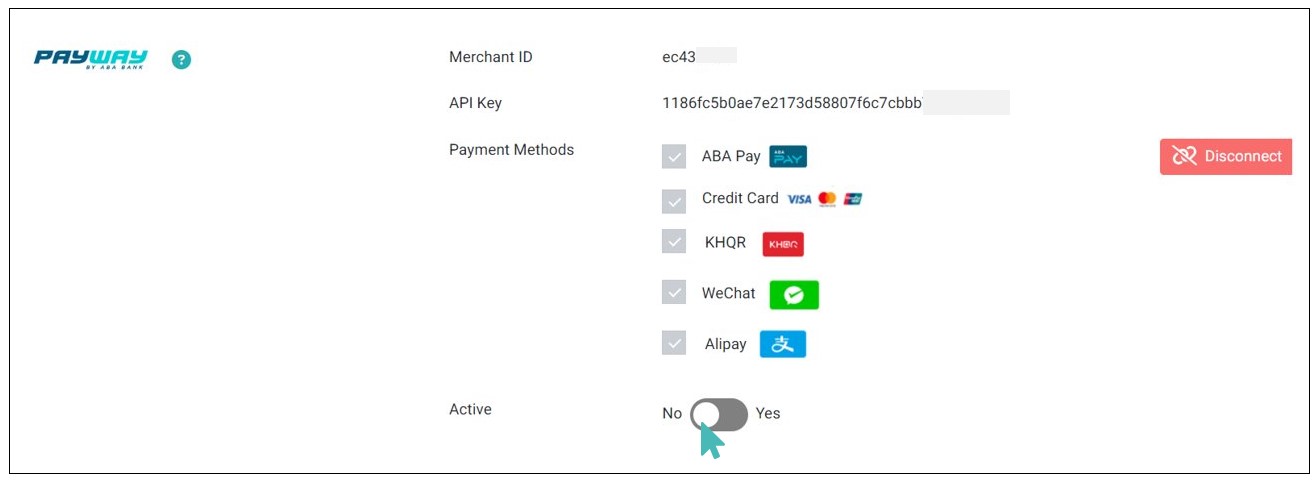
Alternatively, you can disconnect ABA PayWay from your store. This action not only removes ABA PayWay as your payment provider but also deletes the integration details. Therefore, if you plan to use ABA PayWay for payment in future, you will have to connect it again.
To disconnect ABA PayWay from your store, click the Disconnect button.