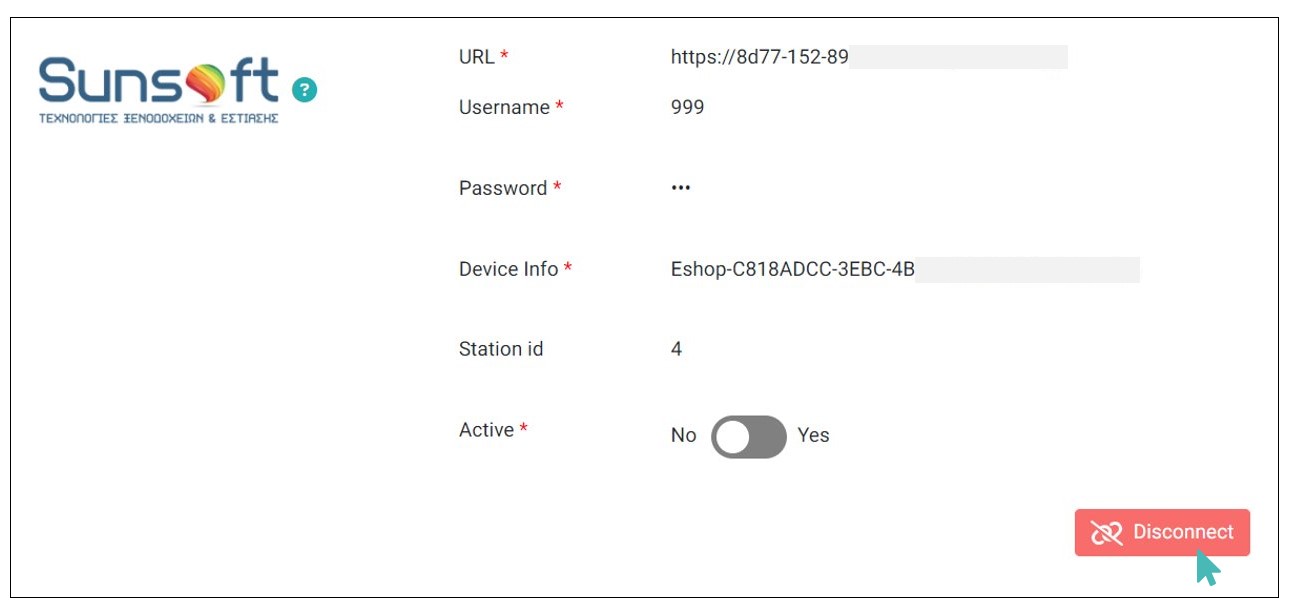Sunsoft is a complete catering system that allows business users to meet their daily requirements such as ordering, tables, payments, inventory management price lists, cashier, shifts and waiters. Integrating your GonnaOrder store with Sunsoft enables you to synchronize orders received online to your POS. With this integration, GonnaOrder sends the all delivery, pickup, and table order details to your Sunsoft POS. This centralizes your operation on one system as you can receive and manage all orders from your POS.
| Website | https://sunsoft.gr. |
| Company logo | 
|
On this Page
- Connect with Sunsoft
- Delivery and Pickup Orders
- Table Orders
- Setup External Product ID
- External Table ID
- Orders in Sunsoft Dashboard
- Set Up Sunsoft Loyalty
- Handling Errors in Sunsoft Integration
- Disable or Disconnect Sunsoft
Connect with Sunsoft
For GonnaOrder to start sending orders to Sunsoft POS, you must connect the two platforms. GonnaOrder requires a few connection details to start communicating with your POS. You can contact the Sunsoft team to provide you with the credentials and guide you on how to obtain the required integration parameters.
Support Pickup, Delivery, and Table Orders with Sunsoft
The integration between Sunsoft POS and GonnaOrder supports:
Delivery and pickup orders – all pickup and delivery orders are sent to your POS.
Table orders – all table orders are sent to Sunsoft.
Notice that all orders, whether submitted by the customer or by the waitstaff via the order capture feature, are sent to Sunsoft POS.
To connect your store to Sunsoft, navigate to Settings > Integrations. Locate Sunsoft and click Connect
Connect to Sunsoft
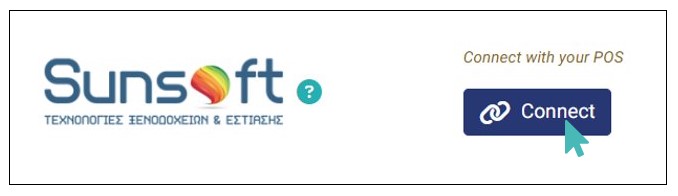
In the Sunsoft connection section, enter the following details:
- URL
- Username
- Password
- Device Info
- Station id (optional)
Note: GonnaOrder recommends to contact the Sunsoft admin for the credentials.
After adding the credentials, click Connect to complete the integration.
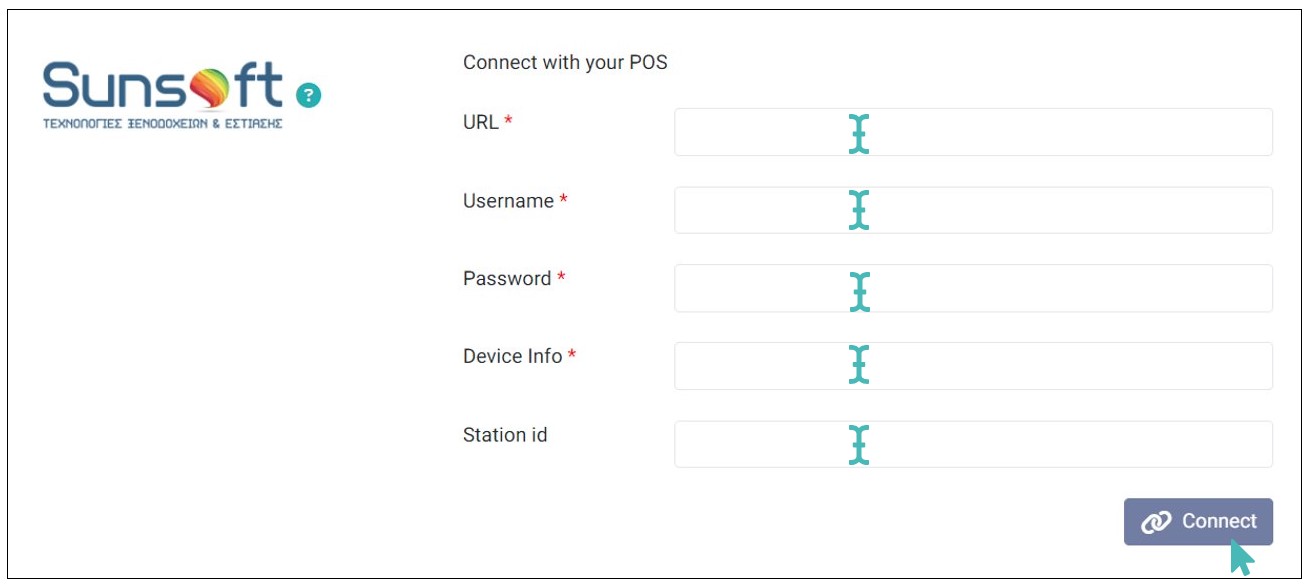
Upon successful connection, your Sunsoft integration details will appear where the integration form was. The URL, Username, Password, and Device Info are all displayed in read-only mode.
Support Delivery and Pickup Orders
With the Sunsoft integration, pickup and delivery orders submitted to GonnaOrder are sent to your POS. This includes orders submitted by customers on your GonnaOrder online store and those submitted by waiters through order capture
The integration supports main items, price variants, and option groups. Basically, all possible item configurations in GonnaOrder.
Required Configuration for Delivery and Pickup Orders
For delivery and pickup orders to work between GonnaOrder and Sunsoft, the integration requires some additional settings to your product catalog. These settings are only needed for stores connected to Sunsoft.
The External Product IDs should be configured for each item, price variant, and option.
The External VAT ID is not required.
The External table IDs configuration is not required.
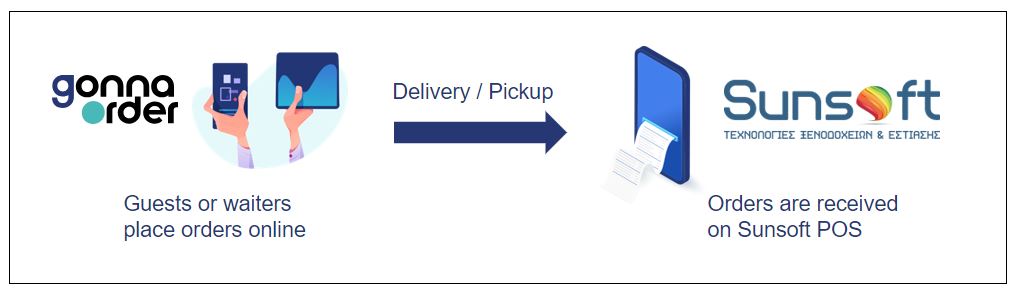
GonnaOrder recommends to include customer contact number as mandatory as this helps in tracking the orders in Sunsoft POS.
Support Table Ordering
You can receive and manage table orders submitted to GonnaOrder on your Sunsoft POS. When a customer or a waiter submits a table order in your online store, GonnaOrder sends it to Sunsoft POS.
The POS integration uses external table IDs to map tables from the POS to your online store. It is through the external table IDs that GonnaOrder knows which POS table receives a particular order.
Configuration Requirements for Table Orders
The Sunsoft POS integration requires that you add some special settings to your store tables and products. The absence of these configurations may prevent orders from being sent to your POS correctly.
The External Product ID should be configured for each item, price variant, and option.
The External VAT ID is not required.
The External Table IDs for all tables in your GonnaOrder store needs to be configured.
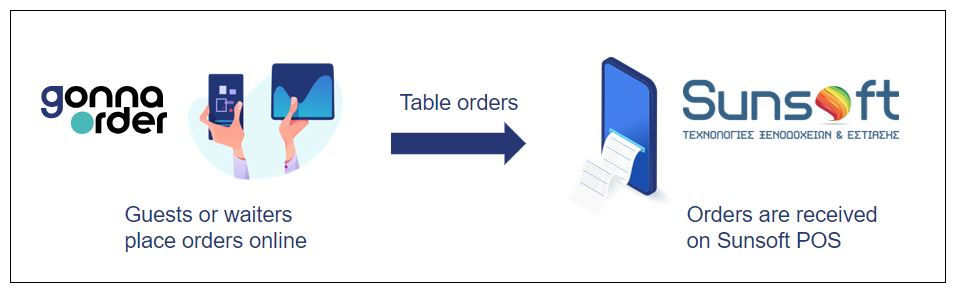
Setup External Product ID
The external product ID field is available when you edit the details of the main store product, a price variant, or an option that belongs to an option group.
The field can be filled with a string of characters to match the item product code used in your POS. External ID fields help GonnaOrder point directly to the items customers order online in your POS. Learn more about external product IDs.
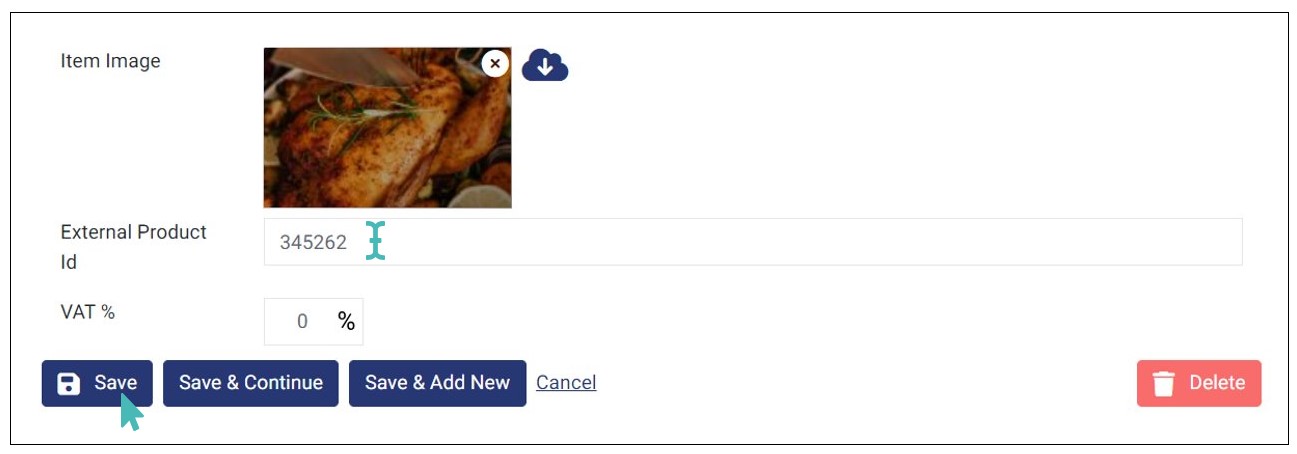
External Table ID
The external table ID field is to be used for stores that use Sunsoft POS with standalone payments. The ID helps GonnaOrder and the POS know from which table an order was submitted.
To set the external table ID, navigate to Tables on the side menu and click the specific table to open the table details. Find the External Id field and enter the ID before clicking Save.
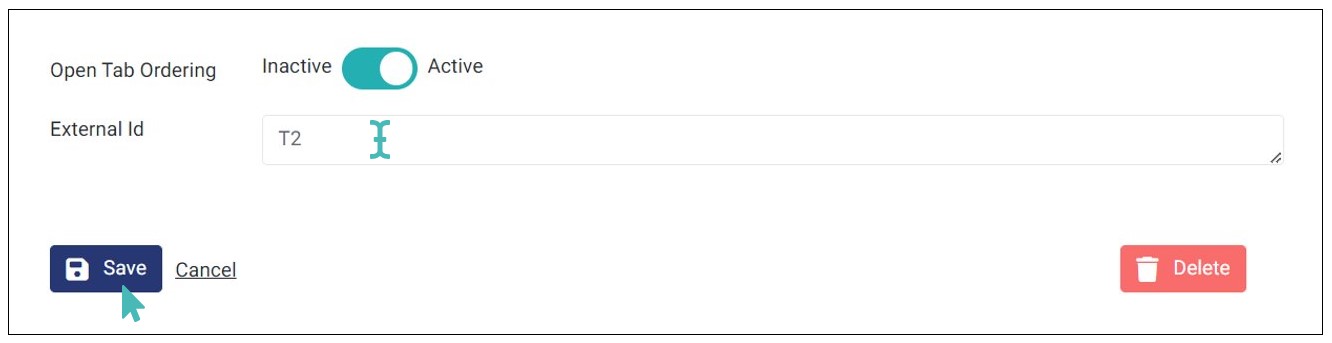
Note that external table IDs are not used for delivery and pickup orders.
Orders in Sunsoft Dashboard
Orders submitted via GonnaOrder, will reflect in Sunsoft and contain following information:
- Customer Details (e.g., name & phone number)
- Address Details(e.g., delivery address, floor number, & doorbell name)
- Order Sent Time
- Item Name
- Item Quantity
- Item Unit Price
- Discount Value
- Discount Percentage
Note: Based on admin configuration only Discount Value or Discount Percentage will be shown.
Item Variants
Variants with External ID: Variants in an Order that have external Ids get mapped with corresponding orders in Sunsoft.
Variants without External ID: Variants in an Order that do not have external Ids, Sunsoft considers these as comments. For example in the below image, we have requested for Pizza Margarita, with extra Cheese and Mayonnaise
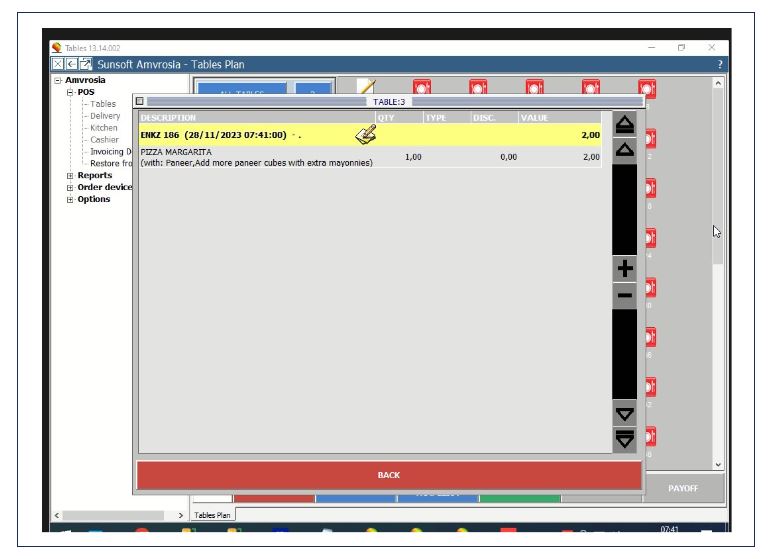
On the Sunsoft dashboard, users can accept the orders or reject as required. They can assign tables and close payments. Also, users can update menus, prices, and other fields using the Sunsoft Backoffice.
Set Up Sunsoft Loyalty
You can set up Sunsoft loyalty such that customers with a loyalty profile on GonnaOrder can use their loyalty points on Sunsoft POS. This provides a more convenient way to redeem loyalty vouchers for customers.
For you to set up GonnaOrder loyalty on Sunsoft, you must first link your GonnaOrder loyalty system to Sunsoft. To do so, login to Sunsoft BackOffice and click Parameters > Installations > Application Parameters.
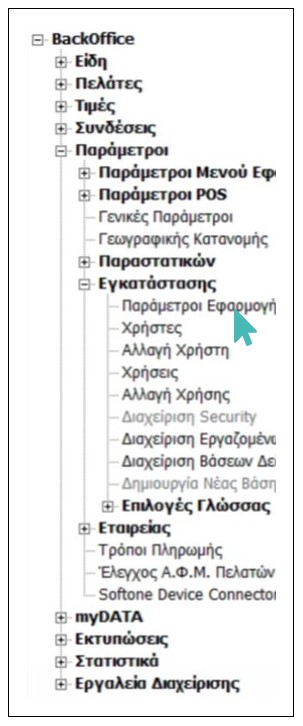
Next, click POS tab and set the following details.
Base point for API to GonnaOrder loyalty.
Your GonnaOrder store ID.
API Key.
(Optional) Username.
(Optional) Password.
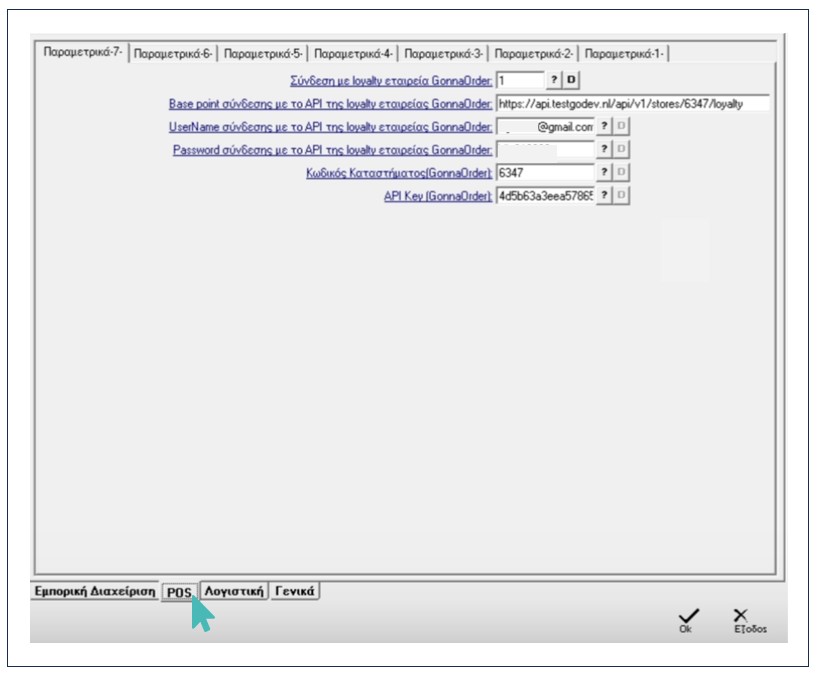
Click OK to save the above parameters.
With everything set, you can start using GonnaOrder loyalty vouchers on Sunsoft.
Consuming GonnaOrder Loyalty Vouchers on Sunsoft
To apply GonnaOrder loyalty vouchers on Sunsoft, login to Sunsoft Amvrosia – Cashier and add the desired order items to the cart.
Next, input the customer’s loyalty ID/member code or their phone number on the search bar and hit Enter to fetch the loyalty voucher(s) associated with that member.
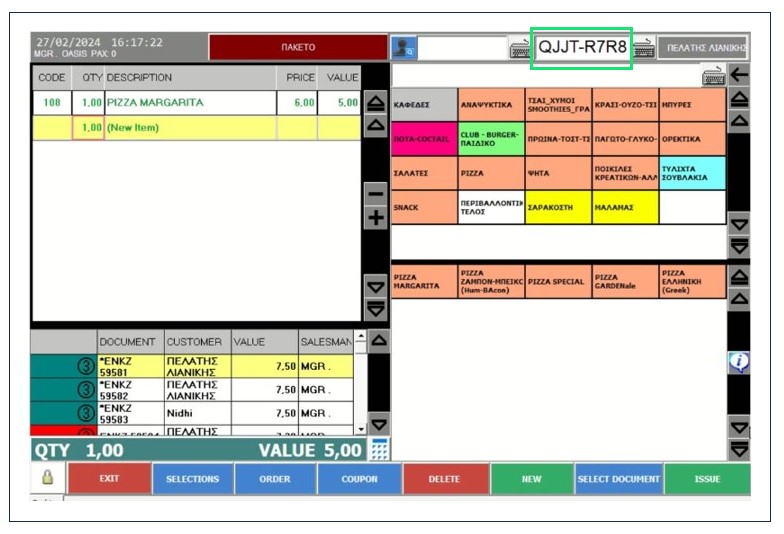
In this case, the customer with the member code QJJT-R7R8 has a redeemable loyalty voucher of 1 EUR.
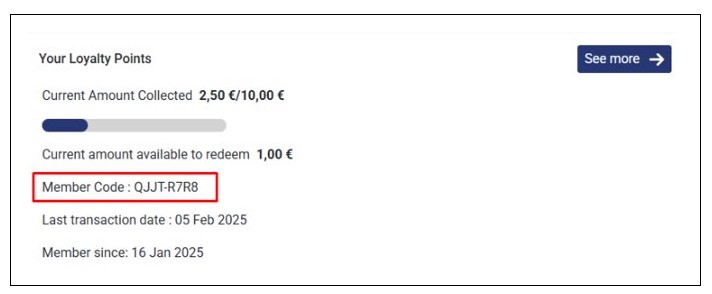
Sunsoft will retrieve the loyalty voucher associated with that customer and display its value. The cashier can change the discount value attributed to that order when necessary. Also, they can view the value of the order after applying the loyalty voucher.
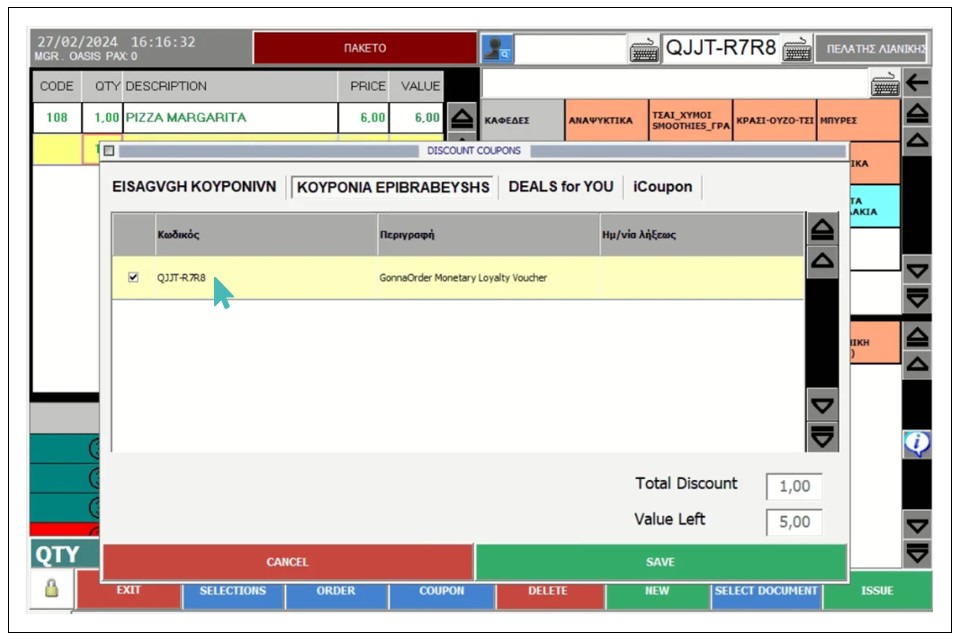
Click Save to apply the loyalty voucher.
Handling Errors in Sunsoft Integration
You may encounter an error when customers submit an order that has a technical issue. For example, a customer can submit an order with an item that is out of stock in your Sunsoft POS (Amvrosia). In that case, the order cannot be successfully sent to your POS.
GonnaOrder will notify you that the submitted order experienced a POS technical issue on the orders dashboard.
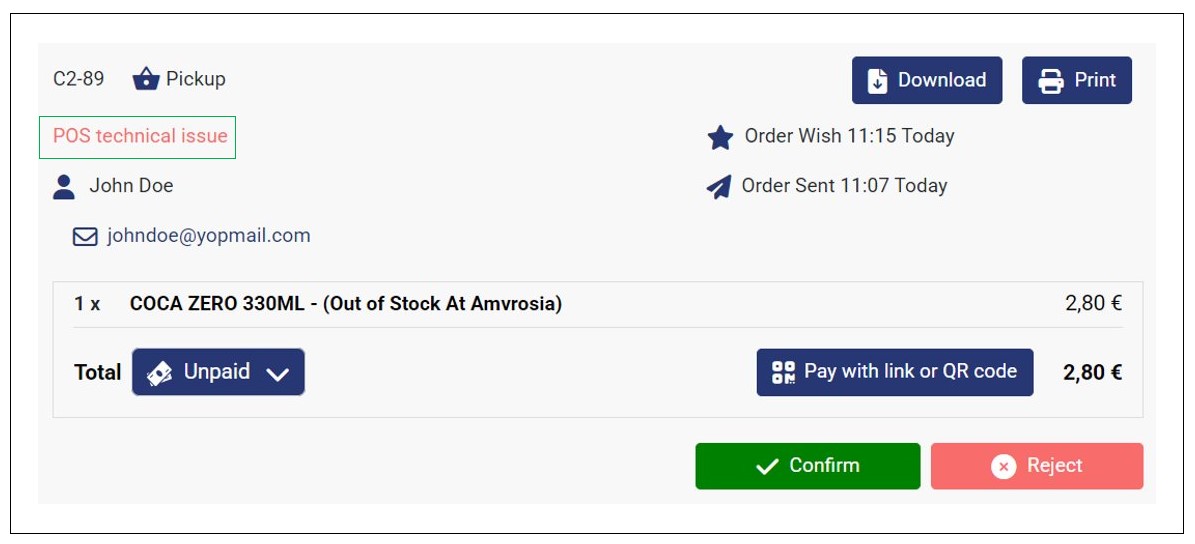
Also, if you have included your email on the order notification email section, you will receive an email informing you more about the issue.
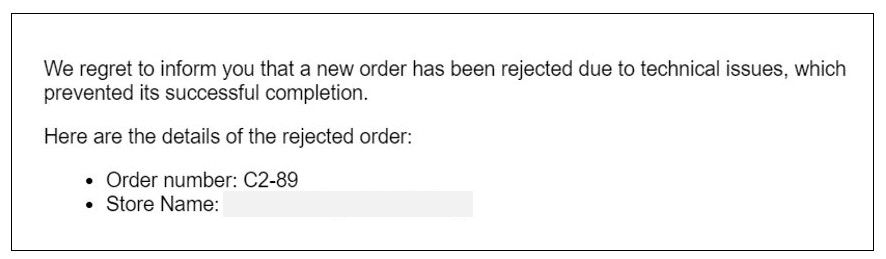
The customer is also notified that the order has not yet been received by the store on the thank you page. This helps keep them informed about their order.
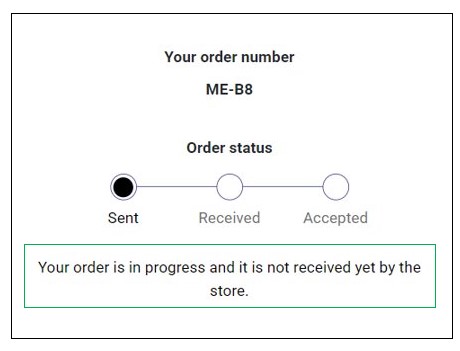
In cases where a store has activated the auto-accept orders feature, and there’s a technical issue encountered when submitting the order to Sunsoft POS, the customer is informed that the order has been rejected.
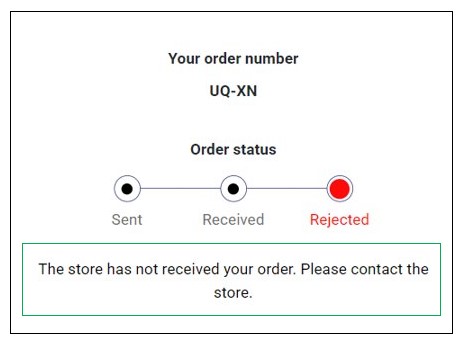
The order is automatically moved to the Rejected status on the orders dashboard in the admin UI.
Disable or Disconnect Sunsoft POS
You can always disable the integration between GonnaOrder and Sunsoft POS if and when you no longer need GonnaOrder to send new orders to your POS. To disable the integration, toggle off the Active switch to No
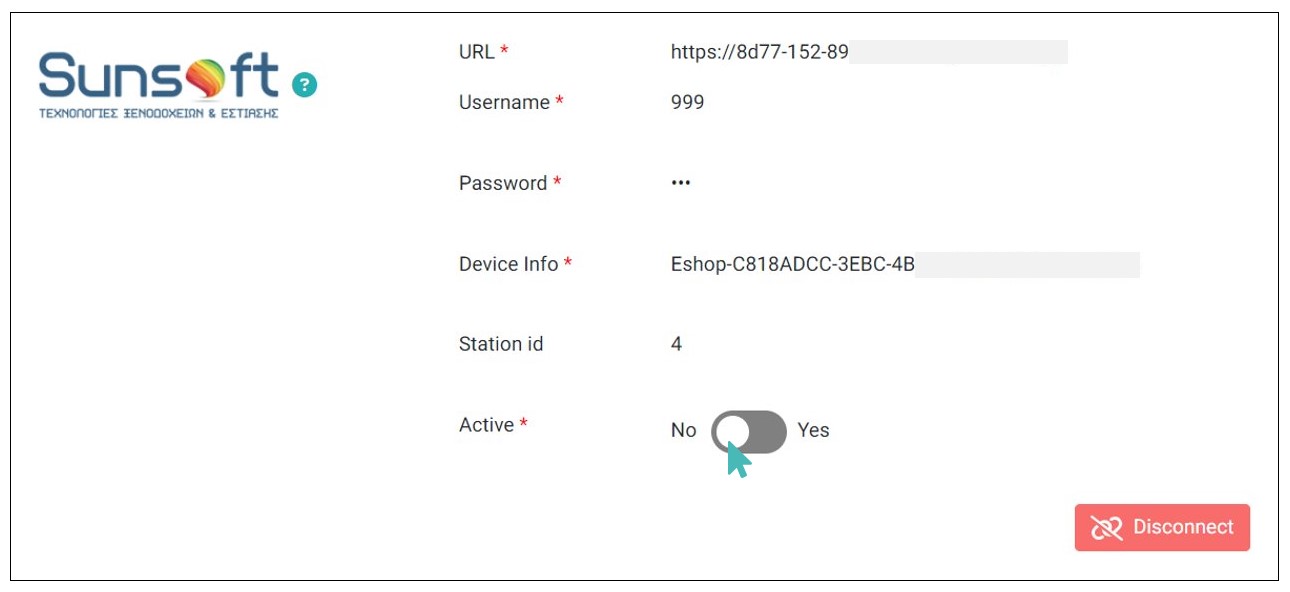
Also, if you don’t want to keep the integration details, you can disconnect Sunsoft from your store. Doing so means that GonnaOrder will no longer send incoming orders to Sunsoft POS. In that case, you can only manage orders on your GonnaOrder dashboard or connect to another supported POS to facilitate order management.
To disconnect GonnaOrder from Sunsoft POS, click the Disconnect button under the Sunsoft integration section. This will permanently disconnect your two accounts, and GonnaOrder will no longer send orders to your Sunsoft POS.