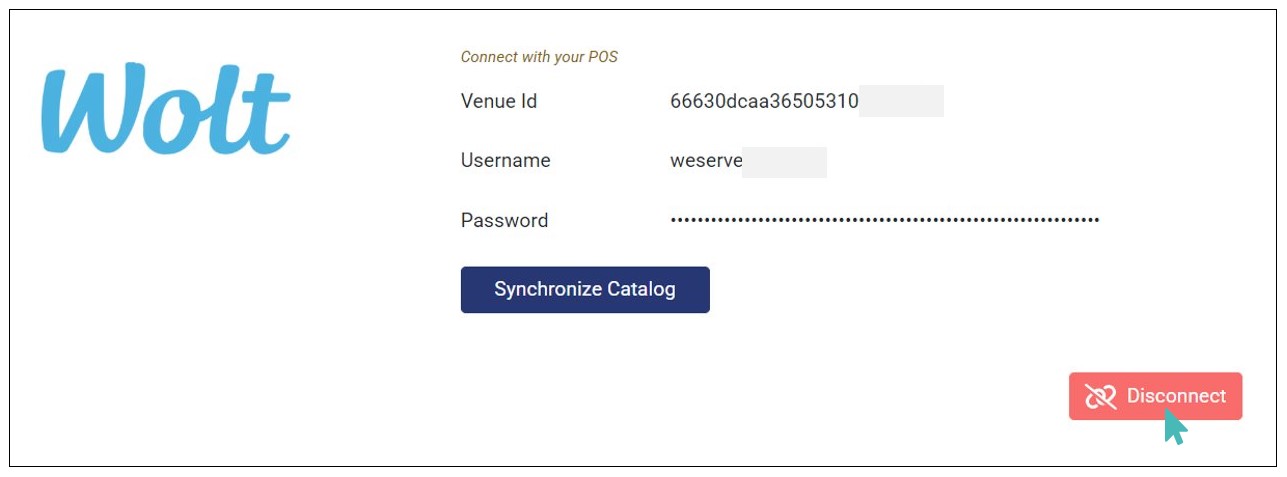Wolt provides a localized ecommerce platform that connects customers looking to order groceries, food, and other goods with merchants interested in selling and/or delivering them. If you have set up your hospitality business on Wolt, you can quickly import catalog from Wolt to GonnaOrder. This makes it easier for Wolt merchants to onboard on GonnaOrder.
| Website | https://wolt.com |
| Company Logo | 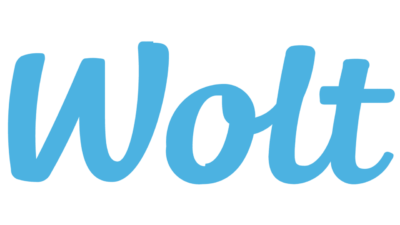 |
On This Page
Connect Your Store with Wolt
In order to upload catalog from Wolt to your GonnaOrder store, you must first connect your store to Wolt. To do so, navigate to your GonnaOrder store Settings > Integrations and click Connect.
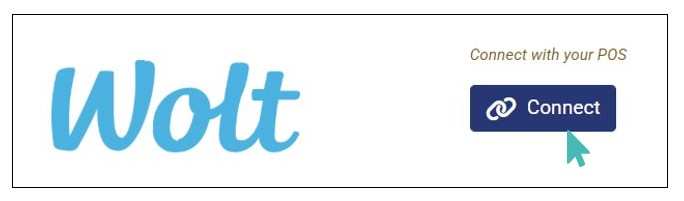
Provide the following integration credentials and click Connect.
Venue Id
Username
Password
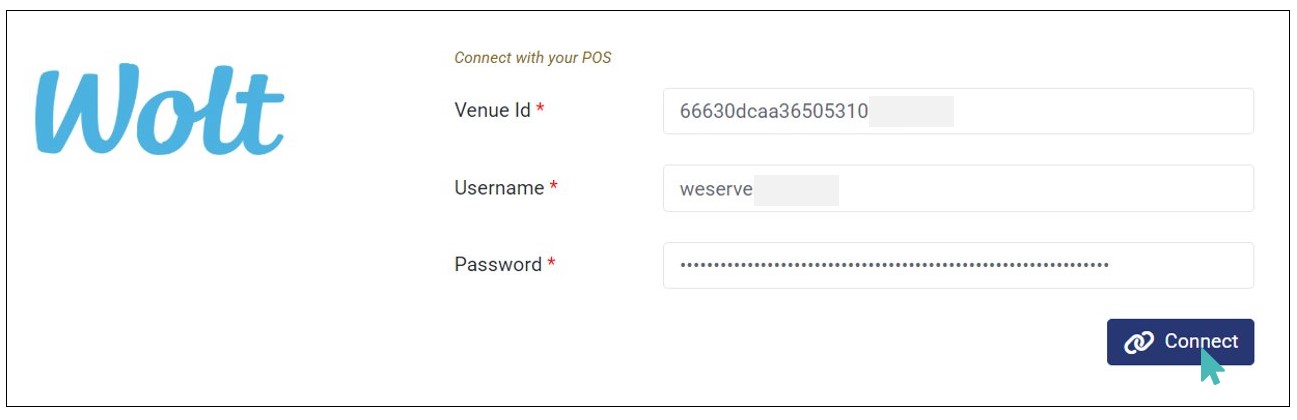
Note
The Venue Id is unique – Contact the Wolt support team to get it.
Once you provide valid credentials and click Connect, your store is connected to Wolt.
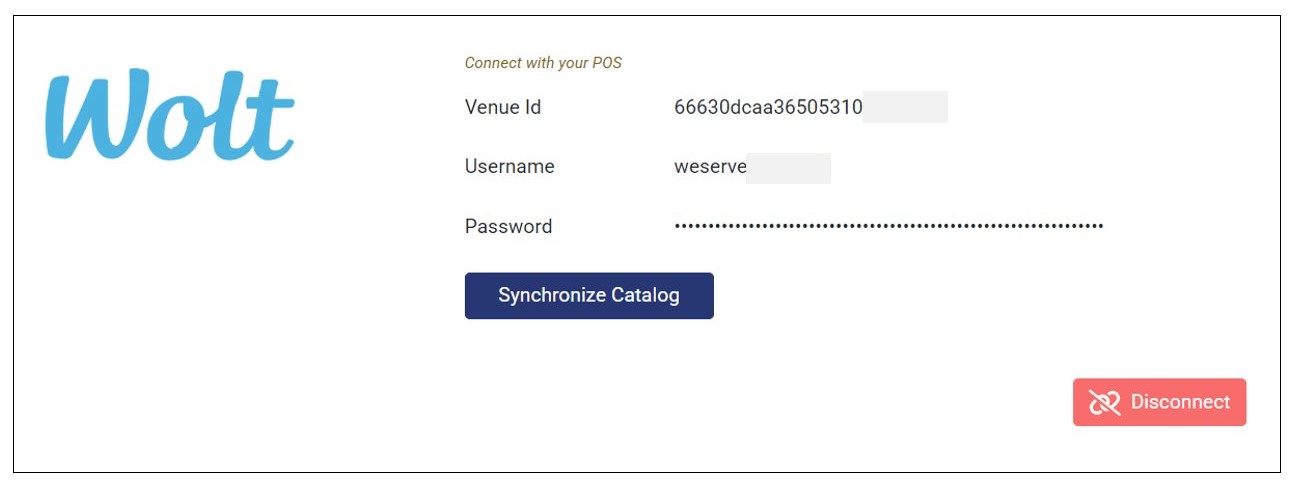
Import Your Catalog from Wolt
With your store connected to Wolt, you can quickly import the catalog to your GonnaOrder store. Simply click the Synchronize Catalog button to proceed. You will see a notification informing you that the catalog import is underway.
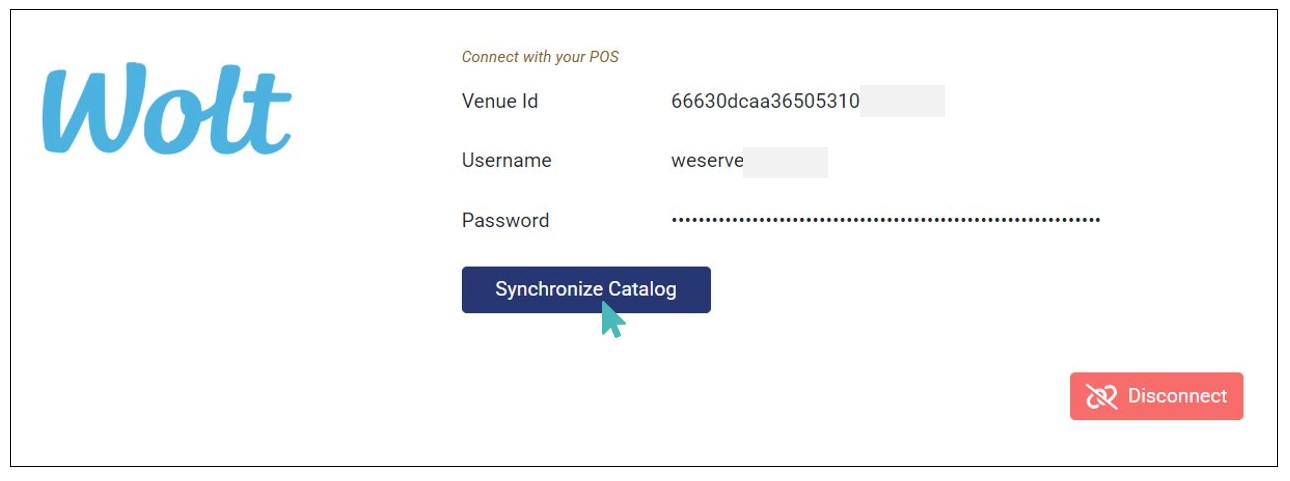
Once the synchronization is complete, your Wolt catalog is imported to your GonnaOrder store. The following catalog details are synchronized into your GonnaOrder store:
Categories
Items
Prices
Options & option groups
Stock level
External product IDs
Option prices
Item images
With everything imported, you can view, edit, and manage the catalog directly from your GonnaOrder store.
Note
- If you have a new GonnaOrder store (with no catalog), you can use this feature to quickly upload your catalog from Wolt. It takes 10 to 15 minutes to complete, depending on the size of your catalog.
- For stores with an existing GonnaOrder catalog, this feature can help update their catalog with new offers that are not listed in the GonnaOrder store but are listed on their Wolt store.
Disconnect Your Store from Wolt
If you want to disconnect your store from Wolt, you can do so by clicking the Disconnect button on the Wolt integration section. Note that once disconnected, you can no longer import or update your GonnaOrder catalog from Wolt until you reconnect it again.