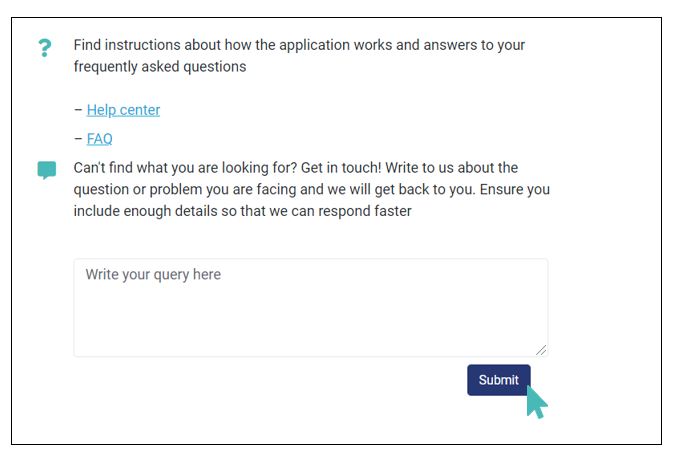The GonnaOrder application lives on the internet and you do not require to install anything to start using it. However, when you visit GonnaOrder for the first time, the application is saved in your browser so it can be retrieved easily the next time you need it. This poses a challenge where you may not get the latest version of the app until you force a reload on your browser or clear browser history and cache. There is also a possibility of errors occurring in your application when you run an old version of the app.
On This Page
- Updating Your Application in the Browser
- Handling Application Errors
- Finding Help While Using the Application
Updating Your Application in the Browser
To counter the possibility of you running an old version of the application unknowingly, GonnaOrder compares the latest version (available from the servers) to the version stored in your browser cache every time you visit. If there is a version newer than the one on your browser, the application is fetched from the internet. The version in the browser cache is consequently replaced and all this happens without your intervention.
Sometimes it may also happen that a new version becomes available when you were already using the application. In that case, GonnaOrder will show you a Reload application button towards the bottom right section of the app. Clicking this button will force your browser to fetch the application from the server and replace the cached version.
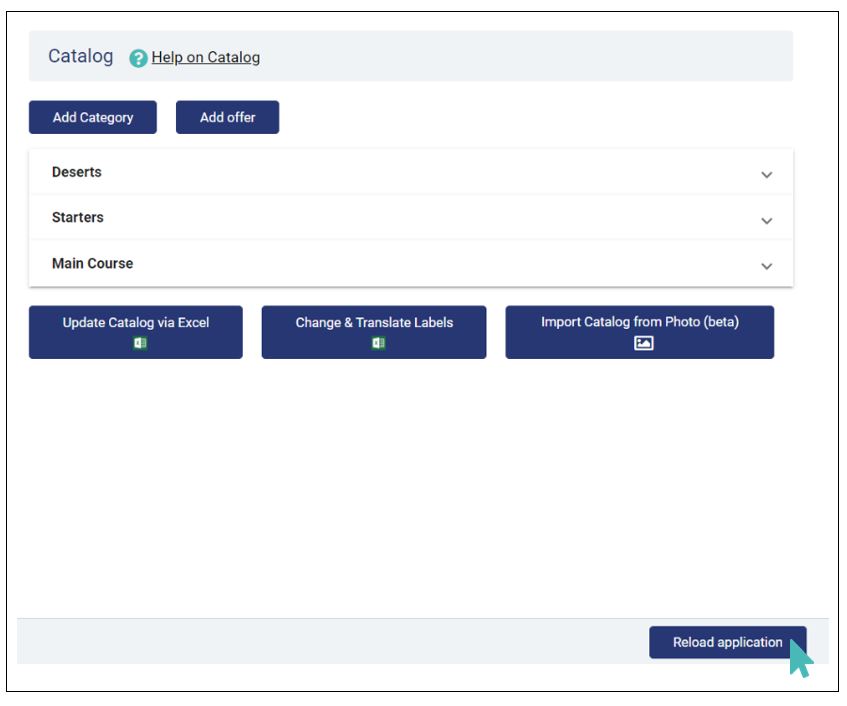
Handling Application Errors
It is possible to recover GonnaOrder after the occurrence of an error. Errors occur at two levels: the customer interface and the GonnaOrder administrator dashboard. In both cases, errors may arise if you are running an old version of the application.
Handling Customer Application Errors
If a customer uses a version of GonnaOrder other than the most recent release and an error occurs when they try to place an order, GonnaOrder will inform them that they have an old version of the application. GonnaOrder will hence show them a reload button to make it easier for them to download the most recent version. Clicking on the button will force the client device to fetch the GonnaOrder application from the internet and replace the version previously in the browser.
If any other errors happen, other than application version error, when a customer is using GonnaOrder, they will not be presented with an error message. Instead, they will only see a Reload application button that helps them fetch GonnaOrder from the internet again.
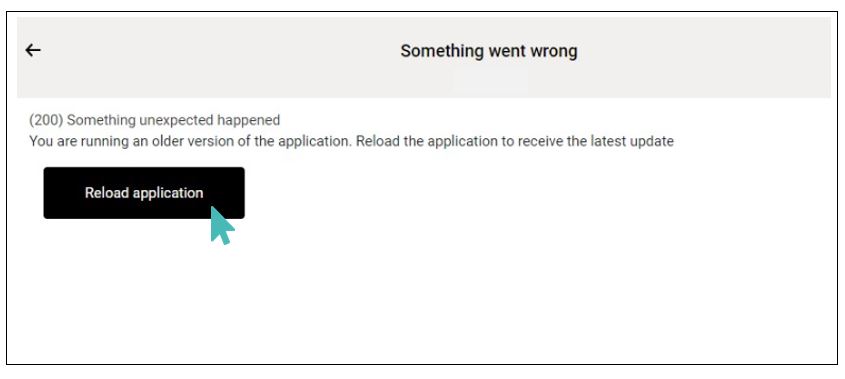
Handling Administrator Dashboard Errors
Like with the customer interface errors, a store user will see a relevant error message and a prompt to reload the application. The application will reload giving the user access to the latest GonnaOrder features. If, in any case, reloading the application this way does not resolve the errors, you can press the Ctrl + ⇧ Shift + R key combination on PC or ⌘ Cmd+ ⇧ Shift + R on a Mac to force your browser to load the page again.
And if none of this solved the application error, please delete the cache from your browser and load the application again.
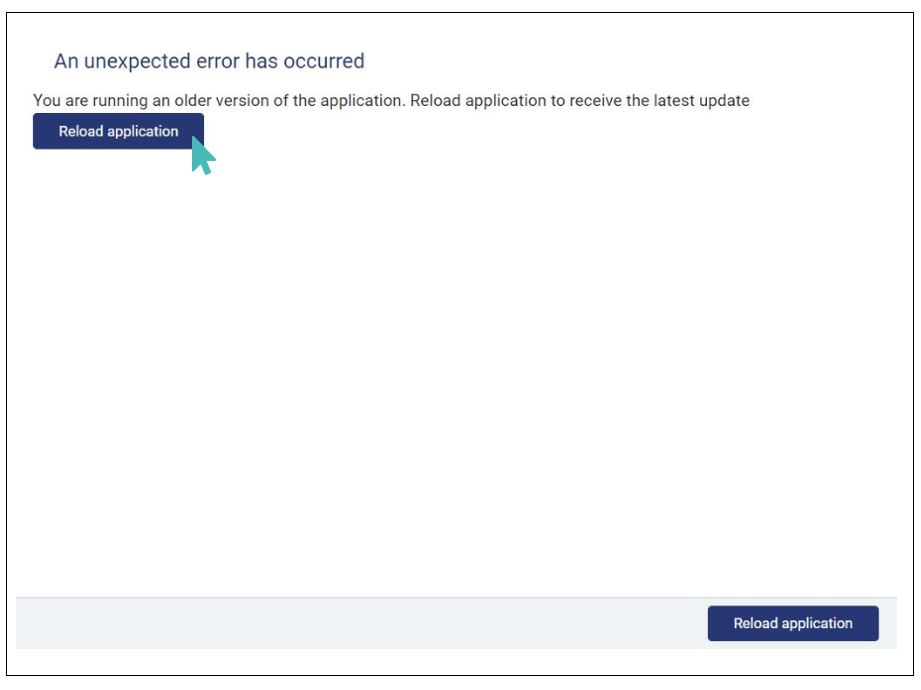
Finding Help While Using the Application
Using Feature-Specific Help Center Links
GonnaOrder makes it easy for you to find help on any feature. While you are logged in to your store administration account, you will be able to visit help pages for specific GonnaOrder functionalities.
For example, if you are logged in to your account and want to see help on how to manage store items, you would need to go to the catalog section and click to add a new item. This means you get relevant help for any setting or other activity you would like to achieve within your store when you need it.
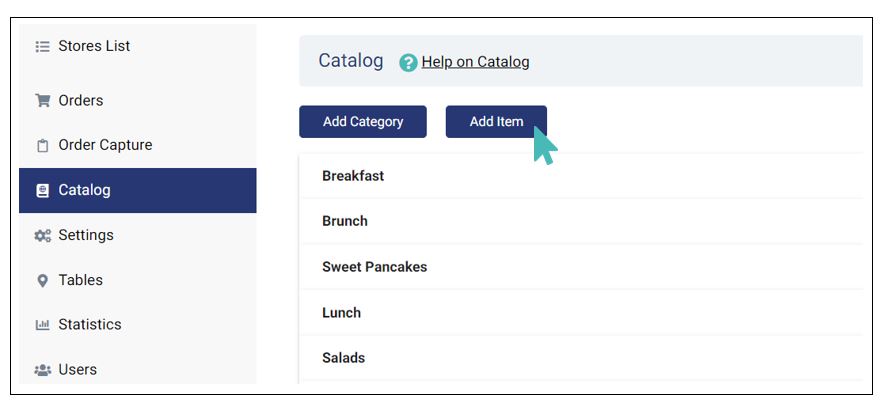
On the create item page, you can click on the Help on items to view how you can work with store items. This applies to all other features where help pages are mapped to the features on the administration dashboard.
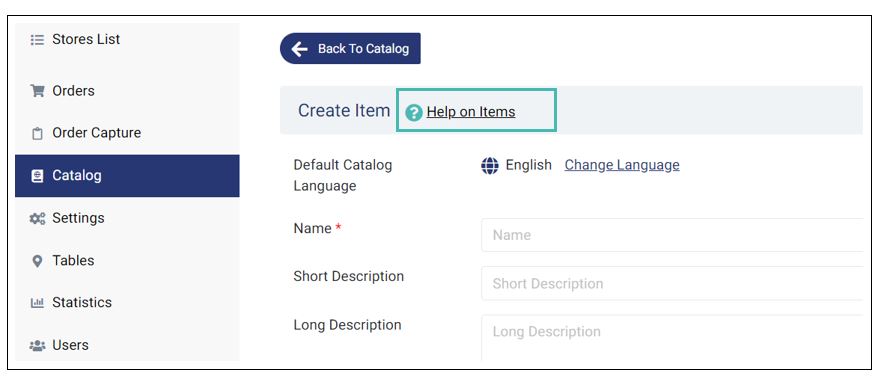
In addition to the feature-specific help links, there are additional links added to the application where only the help icon is visible. You can always click on the help icon to open the help section of the feature.
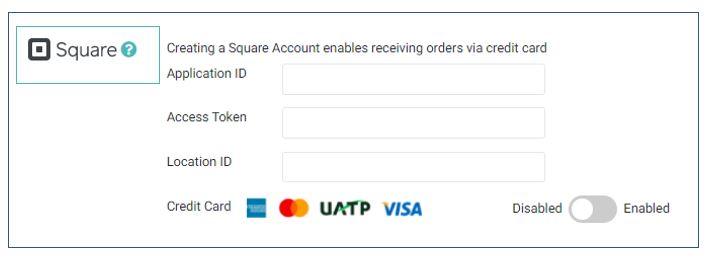
Contacting Gonnaorder Support
Other than reading the feature-specific help pages, you can also contact GonnaOrder from your store administration dashboard. After logging in to your account, you will see a messages icon labeled Support on which you can click to send us a message.
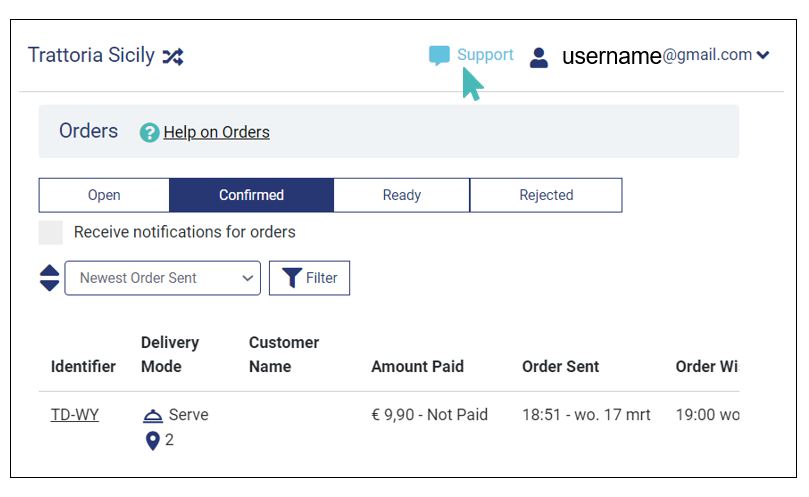
We encourage you to try finding help through our in-depth help pages and our frequently asked questions section. If that does not solve the issues at hand, then you are welcome to send us a message via the support questions form that you see after clicking on the support messages icon from the previous image.