Your password secures your GonnaOrder account, personal information, and stores. You may want to change your password for various reasons, and GonnaOrder makes it easy for you. Also, you may want to create a password for your account if you registered using either Google, Facebook, or Apple ID.
On This Page
- Create a Password for Your GonnaOrder Account
- Update Your GonnaOrder Account Password
- Reset a Forgotten Password
Create a Password for Your GonnaOrder Account
Even though you may register with and log in with your social accounts, there are various reasons why you may and should create a password for your GonnaOrder account. One key reason is that we have a dedicated, automatic order printing application for which you need an email and a password. Having a password for your GonnaOrder may also help if you ever get locked out of your social account.
Follow the steps described below to create a password for your GonnaOrder account (only applies if you registered with a social account):
- Login to GonnaOrder with your social account
- Find your email address on the upper right part of GonnaOrder dashboard and click on it to bring up a drop down menu
- Click on the Create password menu entry to bring up the password creation form
- On the password creation form, type and confirm your password. After ensuring that you have entered the right, easy-to-remember password, click on the Create password button to save your password.
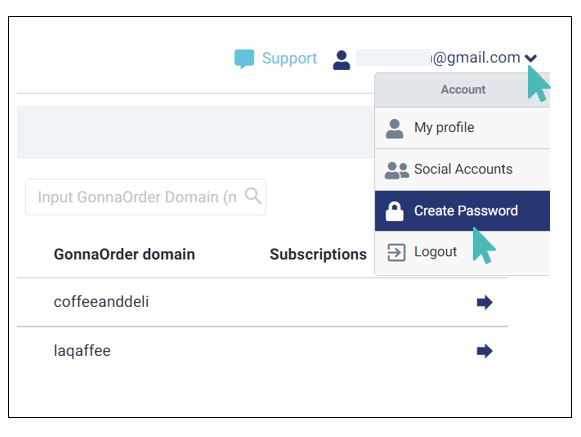
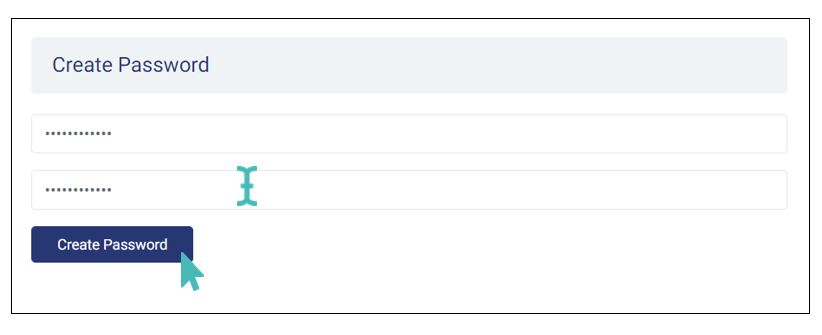
A secure password should be at least 8 characters long. You should mix letters, numbers, and special characters while ensuring it is easy for you to remember. Once done, you can log in with either your social account or by supplying your email address and a password. You can also reset your password using your email address if you ever forget.
Update Your GonnaOrder Account Password
You can update your password at any time to increase the security of your information, your stores, the stores you manage or if you suspect that someone may have your credentials.
Follow these steps to update your password:
- Login to your GonnaOrder account using your email address and a password or your social accounts
- While on your account dashboard, click on your email address towards the upper right part of the screen to bring up the account management menu.
- Find and click on the Change Password option from the dropdown menu
- Enter your current password to prove that you are making the change intentionally, and then type and repeat the new password. Click on the Change Password button to update your password.
Notice that a password can have between 8 and 100 characters but must not contain spaces.Enter Your New Password 
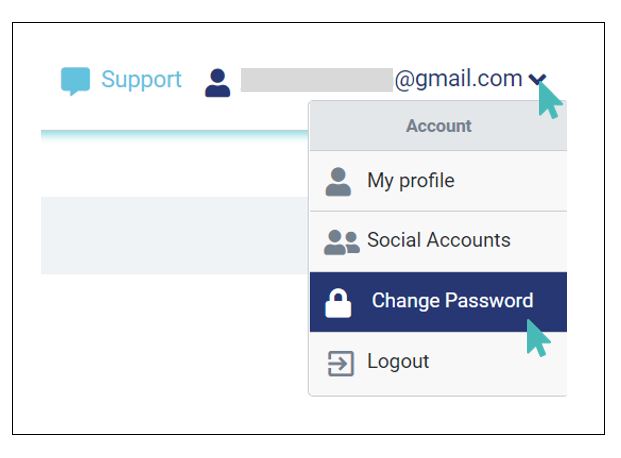
Reset a Forgotten Password
You can reset your password if you lose or forget it. However, you must remember and have access to the email account associated with the GonnaOrder account whose password is forgotten or lost. This helps us deter malicious people from pretending to be you and taking over your account. In that regard, we advise you to keep both your email account and GonnaOrder account passwords secret.
Follow these steps to reset your account password:
- Go to www.gonnaorder.com/login and click Forgot password
- Submit the email address associated with your account. This can be the email you used to create your GonnaOrder account, the email account associated with your Facebook, or your Google account address. The password reset link will only be sent if the email address submitted is associated with the GonnaOrder account.
- Login to your email account, find the reset password email from GonnaOrder and click on reset your password link. If the email does not arrive in about two minutes, please check your spam folder
- The password reset link will take you to a new page where you must enter your new password. Click on the Update button to save the changes to your account. Remember that your password can have between 8 and 100 characters but must not contain spaces.
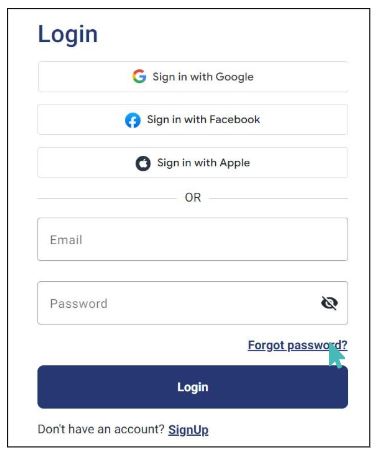
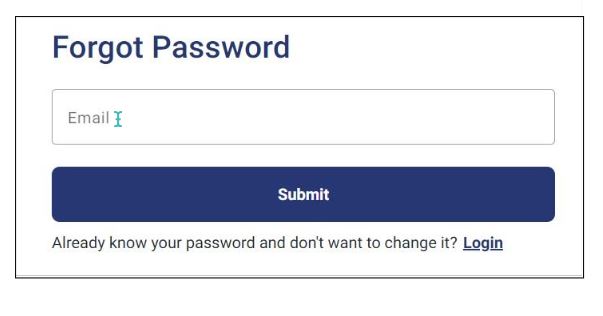
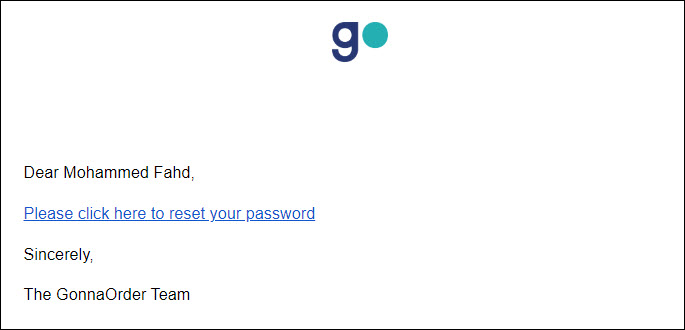
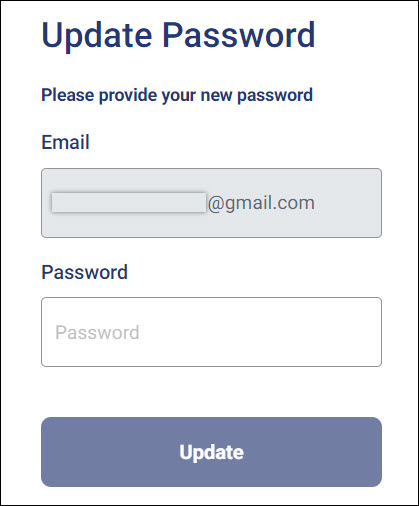
After following the processes described in this page, you should be able to log in to your account with a password. Once again, we encourage you to keep your GonnaOrder password secure and never share it with anyone.