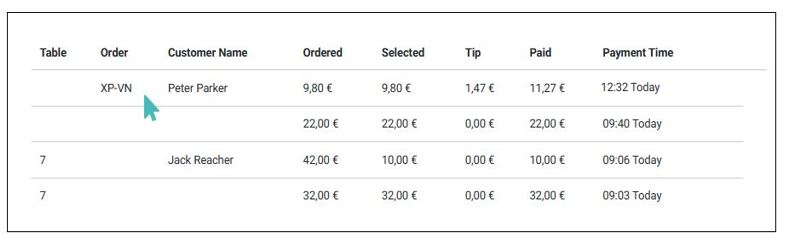Payment requests are an essential part of GonnaOrder’s standalone payments feature. They allow waiters and cashiers to generate payment links and QR codes and share them with customers to pay. You can create a payment request for a specific order by clicking on the payment link provided in the order details.
Tip
Payment links for specific orders are only available if at least one payment provider is enabled and the order is not part of a table open tab.
You can create a payment link for delivery and pickup orders. Also for table orders provided the order does not belong to an open tab.
On This Page
- How To Use Payment Request Links for Orders
- Create a Payment Request for an Order
- How Customers Pay for Orders via Link or QR Code
- View Customer Payments
How To Use Payment Request Links for Orders
Payment requests for specific orders can be useful to you and your staff in various cases. Here are a few scenarios where you may need it:
A walk-in customer has ordered a pickup order without having paid upfront but does not have cash and is requesting the cashier to pay. The cashier can show them a QR code to pay or send them a link via WhatsApp, Viber, or SMS, and they can pay on their phone.
A customer has ordered for home delivery but has not paid upfront. In this case, the delivery person can present them with a QR code or send them a link via WhatsApp, Viber, or SMS, and they conveniently pay via their mobile phone. They can additionally leave a tip for the delivery person.
A customer has ordered while they are sitting on a table but has not paid upfront. In this case, the waiter can present them with a QR code, and they pay via their mobile phone. They can additionally split the bill and leave a tip to the waiter if they are happy with the service.
A customer gives their credit card to the waiter/cashier, and the waiter can open their order and choose to pay online on their behalf.
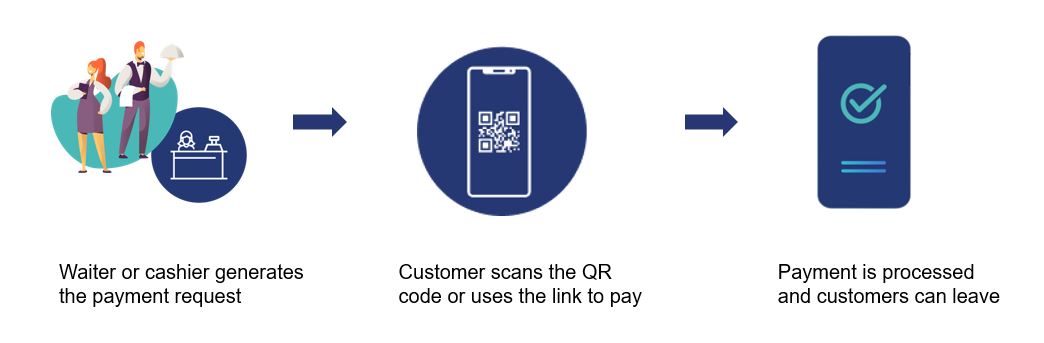
Create a Payment Request for an Order
A payment request specifies the amount a customer is expected to pay. It includes a custom QR code and payment link. The resulting payment is associated with the order number for which the payment request was created.
To create and share a payment request for an order, go to Orders and select the specific order. Click on the order number to expand the order details. On the order details page, click on Pay with a link or QR code. Your store will create a shareable payment link and QR code customized with the details of the selected order.
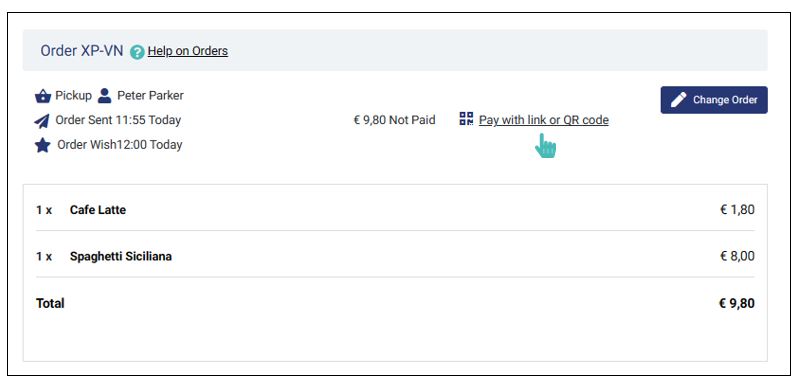
You can either copy the payment link generated and share it with the customer, print the QR code, or let the customer scan the custom QR code on your device. Alternatively, you can click on the Pay online now if the customer volunteers their credit card.
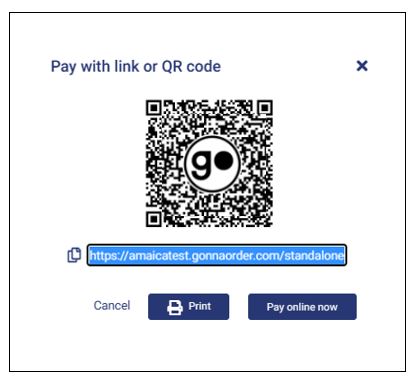
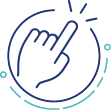
Want to find out more about standalone payments and the customer experience for paying later? See it in action here.
How Customers Pay for Specific Orders via Link or QR Code
Payment requests for specific orders follow GonnaOrder’s standalone payment flow, where a customer can pay the bill in full, split it with friends, and leave a tip for the waiter. The payment request is customized for the order amount and associated with the order number, but it does not have a table reference.
The payment page shows a list of items ordered and their quantities.
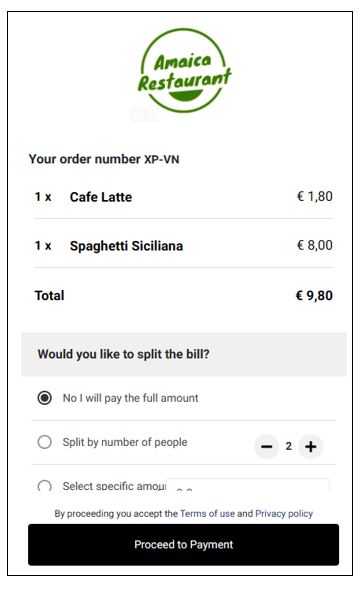
View Customer Payments
The Standalone payments section of your store dashboard shows the details of all payments made to your store. If payment was made through a QR code generated for a specific order, it will be associated with the given order number. Such a payment does not have a table reference. Therefore, you can look up the order list to locate the order using its four-letter identifier.