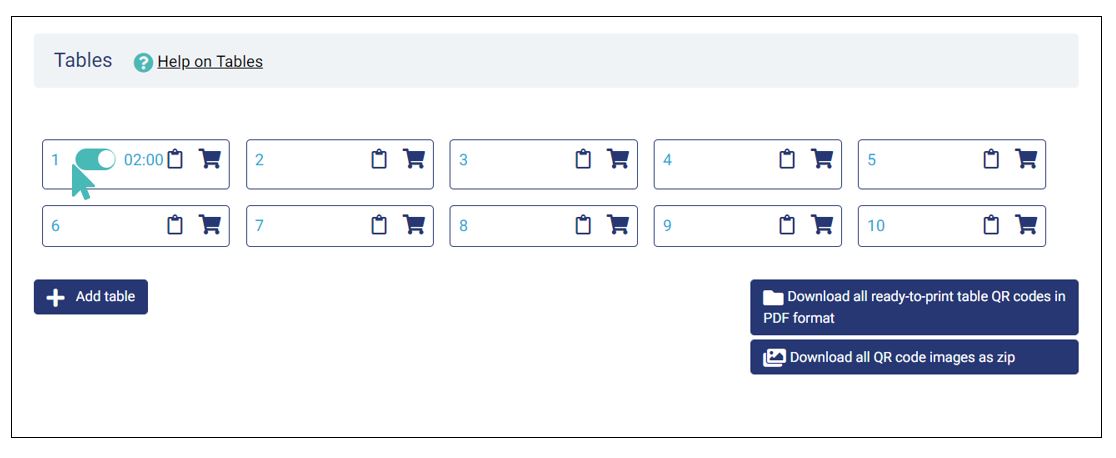Open tab ordering enables your customers to submit orders to an open table tab and pay later when they are ready to go. This eliminates the waiting line at the cashier and can generally improve your operations.
Watch the two-minute video below to get an overview of how customers can order at the table and pay later using the GonnaOrder open tab feature:
On This Page
- Opening a Table tab
- Submitting Orders to the Open Tab
- Paying Later for Open Tab Orders
- Closing the Table Tab
Opening a Table Tab
Table tabs enable customers to submit orders without paying upfront. Guests can sit at a table, submit one or more orders, and pay for all orders in a single step.
When open tab ordering is enabled in a store, waiters can open and close tabs for customers.
To open a table for your guests, select Tables from the main menu and choose the table you want to open. Click the toggle button next to the table number, and the table session will start immediately.
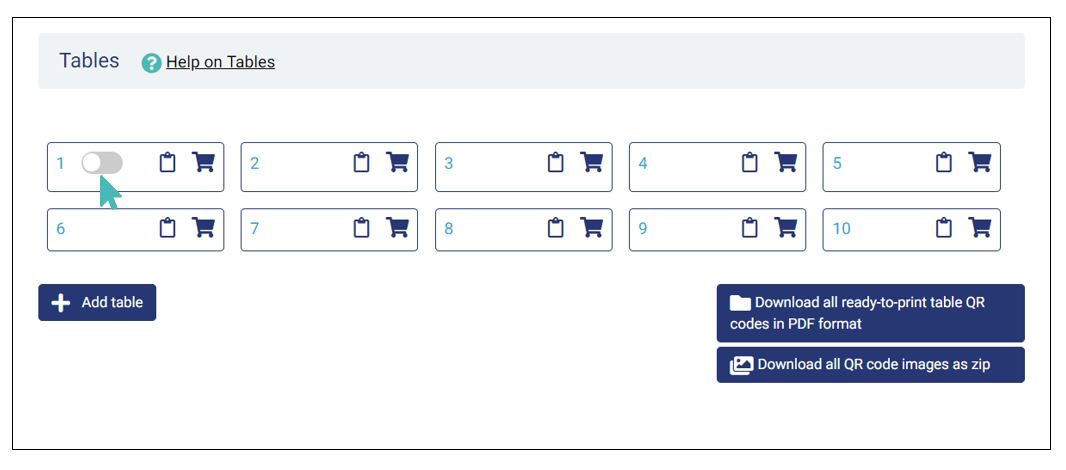
GonnaOrder generates a unique PIN for every new table session. After opening the table tab, the waiter must share the PIN with the guests so they can use it to submit the first tab order. However, sharing the pin is only required if customers need to submit orders through your GonnaOrder online store. The PIN is not required if only the waiters can submit orders to the store.
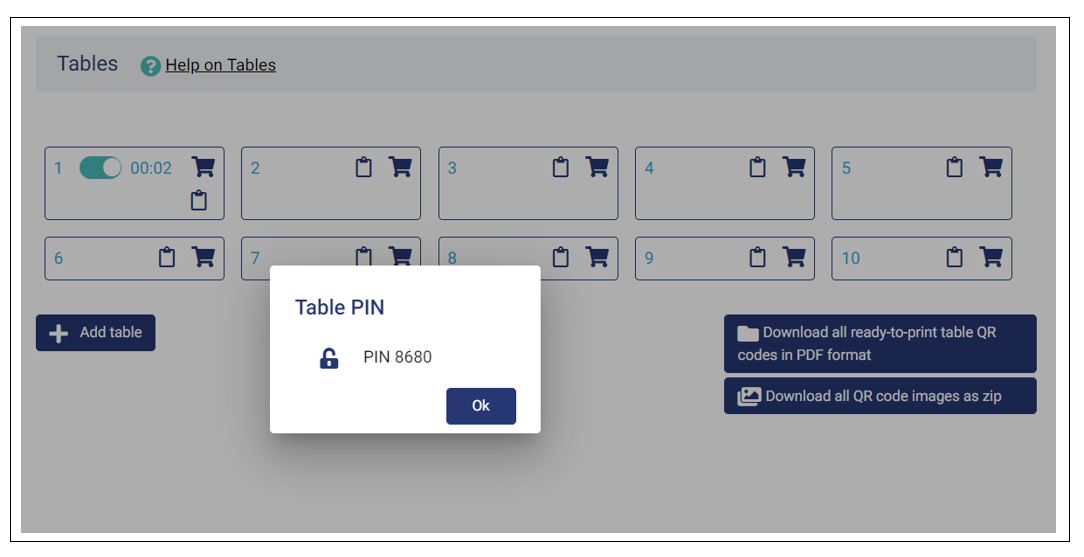
Submitting Orders to the Open Tab
Depending on the customer preference or the store settings, the customer may submit orders through your GonnaOrder online store. In that case, they can scan the table QR code and add items to their order. Guests will then need to use the table PIN generated in the previous section to submit the first order. The pin is required once for every device; it is not required for subsequent orders.
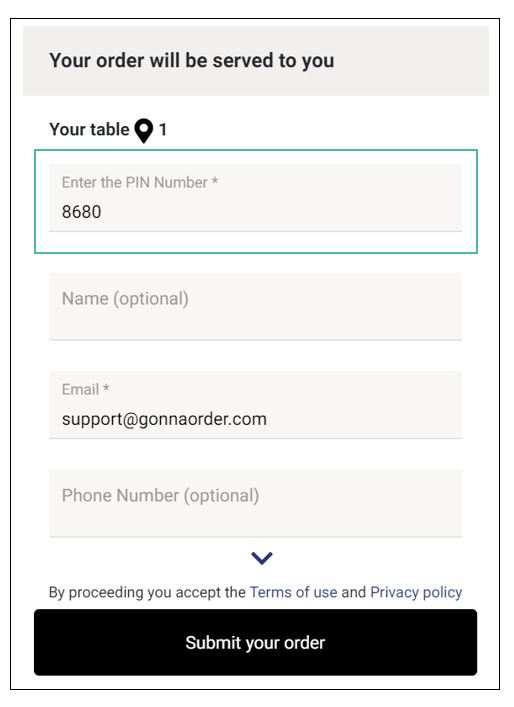
Alternatively, waiters can submit orders for customers using the order capture facility in GonnaOrder or Powersoft POS. See how to receive table payments with Powersoft POS.
Paying Later for Open Tab Orders
The pay later concept implies that customers do not have to pay upfront when submitting orders. Instead, they can place orders, enjoys their meals and drinks, and pay whenever they are ready to leave.
With open tab table orders, customers scan the table QR code to view items in their order and to pay the bill. If a given table has unpaid order items and a customer scans the QR code, they will see a Pay online for your order button on the store menu.
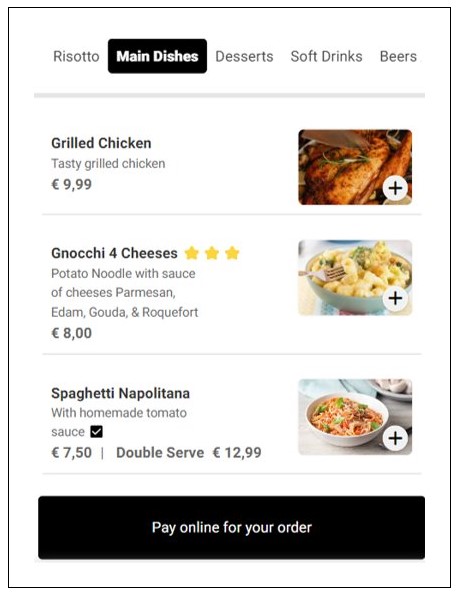
Clicking on the payment button displays all the order items for the current table session and any previous payments done for the session if any. Guests can then proceed to make the full payment or split it based on the available Split the Bill options.
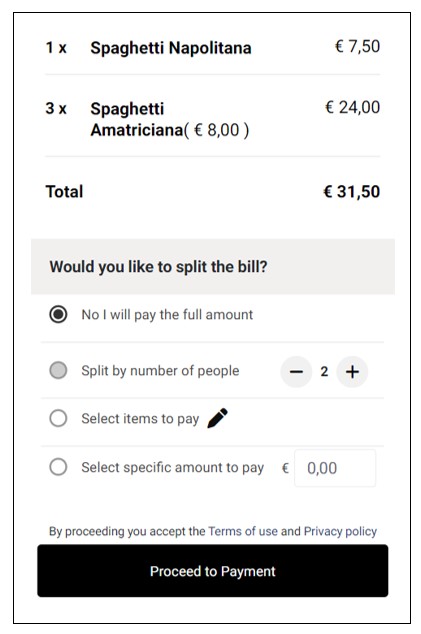
If customers pay online, the waiter can view the payments on the standalone payments dashboard. Otherwise, the waiter can generate and print a combined receipt for the open table session and the customers can pay by cash or other means available in your store.
Closing the Table Tab
Waiters should close table tabs as soon as guests have paid and left. This ensures that the next occupants of any table have a clean tab that does not include items ordered by the previous occupants.
To close a table tab, select Tables from the main menu and pick the table to close. Click the toggle next to the table name or number, and the table session will end immediately.