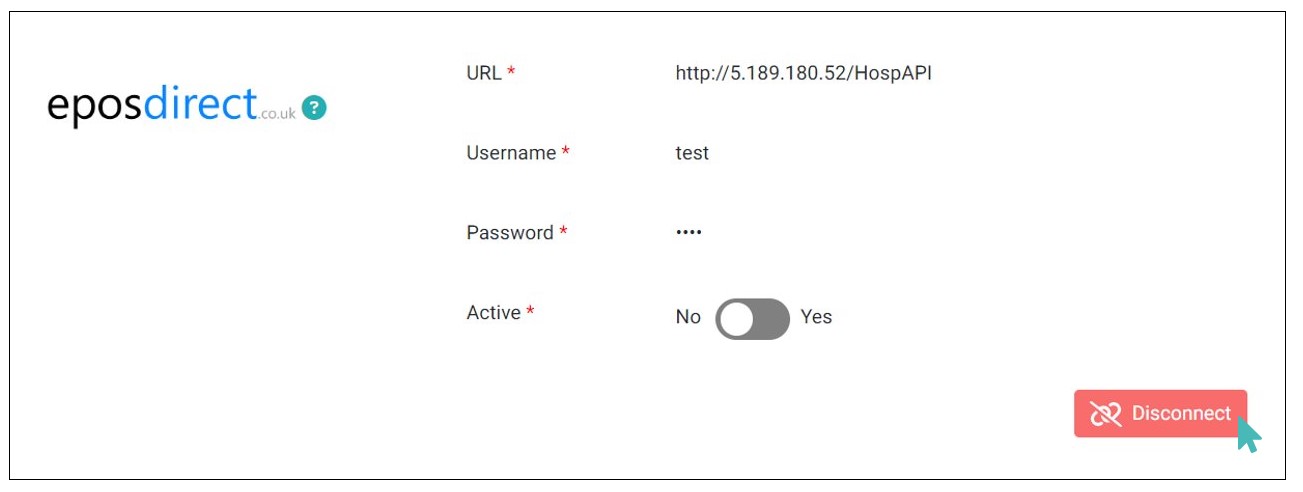The integration of EPOS Direct with GonnaOrder enables you to seamlessly connect your physical EPOS system with the digital world of online ordering. By combining the capabilities of EPOS Direct with GonnaOrder, you can achieve real-time synchronization of orders and sales data between your online store and your POS. You will be able to view and manage orders submitted online on the EPOS Direct terminal.
| Website | www.eposdirect.co.uk |
| Company Logo | 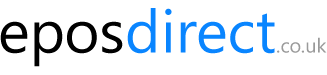 |
On This Page
- Connect Your Store to EPOS Direct
- View Online Orders on EPOS Direct
- Deactivate EPOS Direct
- Disconnect EPOS Direct
Connect Your Store to EPOS Direct
Connect your store to EPOS Direct to effectively manage online orders. To connect your store, GonnaOrder needs access to the EPOS Direct. So, you will be required to provide your EPOS Direct credentials, including store URL, username, and password to proceed with the integration. Contact your EPOS Direct account manager to obtain these credentials.
Support Different Type of Orders with EPOS Direct
The integration between EPOS Direct and GonnaOrder supports:
Delivery orders – all delivery orders are sent to your EPOS.
Collection orders – all collection/pickup orders are sent to EPOS Direct.
Location orders – all table, room, and other location orders placed in your online store are sent to EPOS Direct.
To integrate the EPOS Direct, navigate to Settings > Integrations and locate EPOS Direct section. Click the Connect button next to the EPOS Direct logo.
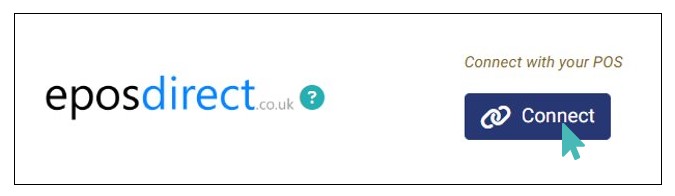
Complete the connection by entering the following details:
Click Connect to complete the integration.
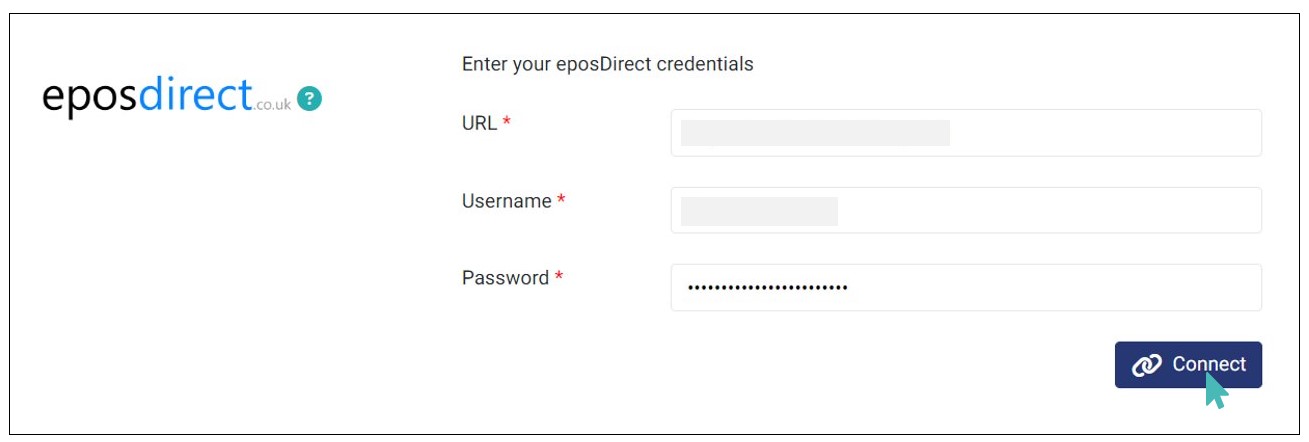
View Online Orders on EPOS Direct
With the EPOS Direct integration, all orders submitted to GonnaOrder are sent to EPOS Direct, including location, pickup, and delivery orders. This includes orders submitted by customers on your GonnaOrder online store and those submitted by waiters via the order capture feature.
Once an order is placed, the EPOS Direct receives the following important information from GonnaOrder:
- Date Time: The date and time when an order is sent.
- Order Reference: Generated once order is placed from GonnaOrder.
- Order Type: The type of order submitted by the customer (e.g., takeaway, collection, or delivery).
- Customer Name: Name entered by the customer in GonnaOrder.
- Post Code: Postcode entered by the customer in GonnaOrder.
- Email: Email ID provided by the customer in GonnaOrder.
- Phone No: The phone number provided by the customer when submitting the order on GonnaOrder.
- Order Notes: Any comments included by the customer when submitting an order.
- Order Value: Total amount of the placed order.
- Paid Value: Total amount paid for the order.
- Delivery Fee External ID: This is sent to EPOS Direct when the delivery fee is sent as a product and has an external id (whether it is on store level or zone level)
- External Product ID: If a product has a variant, then the variant’s external product ID is sent to EPOS Direct.
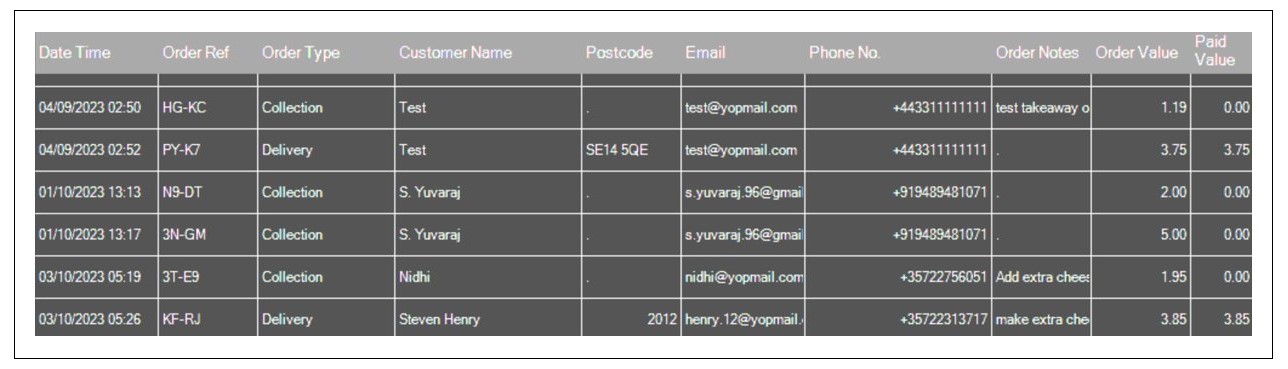
If the order consists of parent order and a variant, the delivery orders submitted from GonnaOrder to your EPOS will display the variant item details as well.
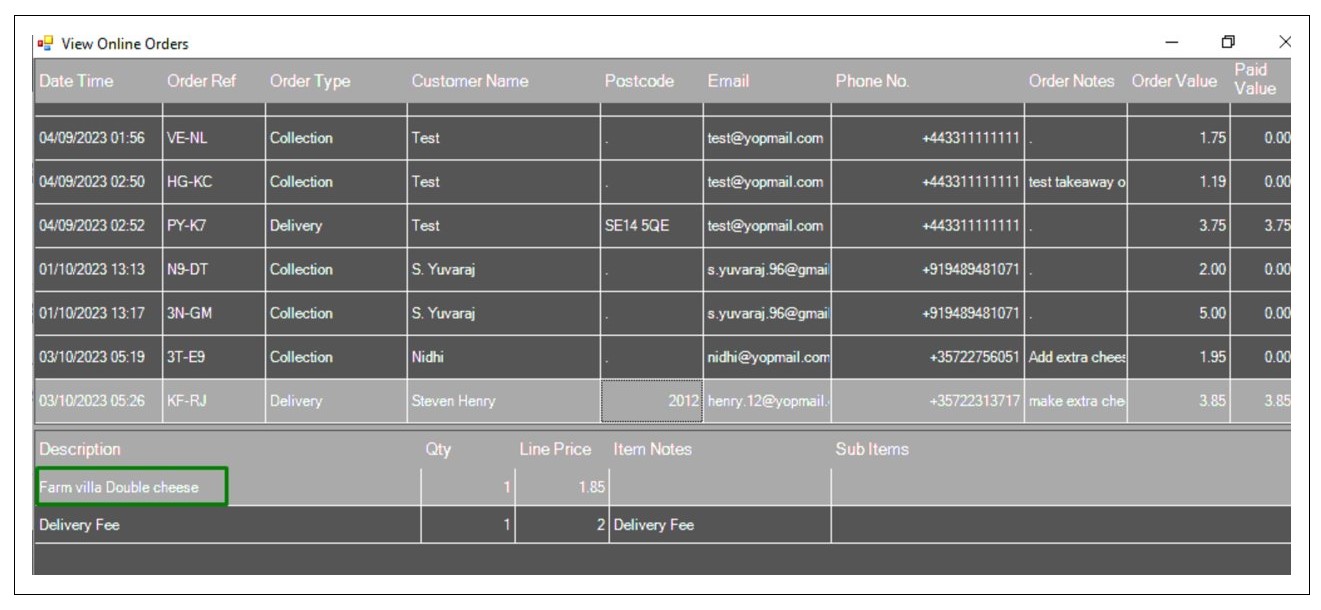
Deactivate EPOS Direct
If you no longer want to GonnaOrder to send orders to EPOS Direct but want to keep the EPOS Direct integration details on your store, you can deactivate it. This option comes in handy when you temporarily want to stop sending orders to EPOS Direct (perhaps with a plan to reconnect it in the future).
To deactivate EPOS Direct from your store, navigate to Settings on the side menu and click the Integrations tab. Scroll down to the EPOS Direct integration and toggle the active button to No.
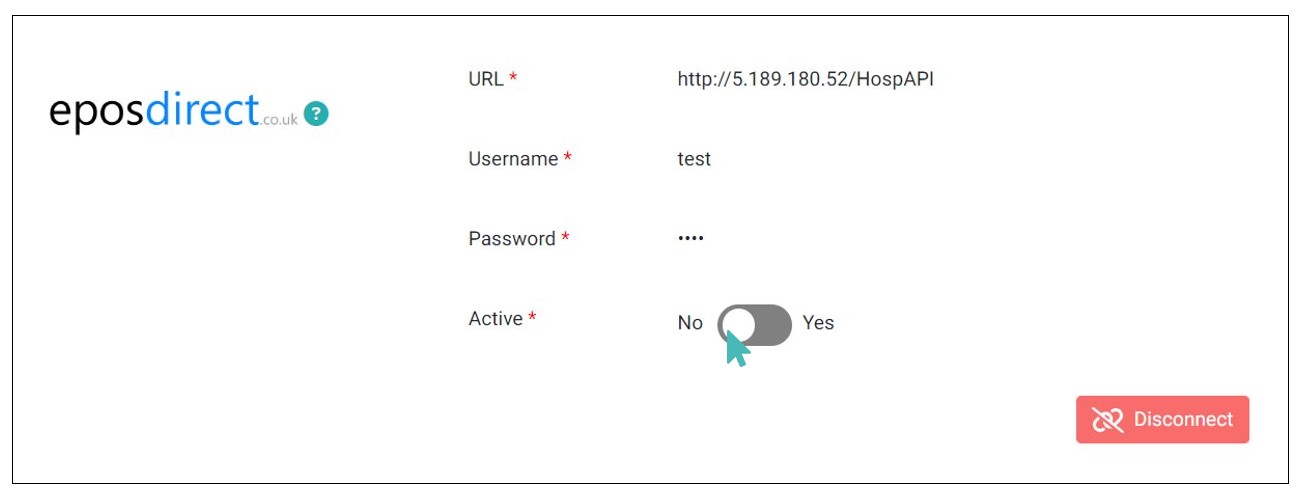
Disconnect EPOS Direct
You can always disconnect GonnaOrder from your EPOS if and when you no longer need GonnaOrder to send new orders to your POS. This option also deletes the EPOS Direct integration details from your GonnaOrder store.
To disconnect GonnaOrder from EPOS Direct, click the Disconnect button under the EPOS Direct integration section.