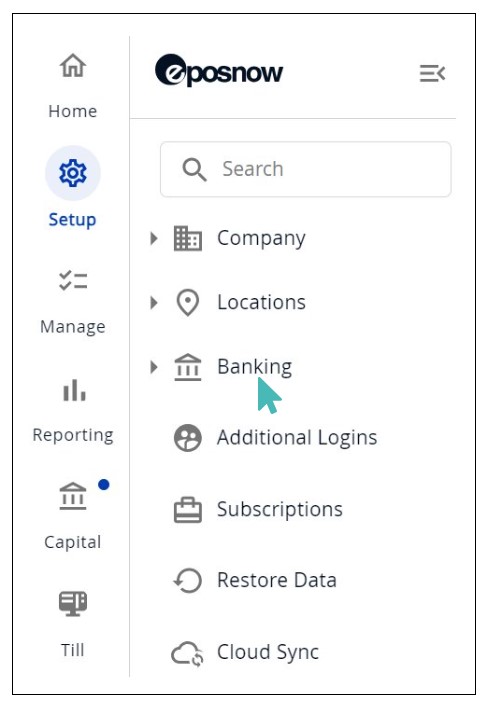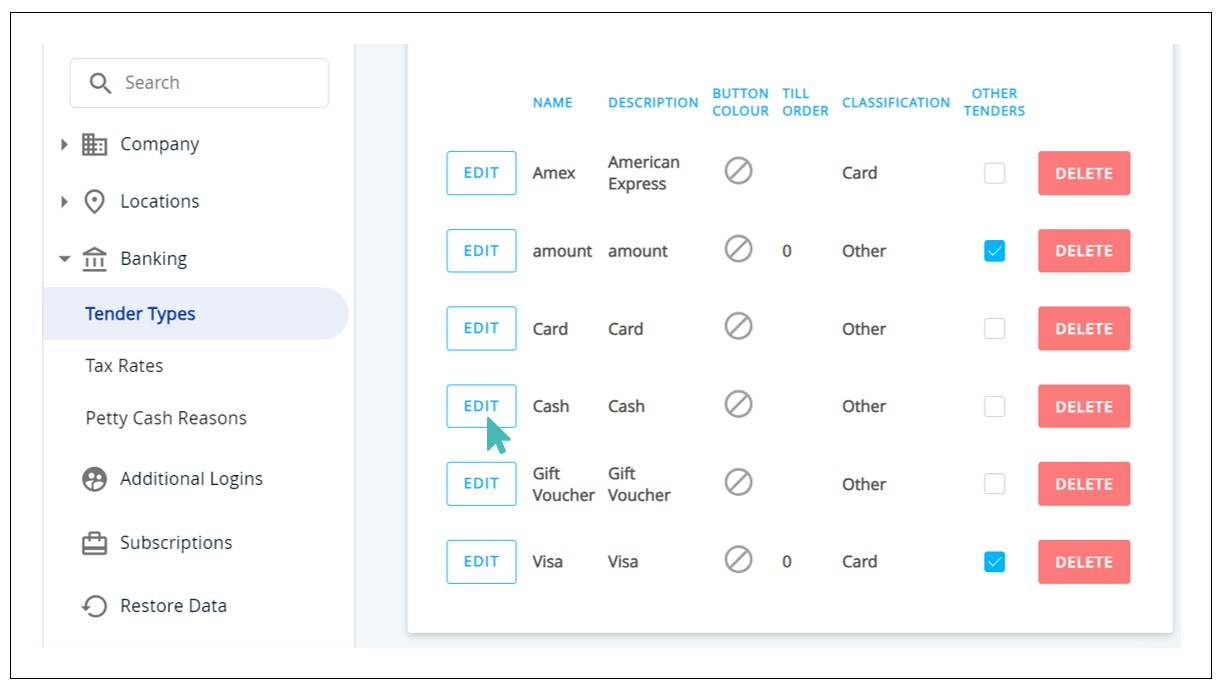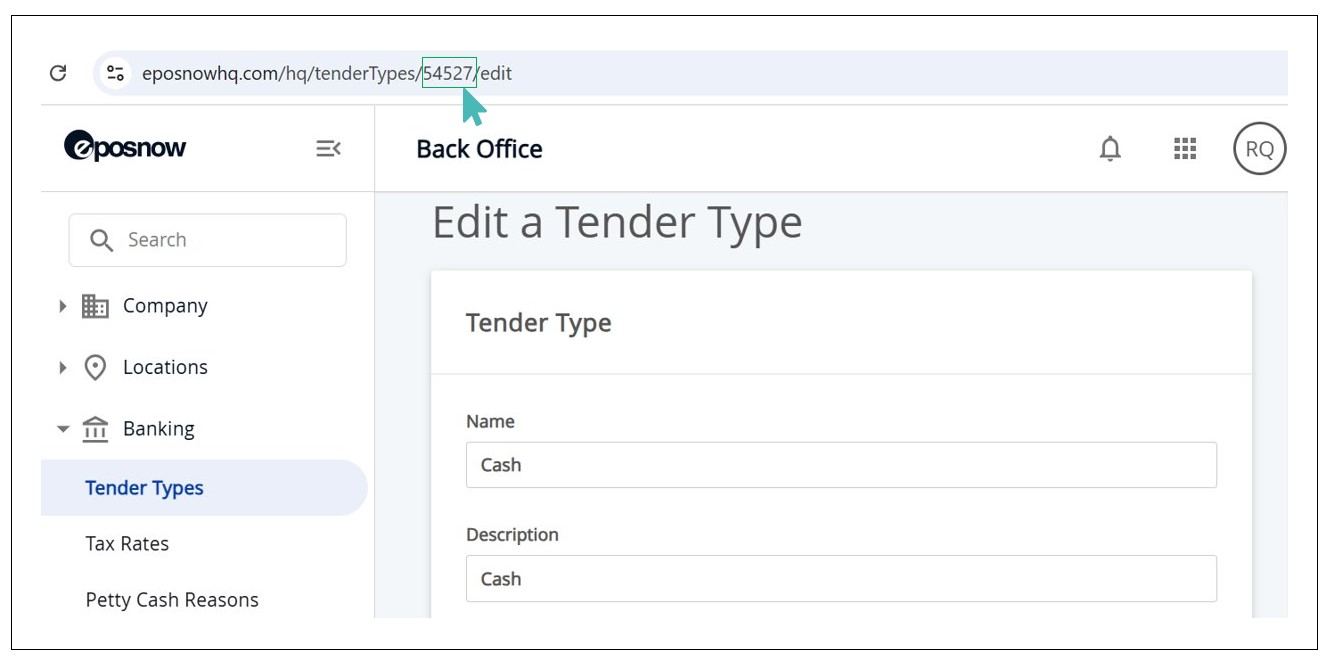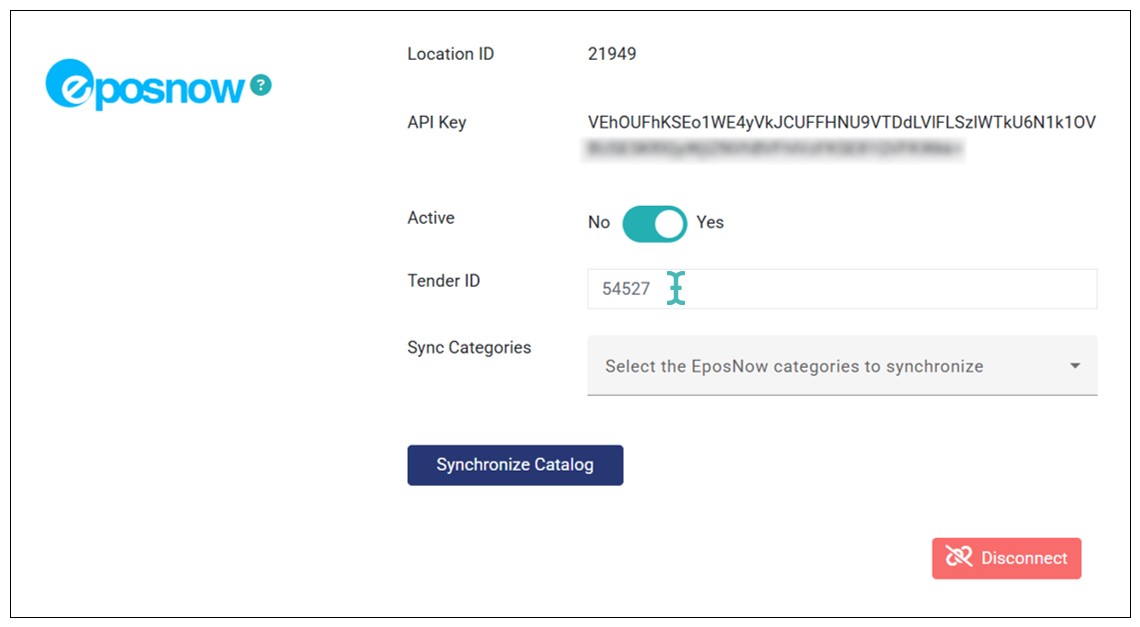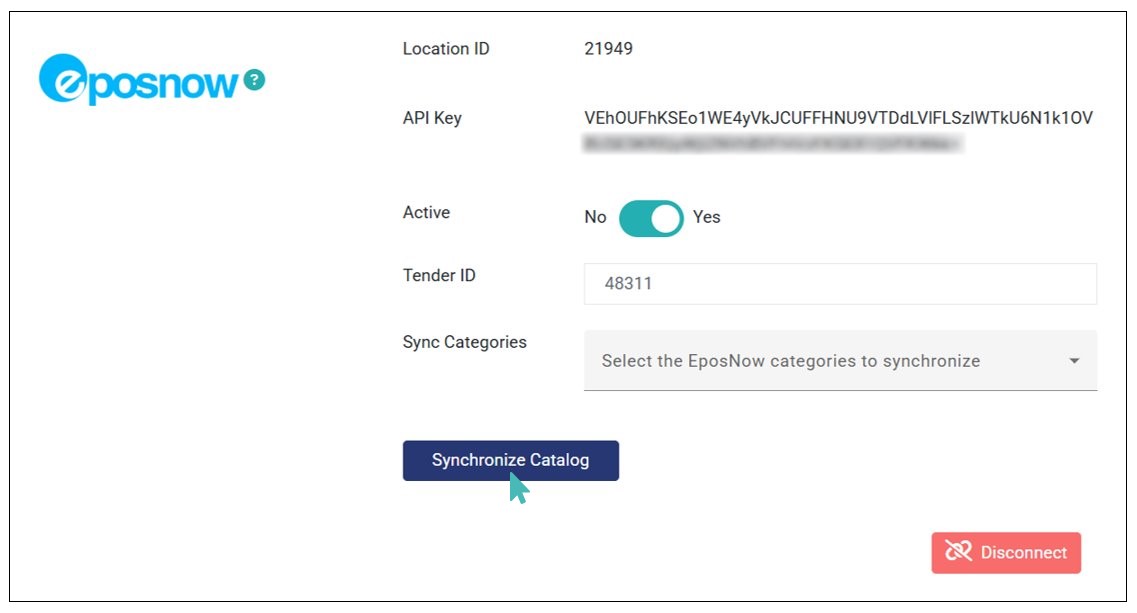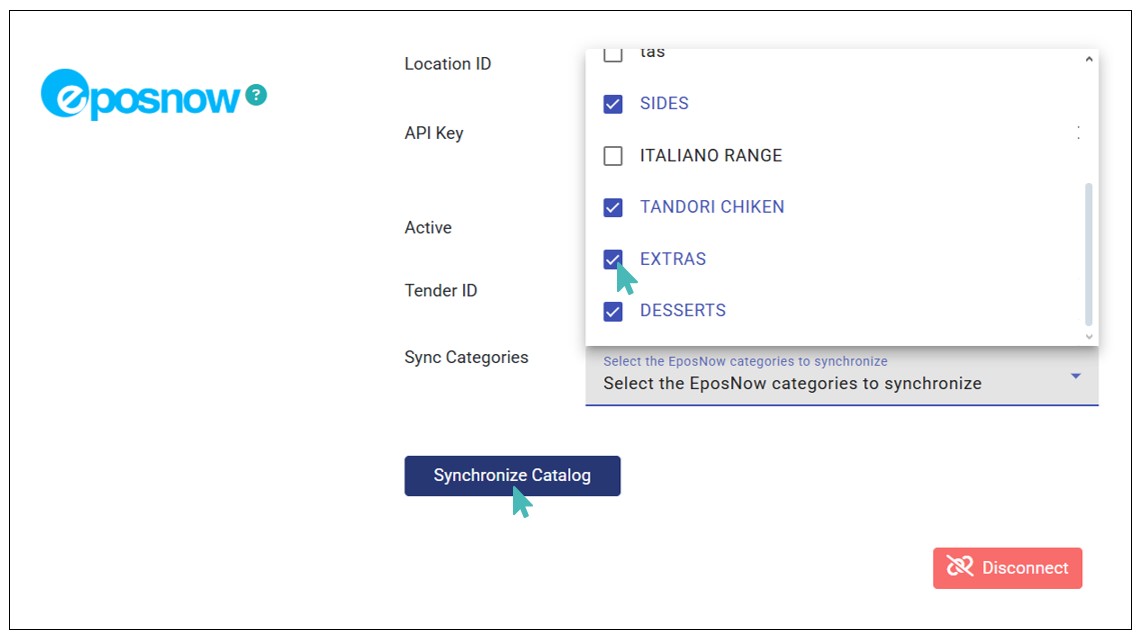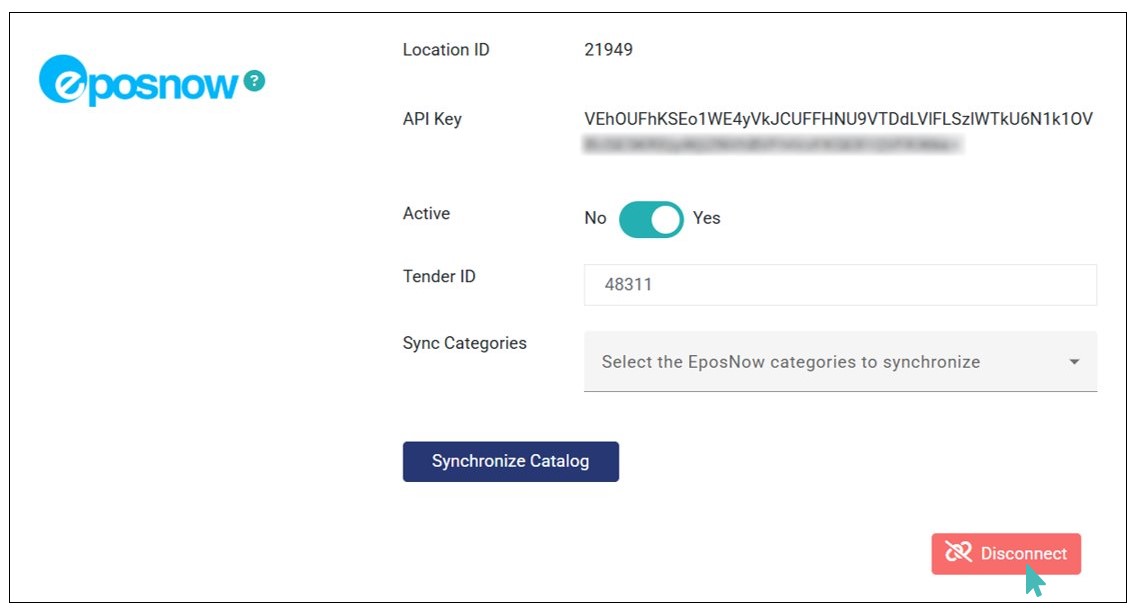Epos Now is a cloud-based POS system that helps businesses run more efficiently. Connecting your store with Epos Now lets you send online orders directly to your POS. By integrating Epos Now with GonnaOrder, all orders, including table, pickup, and delivery orders, are sent to Epos Now. This ensures you get real-time synchronization of online orders and sales data to your POS, helping you manage your store and orders more efficiently.
| Website | www.eposnow.com |
| Company Logo | 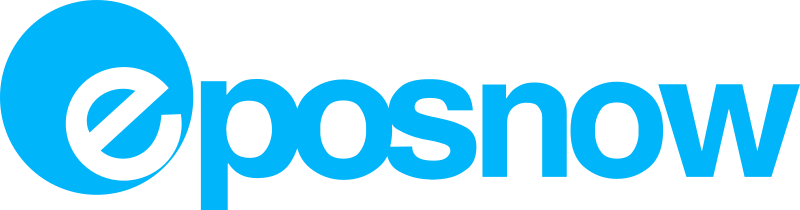 |
On This Page
- Obtain the Location ID
- Connect Your Store With Epos Now
- Connect Multiple Stores With the Same Epos Now App
- Setup a Tender ID
- Synchronize Catalog with Epos Now
- Disconnect Epos Now
Obtain the Location ID
To connect your store to Epos Now, you need to obtain the Location ID. The Location ID can be obtained from the Epos Now.
Navigate to Epos Now and click Log in. Use valid credentials to log into your Epos Now account.
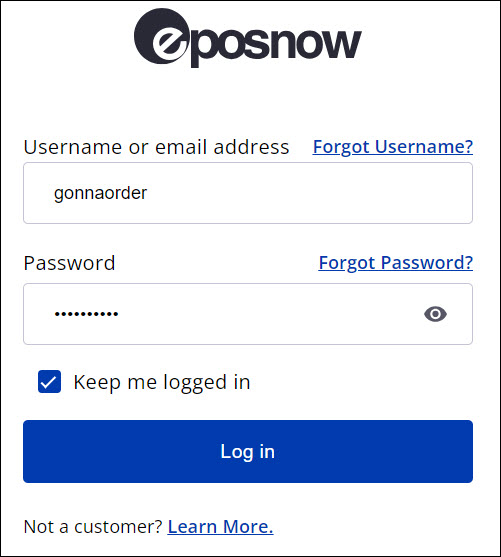
Once logged in, navigate to Back Office. From the left pane, click Setup and find Locations, From the dropdown, click Locations.
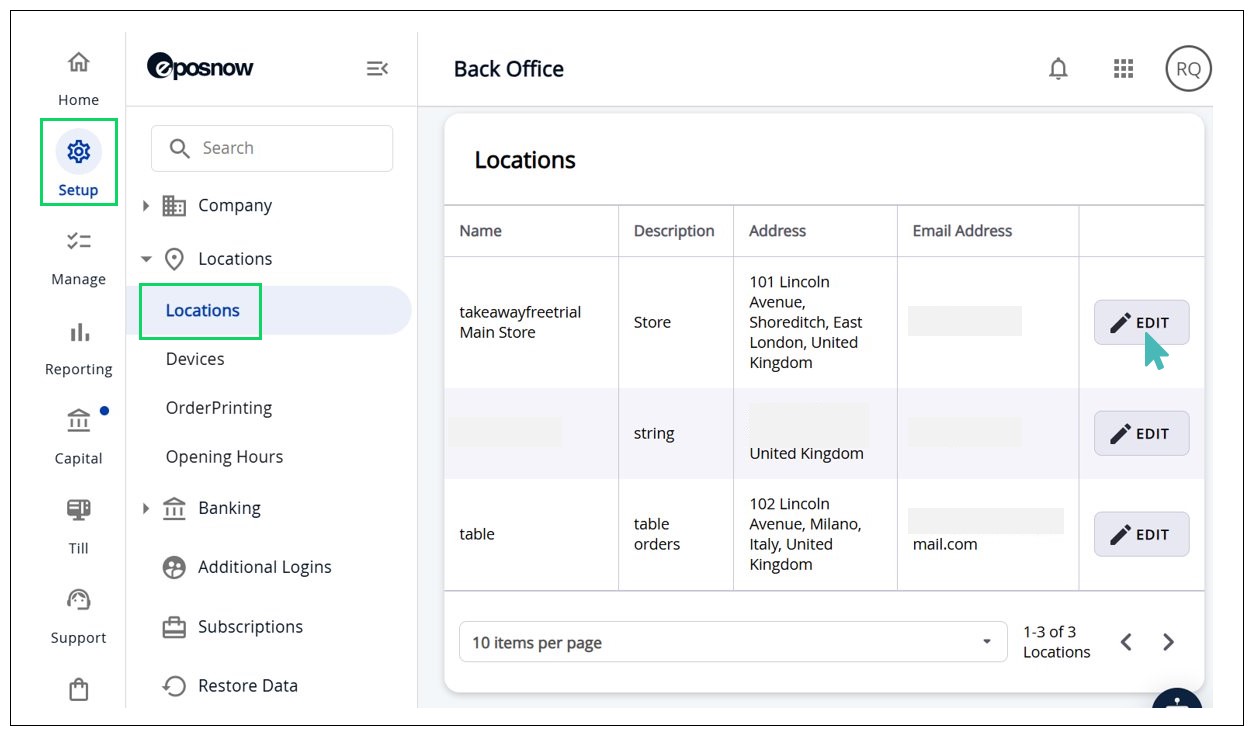
If stores are set up, a list of available stores is displayed here. If not, click Add Location to add a new store.
To get the location id, click Edit on any available store. The Location Details page is displayed. From the URL copy the location id. This is represented in form of numbers as shown below.
Example: www.eposnowhq.com/locations/{Location ID}/edit
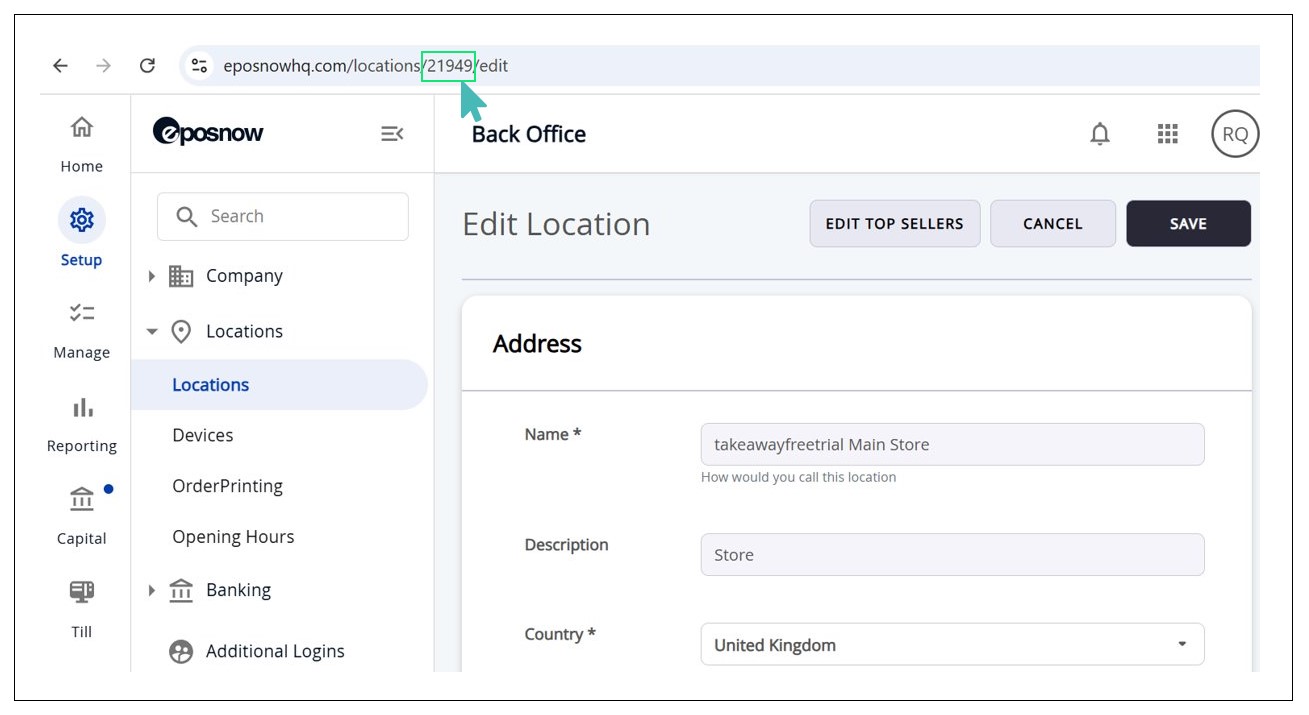
Why Location ID Matters
Location ID matters a lot when it comes to synchronizing catalog with GonnaOrder since a product can have a default price and a price for a specific location. In this case, the item price will be imported based on the location ID from Epos Now. If the item has a location price, this price is the one that will be imported, and not the item’s default price. See more on how to synchronize your catalog with Epos Now.
Connect Your Store With Epos Now
With Location ID obtained, navigate to Settings > Integrations in GonnaOrder. Click Connect next to Epos Now.
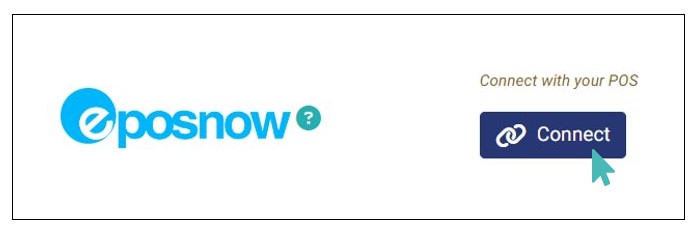
In the textbox, enter the Location ID. Click Connect.
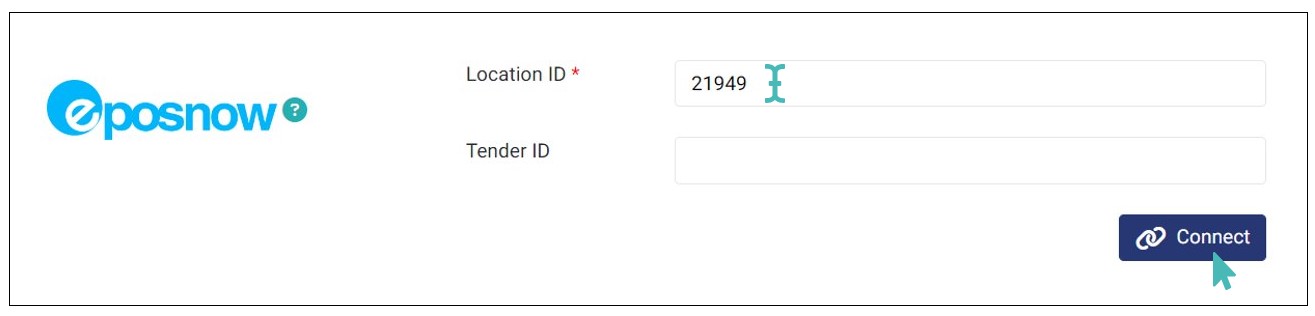
After successful connection, you need to install the GonnaOrder app on Epos Now.
Key Notes to Remember When Installing the GonnaOrder Epos Now App
- Ensure that the Location ID is correctly set in your GonnaOrder store settings before starting the installation.
- During the app installation, GonnaOrder attempts to detect the Epos Now store using the Location ID entered.
If the detection is successful:- Your GonnaOrder store is automatically updated with the Epos Now API key, confirming the connection.
- Orders from the store will now be published to Epos Now.
However, if the Location ID is missing or incorrect:
- The app will not connect correctly, and
- Orders will not be sent to Epos Now.
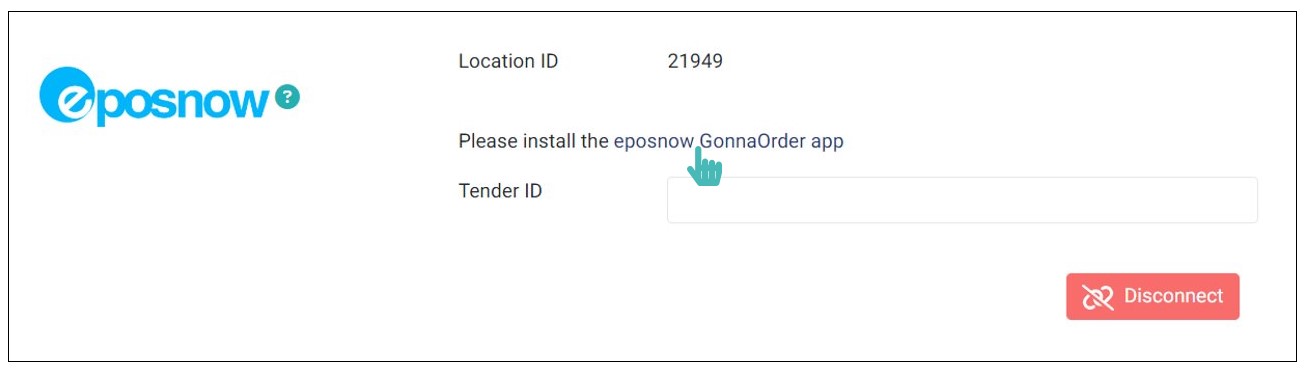
To do this click Epos Now GonnaOrder app. You will be navigated to Epos Now app.
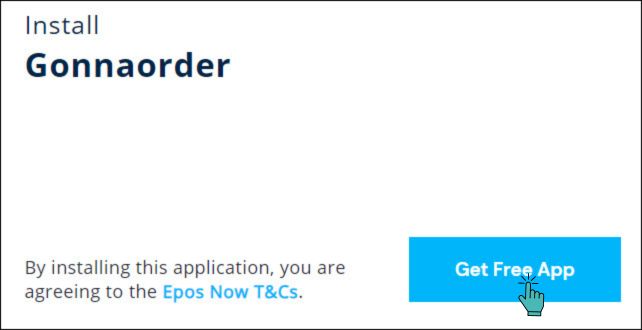
To install the app, click Get Free App. A successful installation message is now displayed.
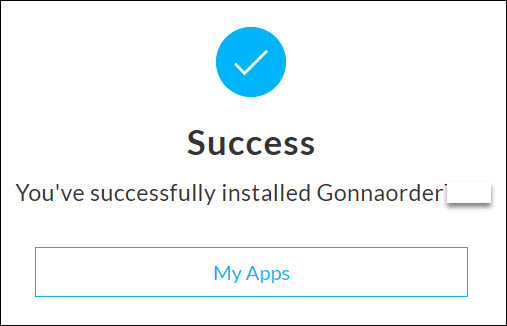
You can also see the app in the My Apps section of the Epos Now.
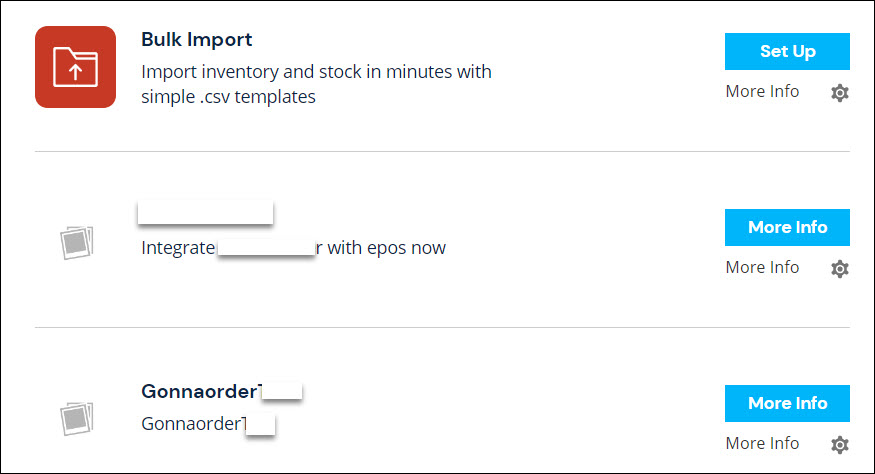
Once you have connected your store to Epos Now, all orders and their related information are sent to Epos Now. The following order information is sent to Epos Now:
Order ID (represented as order token on Epos Now)
Order items
Customer Name
Phone number
Note (if provided by the customer)
Item prices
Quantity
Total order value
When a customer places an online order at your store, it pops up on the till, as long as the till is logged into Epos Now. You can track the order based on the Order-Token generated by GonnaOrder.
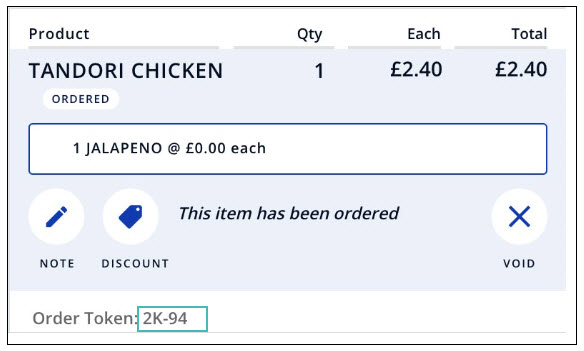
Connect Multiple Stores With the Same Epos Now App
You can connect multiple stores with the same Epos Now instance (i.e., same app and API keys). This streamlines the management of multiple stores, as you can manage them from the same Epos Now account. To connect another store to the same Epos Now account, follow these steps:
- On the new GonnaOrder store, go to Settings > Integrations > Epos Now and enter the correct Location ID that belongs to the same Epos Now account used by your first store.
- Next, go to the Epos Now Back Office and uninstall the GonnaOrder app.
- Still in Epos Now, reinstall the GonnaOrder app again (“Get Free App”). This refreshes the app and re-applies the connection to all GO stores that share the same Epos Now app credentials, including your newly added store.
This reinstallation process ensures that the newly added store along with all existing stores in the same multi-store setup are properly updated and connected to Epos Now.
What to Expect During the Process of Connecting Multiple Stores With the Same Epos Now Instance
- During the uninstall/reinstall, all connected GO stores will temporarily disconnect. Therefore, so orders will not be delivered to Epos Now for a short time.
- After the reinstall completes, all previously connected GO stores will automatically reconnect, and the new GO store configured with the Location ID will be connected as well.
- During the uninstall and reinstallation period, orders from all connected stores are temporarily not sent to Epos Now. Therefore, you should do this during off-peak hours to minimize impact.
FAQs on Connecting Multiple Stores With the Same Epos Now Account
Temporarily yes. Only between the uninstall and reinstallation period. They reconnect automatically once the app is reinstalled.
No. When using one Epos Now app instance across multiple stores, the same app/API keys are reused.
Confirm the Location ID on the newly connected store is correct and belongs to the same Epos Now account; then repeat the uninstall/reinstall in Epos Now.