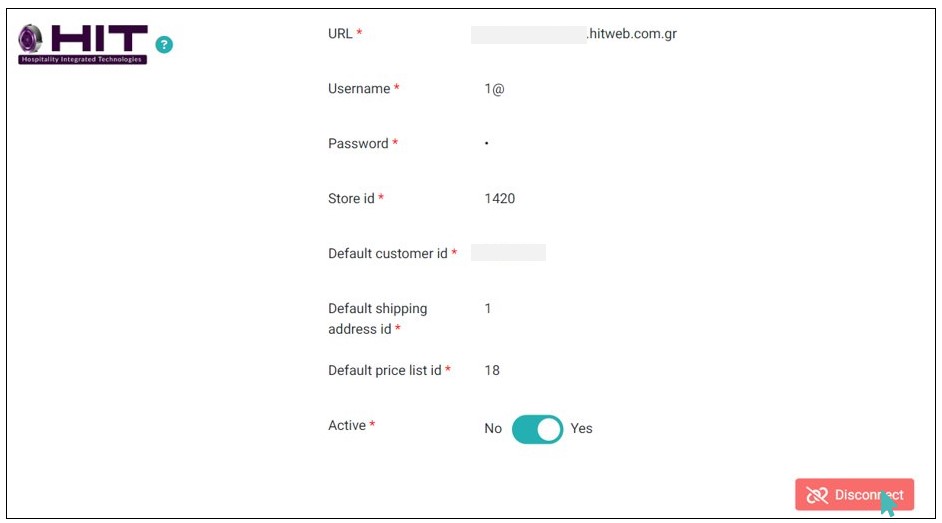HIT offers you all the well-known functions of a digital POS while using web technology to significantly cut down installation costs and hardware requirements. When you connect your store with HIT, you can send online orders to your POS without breaking the bank. By combining the capabilities of HIT with GonnaOrder, you can attain real-time synchronization of online orders and sales data between your online store and your POS.
Note
HIT POS integration is only available for stores in Greece and Cyprus.
| Website | https://hit.com.gr |
| Company Logo |  |
On This Page
- Obtain HIT Integration Details
- Connect Your Store With HIT POS
- Send Your Online Orders to HIT POS
- Disconnect HIT POS
Obtain HIT Integration Details
To integrate your store with HIT POS, you provide the following details, including.
URL
Username
Password
Store id
Default customer id
Default shipping address id
Default price list id
These details are provided by HIT. Therefore, you should contact HIT support team for more information.
Connect Your Store With HIT POS
As initially stated, integrating your store with HIT allows you to send online orders to your POS. GonnaOrder enables you to quickly link your store with HIT POS, facilitating seamless order processing and management.
- To connect your GonnaOrder store with HIT, go to Settings > Integrations and find HIT from the list of supported service providers.
- Click Connect and provide the required details.
- Verify the integration details and click the connect button.
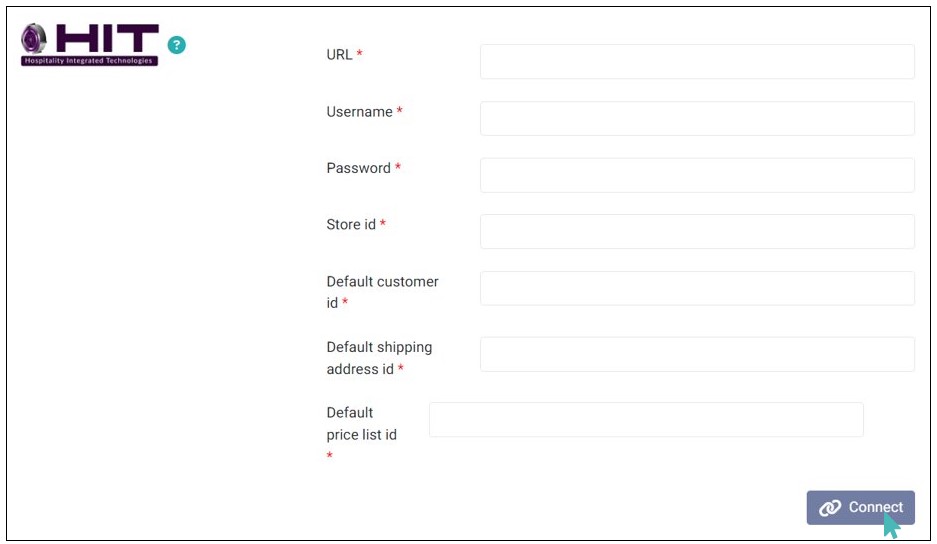
Send Your Online Orders to HIT POS
Once you have established a successful connection to HIT, all your orders, including pickup, delivery, and table orders, will now be sent HIT web POS. The orders will contain an External Order Id that can be used to search the order on HIT POS web API.
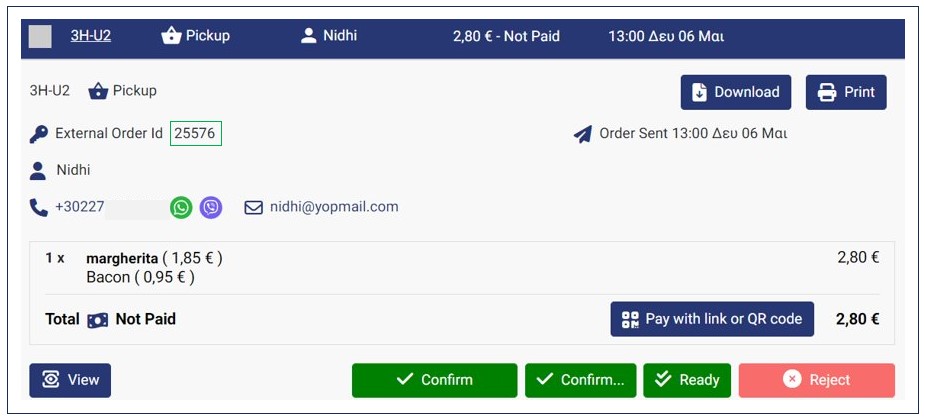
On HIT POS, you can view the following details about customer orders:
Customer name
Phone number
Payment status
Discount applied
For delivery orders, you can also view the customer’s address. This facilitates seamless fulfillment of orders.
Disconnect HIT POS
If you no longer want to send new orders to HIT POS, you can always disconnect HIT from your store. To disconnect it, click the Disconnect button under the HIT integration section. This will permanently delete the integration details and GonnaOrder will no longer send orders to HIT POS.