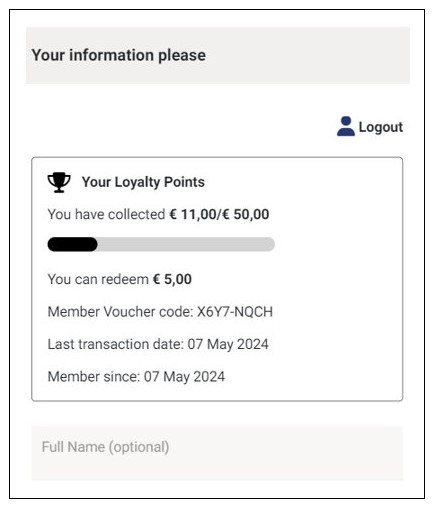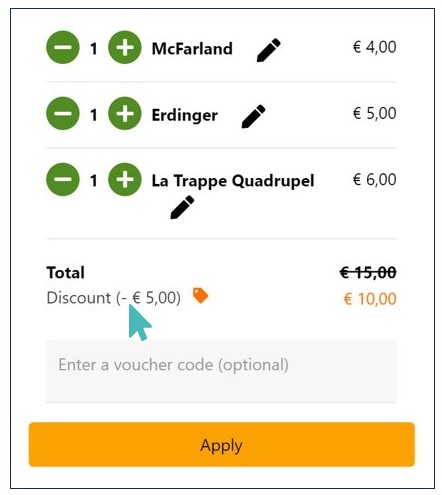GonnaOrder helps build customer loyalty with two key features. First, a new user discount encourages first-time customers to make a purchase. Secondly, store owners can create a loyalty scheme that awards points based on the items bought. Each item is associated with specific loyalty points and the points are redeemed as discount on future orders when the customer reaches the target.
On This Page
- Create New User Discount
- Activate New User Discount
- Deactivate or Delete New User Discount
- Enable the Loyalty Scheme
- How the Loyalty Scheme Works
- Delete the Loyalty Scheme
Create New User Discount
You can create a new user discount for the customers. To create a new user discount voucher, navigate Settings > Discount Vouchers and click Add New Discount Voucher.
For more information on how to add new discounts, refer to the Manage Discount Vouchers article.
Tip
If you have vouchers created earlier, from the dropdown list, select the vouchers and proceed.
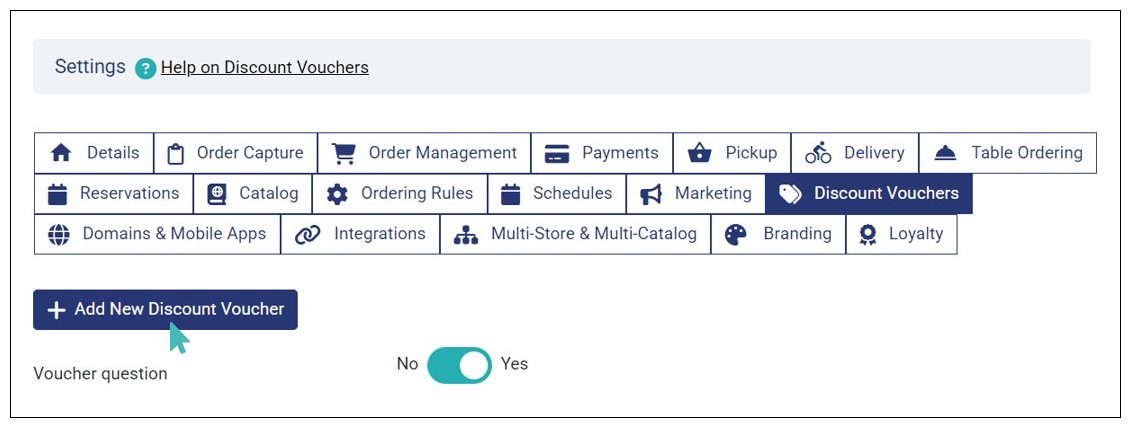
Enter the following details in the Create Discount Voucher page.
- Voucher Code
- Type
- Discount
- Minimum Order Amount
- Availability Restrictions
Click Save once the details are entered.
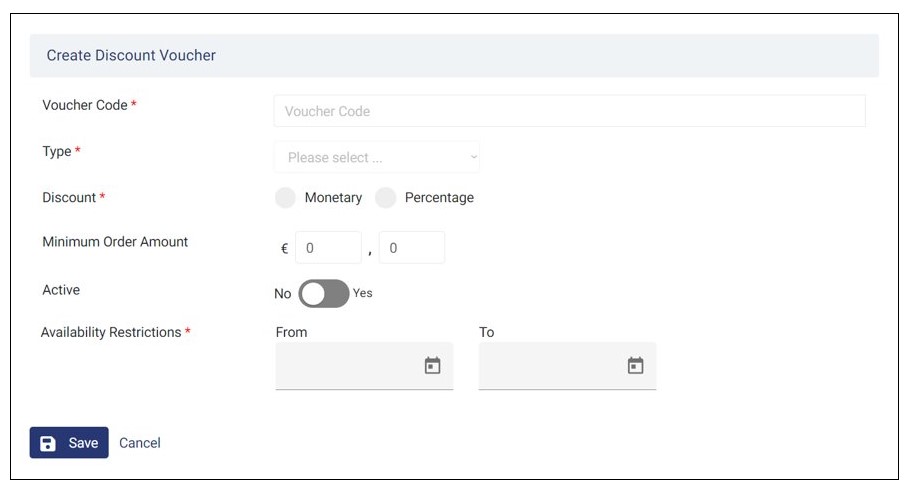
Activate New User Discount
Gaining new customers can be challenging, especially in today’s highly competitive business environment. And that’s where the New User Discount feature comes in handy. As a store operator, you can activate the new user discount voucher to encourage new customers to buy from your store.
To enable a new user discount, navigate to Settings > Loyalty.
From the dropdown list, select the vouchers that you created from the Create Voucher Discounts section in the Manage Discount Vouchers article.
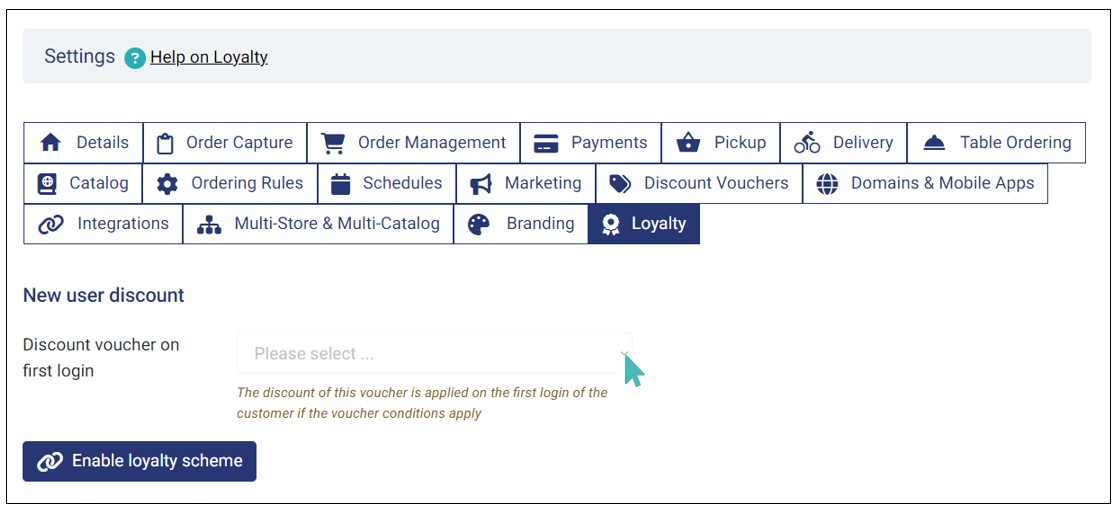
When you set this discount voucher, customers will be able to view it before they login. They will see the value of the voucher and the minimum order requirements.
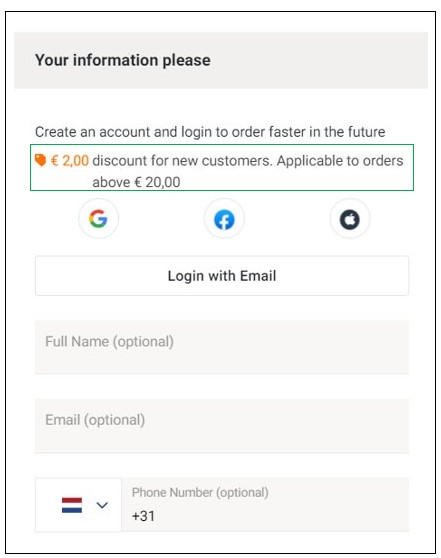
When the customer’s first order reaches or exceeds the minimum order requirement, the discount can be applied by clicking the Apply button.

Deactivate or Delete New User Discount
You can deactivate a discount voucher when you do not want to offer it to customers.
To deactivate the new user discount, go to Settings > Loyalty . From the dropdown list, select please select.
Note: Deactivating the voucher does not delete it, rather it is hidden and can be re-selected from the dropdown list, whenever you want to re-activate it.
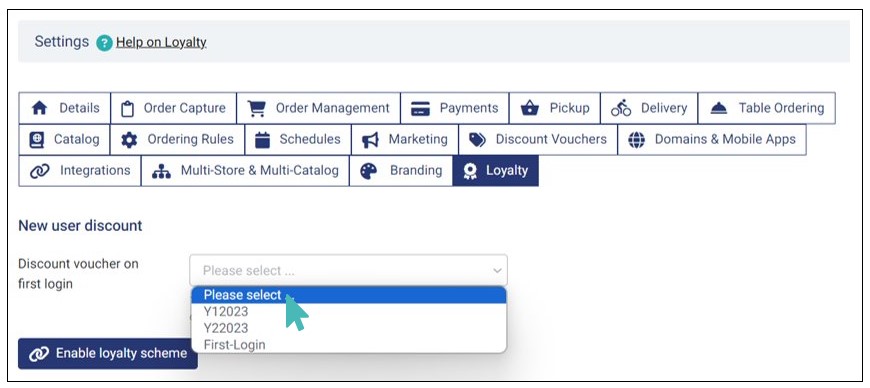
On the other hand, if you want to completely delete the new user discount voucher, go to Settings > Discount Vouchers and click the discount voucher you have set as the new user discount.
Scroll down to find the Delete button on the bottom right and click it to proceed.
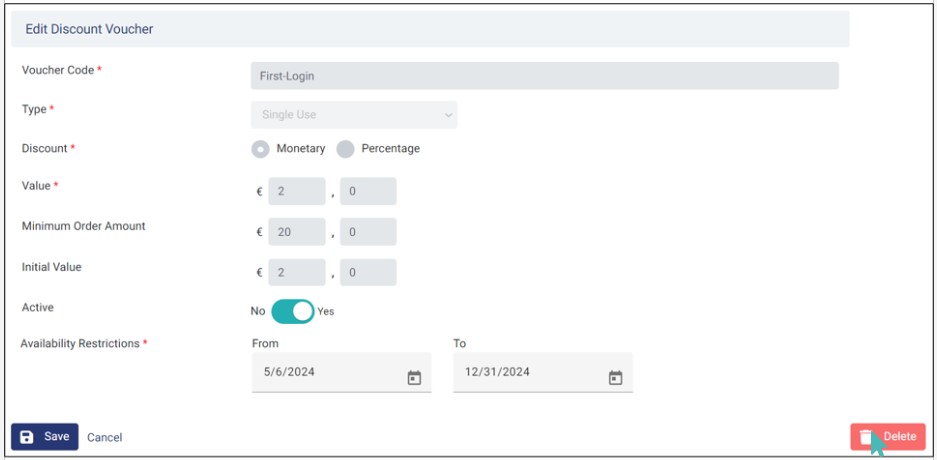
Enable the Loyalty Scheme
As a store or restaurant owner, you can quickly activate the customer loyalty scheme to encourage customers to repeatedly buy from your store. To enable the loyalty scheme, navigate to Settings > Loyalty and click Enable loyalty scheme.
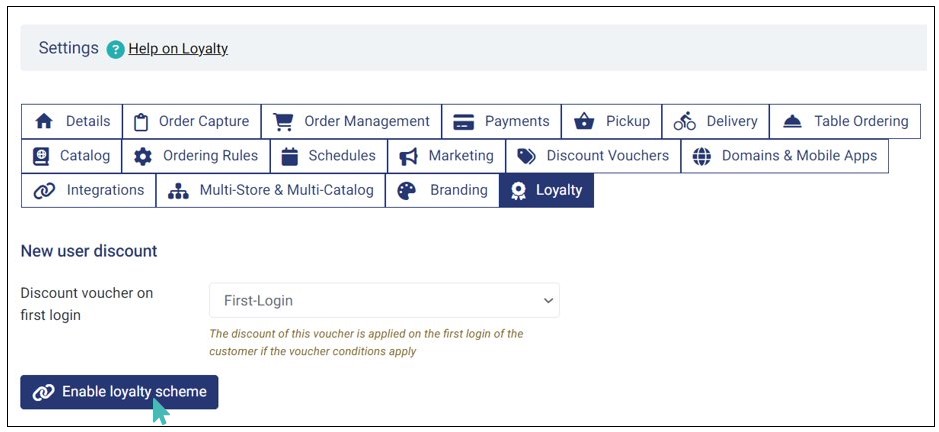
Once you click the Enable loyalty scheme button, you will be required to input the Amount spent and Amount reward.
The amount spent is the target points that a customer needs to reach to earn a reward whereas the amount reward is the discount amount that the customer will earn for reaching the target. So, if you set the amount spent as 50 and the amount reward at 5 Euros, it means that customers will get a discount of 5 Euros for every 50 points collected in your store.
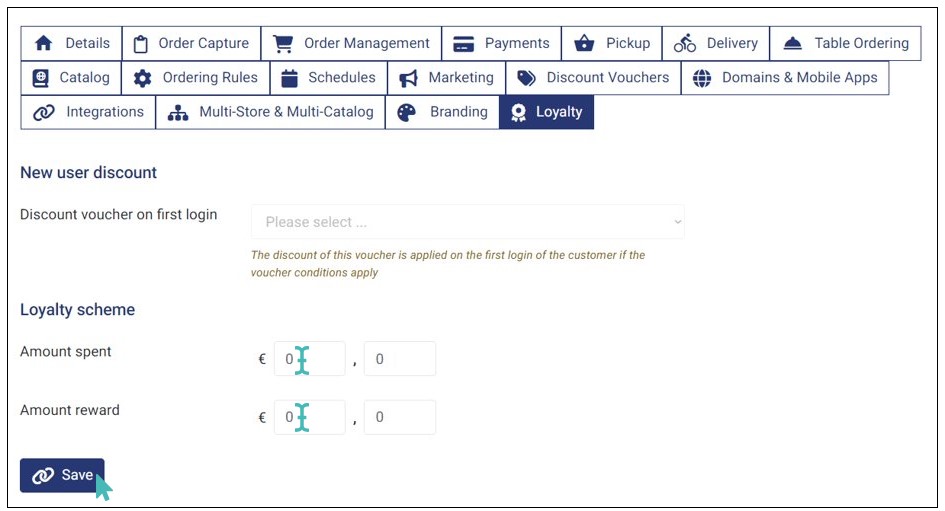
Click Save to activate the loyalty scheme.
How the Loyalty Scheme Works
The loyalty scheme allows customers to win loyalty points every time they buy items in your store. When a customer places an order on the store’s website, they’re able to see if the store offers loyalty points even before they login or submit the order. Here are the steps to follow to earn loyalty points from a store:
First, select the items you want to buy from the menu and click Proceed.
Scroll down to the Your information please section to check whether the store offers loyalty points. Let’s assume our store offers 5 Euros for every 50 points collected.
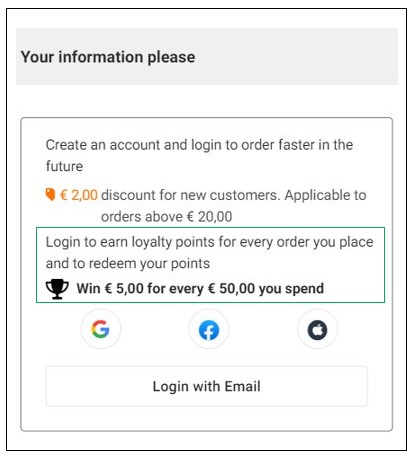
If it’s your first time ordering from that store, create an account using your social accounts (Google, Facebook, or Apple) or login with email. You will get a prompt notifying you that « You don’t have any loyalty points yet. Place your first order to start collecting! »
Assume you collect 16 points on your first order. At this point, you haven’t reached the target points (50) required to earn a reward. Therefore, the amount you can redeem will be € 0.00.
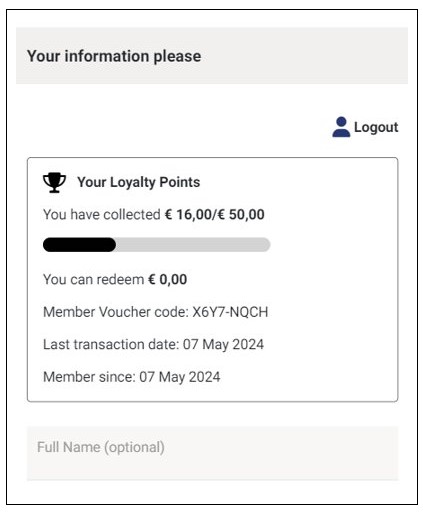
The loyalty points accumulate for every order placed until you reach the target points. When the target is reached, you will earn the set reward, which will be automatically redeemed and deducted from the next order as a discount. Any points above the target points will start accumulating again.
In our scenario, if you collect 45 points on the next order (after collecting 16 points), you will have accumulated 61 points, which is more than the target points (50). This means that you will have earned a reward of € 5. The new balance points will be 11, which obtained by subtracting target points (50) from the accumulated points (61).
Notes
- Store owners are responsible for setting how loyalty points are calculated for each product. A store item’s loyalty points can be based on one of the following criteria.
Use price as points
Multiply price by a factor
Assign fixed points
Exclude from earning points
See more on setting how product loyalty points are calculated.
- Apart from customers earning loyalty points from their orders, the store admin can manually add, reduce, or edit customer loyalty points when necessary. See how the Update Customer Loyalty Points feature works.
Delete the Loyalty Scheme
If you no longer want to keep the loyalty scheme, you can delete it. This means that customers will not earn loyalty points based on the amount they spend on your store.
To delete your customer loyalty scheme, go to Settings > Loyalty and click Delete. Click OK from the pop that appears to confirm the deletion.
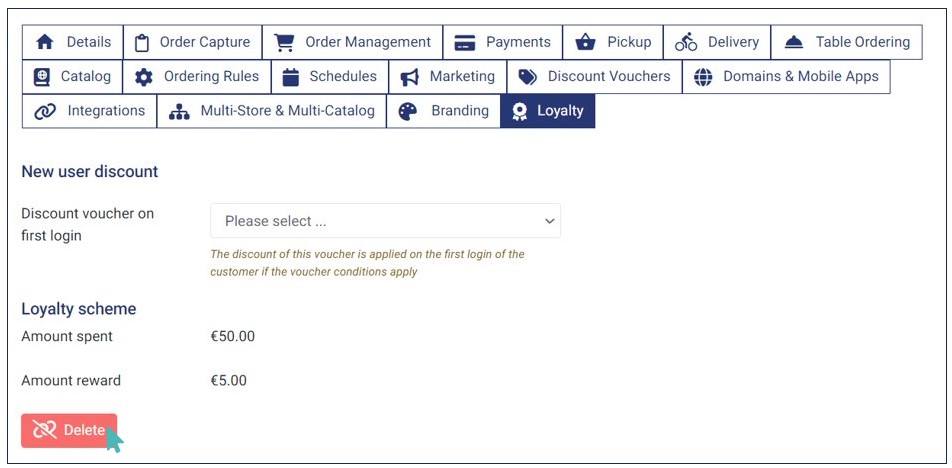
Points to Remember
- While you cannot undo the loyalty scheme after deleting it, you can Enable the Loyalty Scheme again in the future.
- If you have linked stores, you don’t need to set up the loyalty scheme for all child stores. Instead, enable the loyalty scheme on the parent store and then activate the Inherit vouchers and loyalty from parent store feature.
- You can enable both the new user discount and loyalty scheme at the same time to attract new customers and encourage repeat business among existing ones, fostering a stronger relationship and customer loyalty.
- Your customers can login and start collecting loyalty points, regardless of the delivery mode they select (table, pickup, or delivery).