emerchantpay provides robust end-to-end online and physical payment solutions that make it easier to process and accept payments. Integrating your GonnaOrder store with emerchantpay enables you to receive cross-border and online payments across diverse customer devices through an emerchantpay-hosted payment page. This ensures a seamless and secure customer checkout experience.
| Website | https://www.emerchantpay.com |
| Supported Payment methods | Credit and debit cards, Apple Pay, Google Pay, and more. See all supported global payment methods. |
| Available countries | Worldwide |
| Payment provider logo |  |
On This Page
- Getting Started With emerchantpay
- Connect Your Store with emerchantpay
- Receive Payments Via emerchantpay
- Deactivate emerchantpay From Your Store
- Disconnect emerchantpay From Your Store
Getting Started With emerchantpay
Before you start receiving online payments through emerchantpay, you must integrate your GonnaOrder store with the payment provider. This implies that you also need to have an emerchantpay merchant account before you proceed with the integration.
If you don’t have a merchant account, contact the emerchantpay support team to get started. You will then be assigned an Account Manager, who will provide the credentials and help you with any of emerchantpay’s payment solutions. Also, you will receive an email with your account credentials, such as merchant account name and API credentials.
Connect Your Store With emerchantpay
With your emerchantpay account credentials ready, you can connect it with your GonnaOrder store and start receiving online payments. Login to your store and navigate to Settings > Payments. Next, find emerchantpay from the supported payment providers and click Connect.

Provide your emerchantpay Username, API Key, and Email and click Connect to complete the integration.
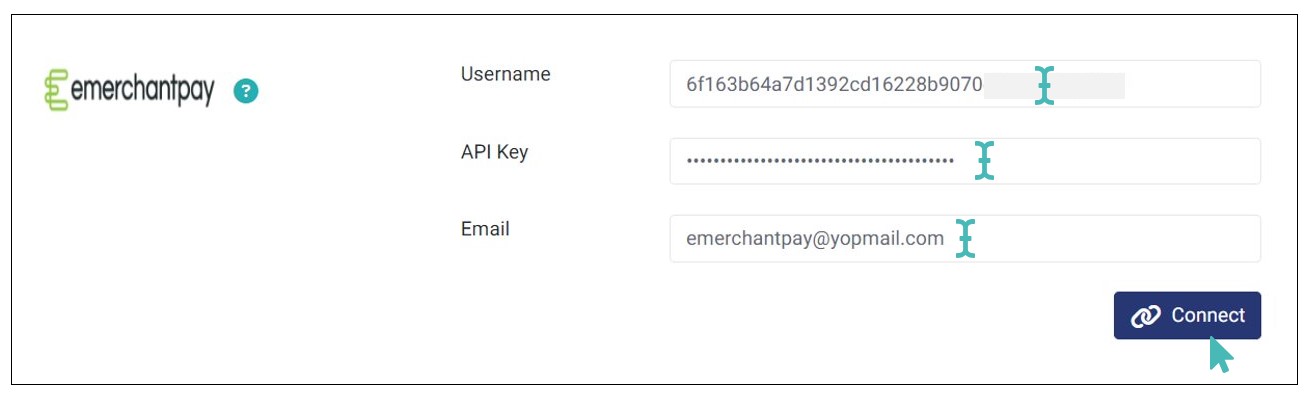
The integration with emerchantpay is complete and customers can start paying for orders online through the said payment provider.
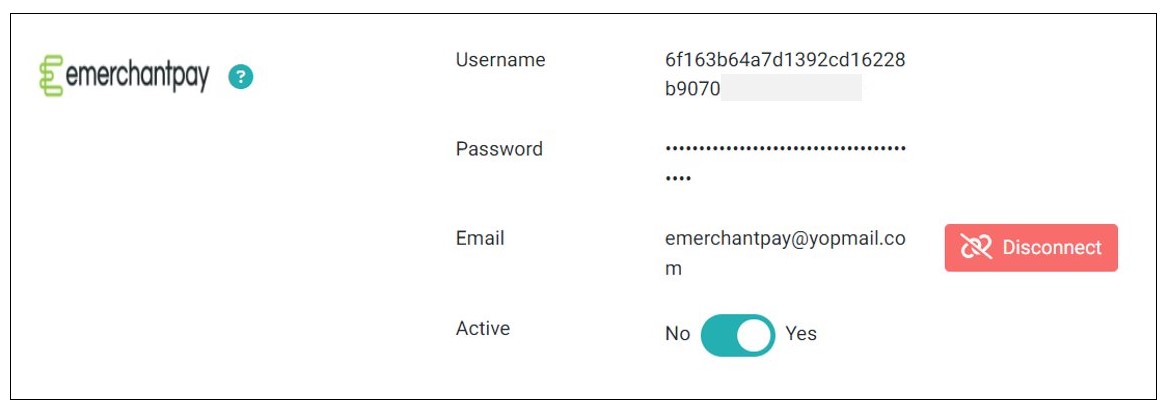
Receive Payments Via emerchantpay
When a customer proceeds to payment online, an emerchantpay-hosted payment interface displaying the required payment details will appear. The customer fills in the required card details and selects their country. Next, the customer clicks Pay(amount) to complete the transaction. Once the transaction is successful, the customer is redirected back to your store’s order thank you page.
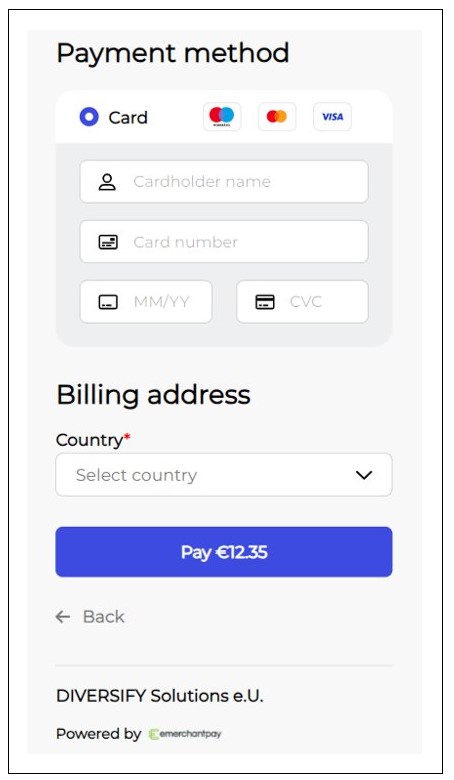
You can view and manage all payments made to your store on your emerchantpay account.
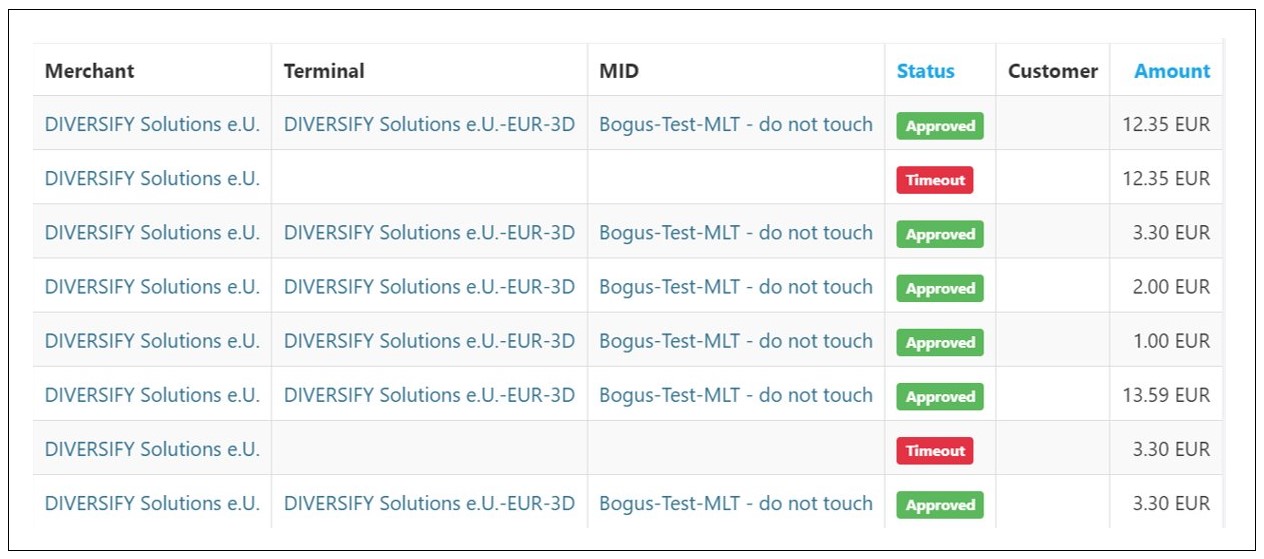
Note
You can process all types of online payments on your store via emerchantpay. This includes the normal online order payments, table payments, and standalone payments.
Deactivate emerchantpay From Your Store
GonnaOrder allows you to deactivate emerchantpay from your store. This means you will no longer receive payments via emerchantpay. However, your emerchantpay integration details are still available on your GonnaOrder store.
To deactivate emerchantpay, toggle the Active button to No.
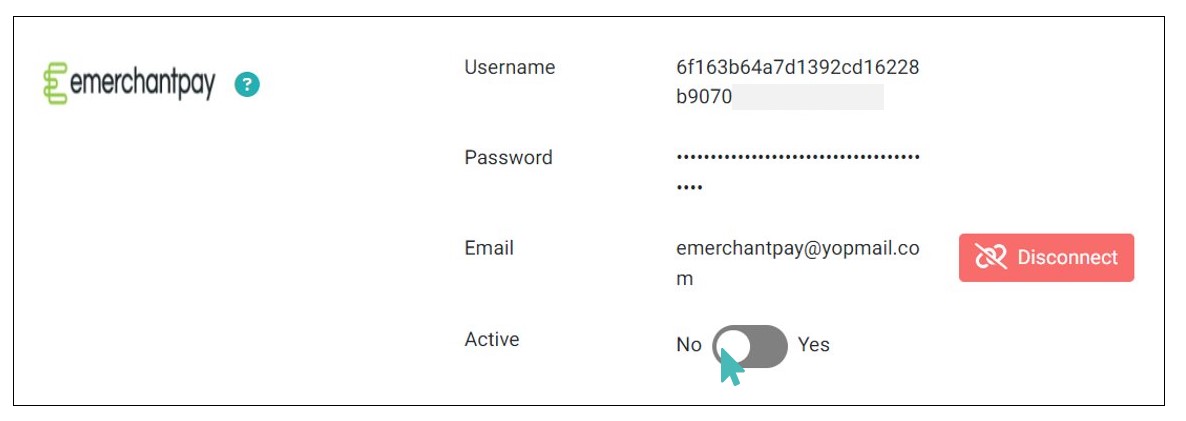
Disconnect emerchantpay From Your Store
Besides deactivating emerchantpay, you can also disconnect it from your store to stop receiving payments via this payment provider. This option completely deletes the integration details from your store. Therefore, you will need to provide them again in case you want to continue receiving payments through this payment provider.
To disconnect emerchantpay from your store, click the Disconnect button.
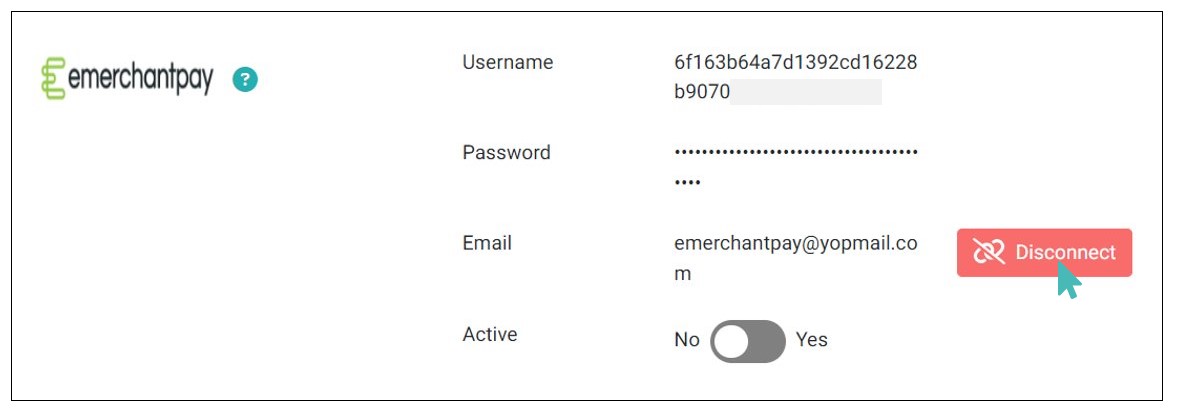
GonnaOrder recommends that you connect another payment provider in case you deactivate or disconnect emerchantpay. This ensures your customers can continue paying for their orders online without interruption.