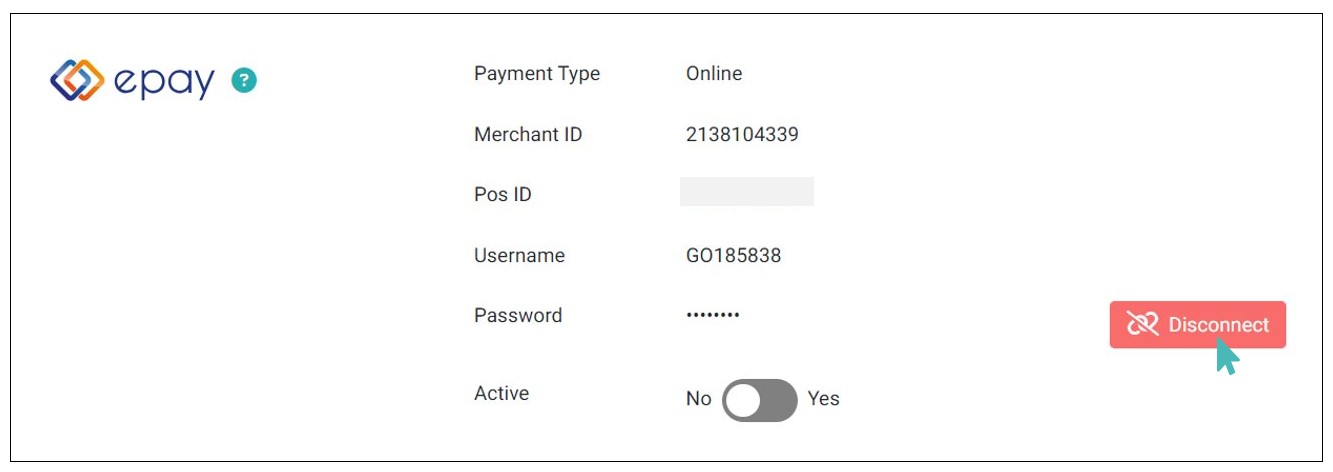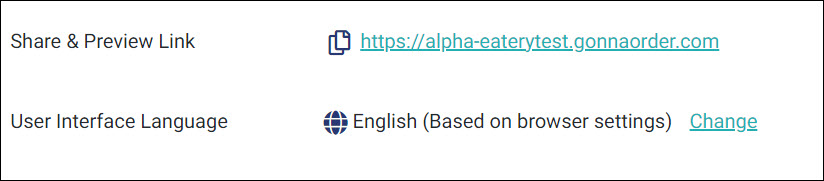Epay eCommerce is used to process electronic payment transactions requests coming from business sites hosting e-shops, where users can pay using their cards. By means of this solution the user is redirected from the respective merchant site to a Euronet Merchant Services secure page where they fill out their card details.
Epay allows you to receive credit and debit card payments in your GonnaOrder store. It is mainly an option for stores located in Greece. Please see other payment providers available in GonnaOrder to choose one that works in your country or region.
| Website | www.epayworldwide.gr |
| Supported Payment Methods | Credit cards, Debit cards, Google Pay, Apple Pay |
| Available countries | Greece |
| Payment provider logo |  |
On This Page
- Epay Onboarding
- Epay Integrations
- Connect With Epay For Physical Payments
- Connect With Epay For Online Payments
- Epay Payment Interface
- Deactivate Epay Payments
- Disconnect Epay From Your Store
Epay Onboarding
In order to setup connection of your GonnaOrder store with the e-pay merchant. You need to provide the below details in the Epay merchant account.
Store information to be added in Epay
| Store Details | Description |
|---|---|
| Website URL | Enter Store URL: https://storename.gonnaorder.com. The storename will be the name of your store, refer to the image below. |
| Referrer URL | Enter Store URL: https://storename.gonnaorder.com.. The storename will be the name of your store, refer to the image below. |
| Success URL | Enter the following URL: https://admin.gonnaorder.com/payment-routing/epay |
| Failure URL | Enter the following URL: https://admin.gonnaorder.com/payment-routing/epay |
| Back Link URL | Enter the following URL: https://admin.gonnaorder.com/payment-routing/epay/cancel |
| IP address | Enter the following IP address: 51.89.64.82 |
| Contact Email | Enter your store email or support email if available. |
Epay Integrations
You can connect your GonnaOrder store with Epay merchant to receive two types of payments:
- Physical Payments: Use this method to receive payments using any Electronic Cashier Register (ECR) or similar functionality machines.
- Online Payments: This method enables you to receive payments online by redirecting customers to a secure Epay payment interface.
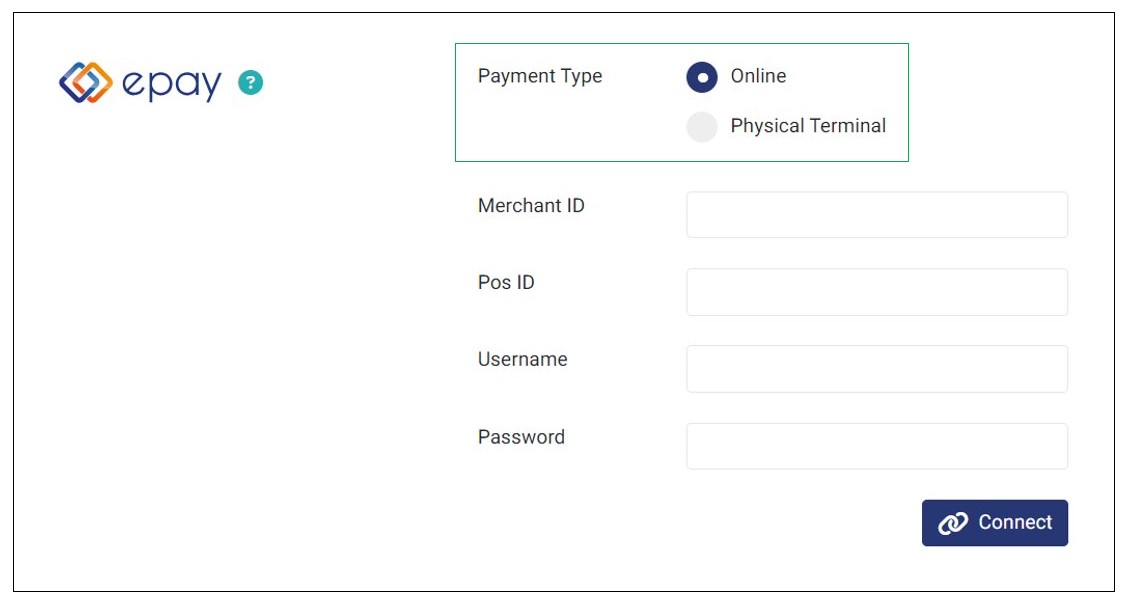
Connect With Epay For Physical Payments
To receive credit or debit card payments via an Electronic Cashier Register (ECR) or a similar functionality machines, go to your GonnaOrder store settings and select Payments tab. Scroll down to find Epay from the supported payment providers and click the Connect button next to it.
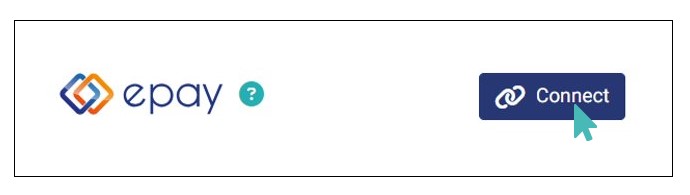
Select Physical Terminal as the payment type and fill in the following details:
Merchant ID
Terminal ID
Username
Password
Confirm the details you just entered and click Connect to complete the integration.
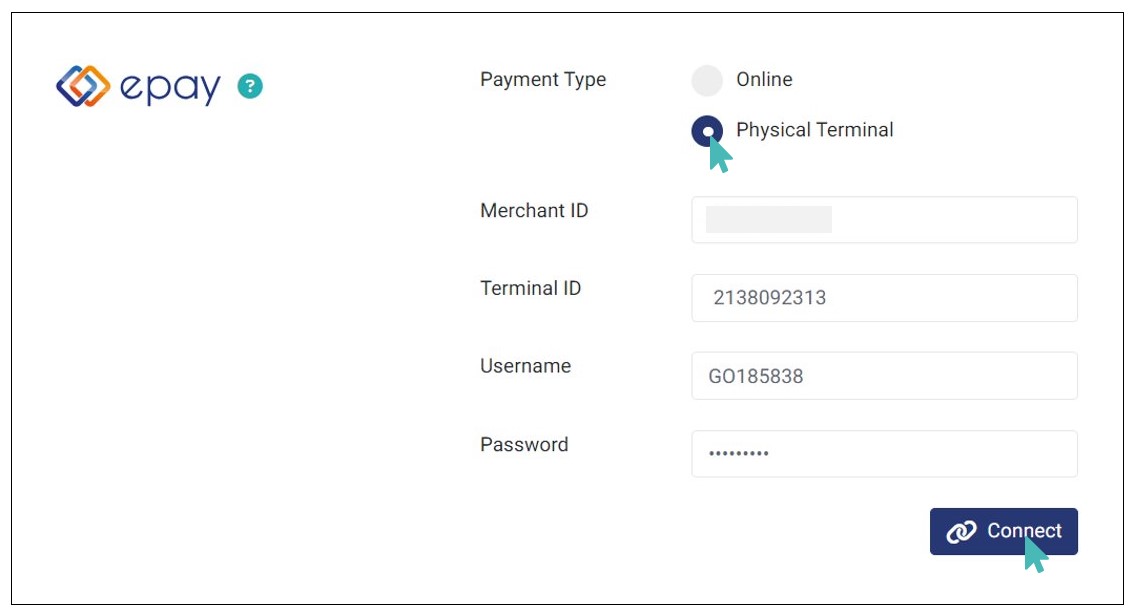
Connect With Epay For Online Payments
To receive credit or debit card payments via Epay, you need to have an Epay merchant account. You can apply to become a merchant through the Epay website after which you will be provided with the requisite information required to start receiving payments.
With an Epay merchant account, go to your store Settings on the side menu and choose Payments. Navigate to the Epay payment provider and click the Connect button next to it. Next, select Online as the payment type and fill in the required details as highlighted below.
Merchant ID
POS ID
Username
Password
These details are provided to you by Epay. After providing the integration details, click on the Connect button to finish. Payments will be automatically enabled for Epay and you are set to go.
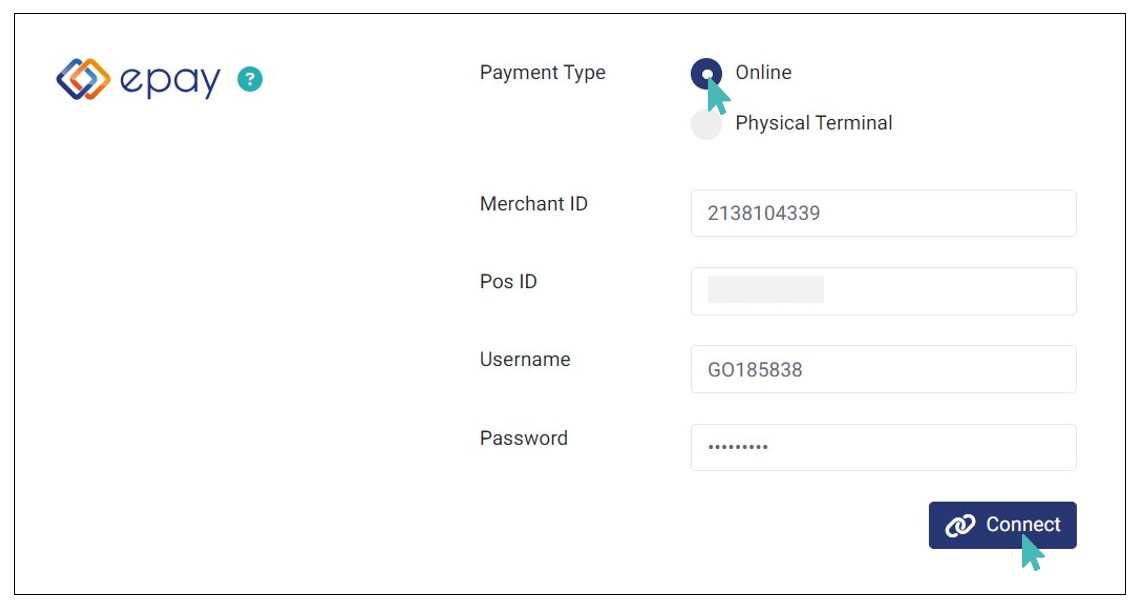
Epay Payment Interface
With Epay payments enabled, you can start receiving payments via this payment provider. On the customer checkout page, customers can see logos (icons) of various debit and credit card providers supported by Epay as well as the Epay logo.
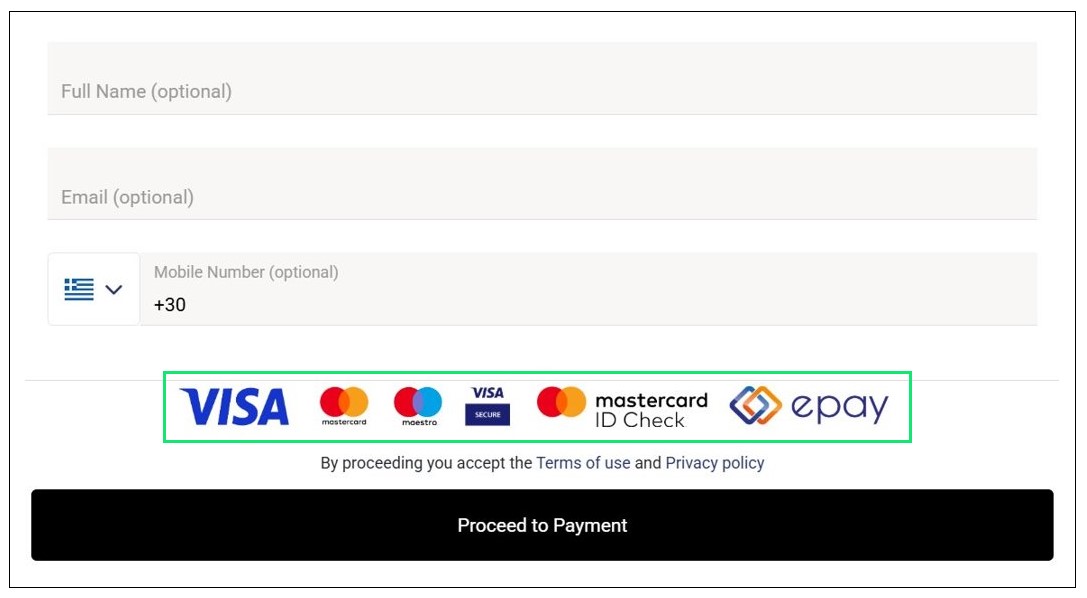
When a customer proceeds to pay online, they are redirected to a secure Epay interface for credit or debit card payments. The payment page shows the order amount and store name. Once the customer submits their order and the payment is processed, the order arrives in your GonnaOrder store.
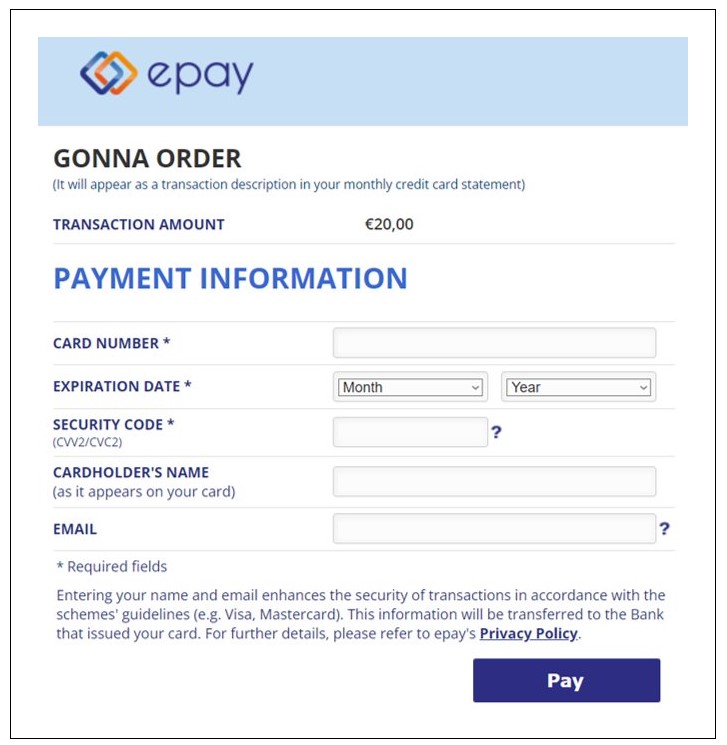
Once the customer provides their card details and clicks Pay, an authentication pop-up screen will appear, informing them to follow the validation process of the issuing bank before they are redirected back to the order thank you page on your store.
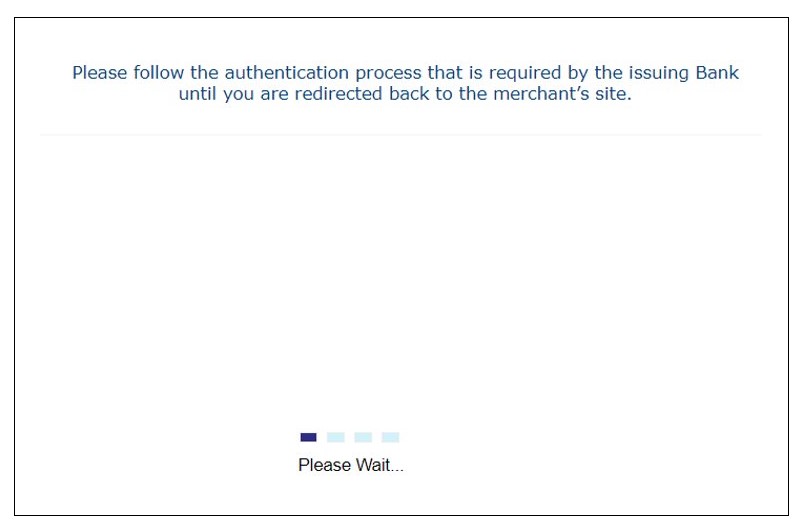
Deactivate Epay Payments
If in any case you want to pause Epay payments and instead use other payment providers, you can always toggle the Active switch to No. Notice that when you deactivate Epay, the integration details are still saved and available in your store.
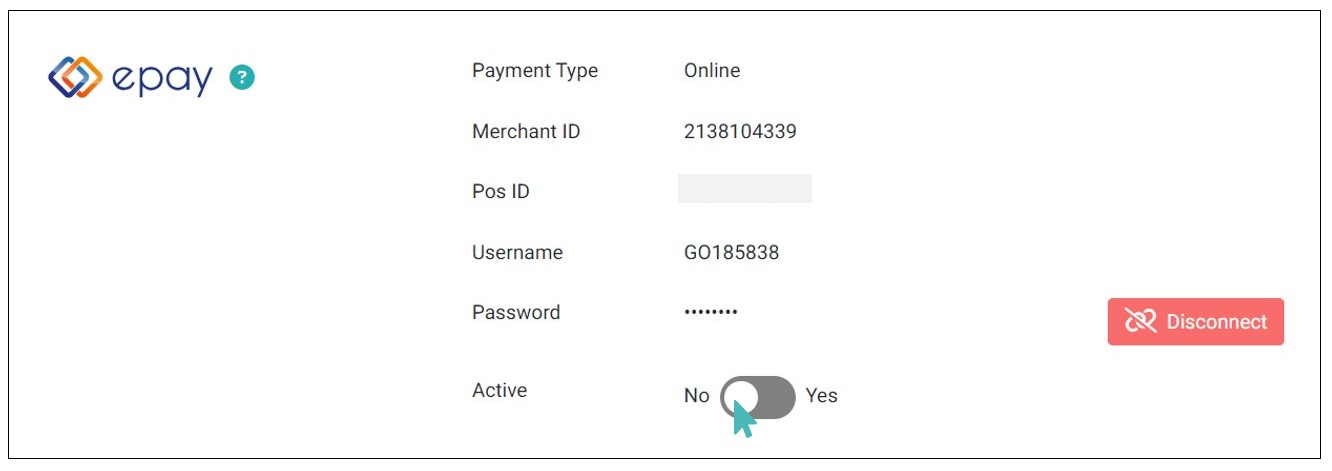
Disconnect Epay From Your Store
It is also possible for you to disconnect your store from Epay payments altogether. Notice that deactivating or disconnecting Epay payments may require you to enable another payment method to continue processing order payments online.
To disconnect Epay payments from your account, click on the Disconnect button under Epay payments. Doing so disconnects Epay and the integration details are deleted from your store.