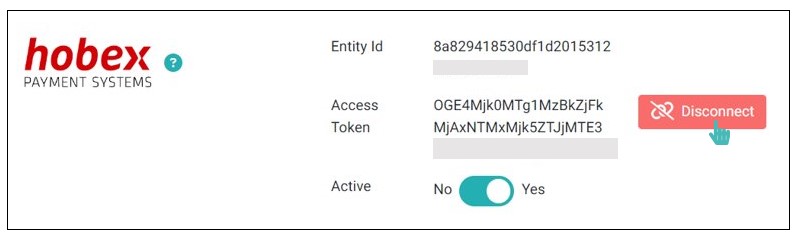hobex is a leading global full-service provider for cashless payment systems. It provides an eCommerce gateway for merchants to seamlessly process online payments. Integrating your GonnaOrder store with hobex payment systems allows you to securely process credit card payments since your system will not get in touch with sensitive payment data like credit card numbers.
| Website | https://www.hobex.at |
| Supported Payment Methods | Credit and debit cards, mobile payments (e.g., Google Pay & Apple Pay). See all supported payment methods under each category. |
| Available countries | Worldwide |
| Payment provider logo |  |
On This Page
- Connect Your Store with hobex for Online Payments
- Receive Payments Via hobex
- Receive Standalone Payments Through hobex
- Deactivate or Disconnect hobex From Your Store
Connect Your Store with hobex for Online Payments
Before you start receiving credit card or debit card payments online via hobex payment systems, you need to link your GonnaOrder store with hobex. To do so, go to Settings > Payments and scroll down to find hobex payment systems from the list of supported payment providers.
Click the Connect button to get started.
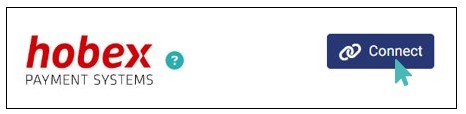
Here, you will provide the following authentication details:
Entity Id
Access Token
Contact your hobex account manager to obtain these live authentication details.
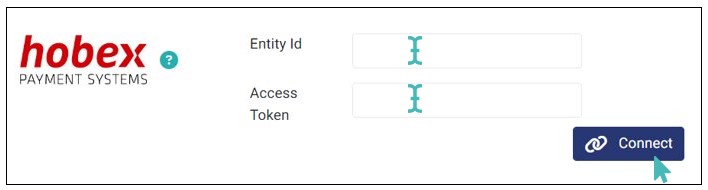
When you provide valid credentials and click Connect, the connection is established successfully, and your store will be ready to receive payments via hobex.
Receive Payments Via hobex
Once you connect your store with hobex, your customers can seamlessly pay for their orders online. They simply need to choose the pay Now online option and proceed with the payment.
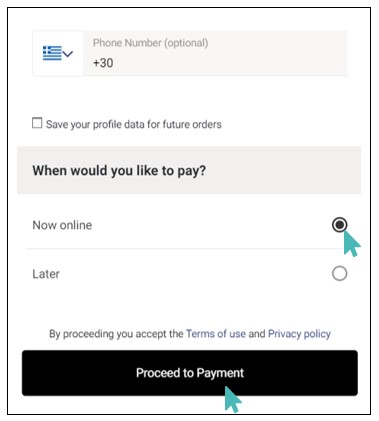
When the customer clicks Proceed to Payment, they are redirected to a payment page, where they input their card details. This ensures the safety of the transactions, protecting customers from potentially fraudulent use of their cards to place orders.
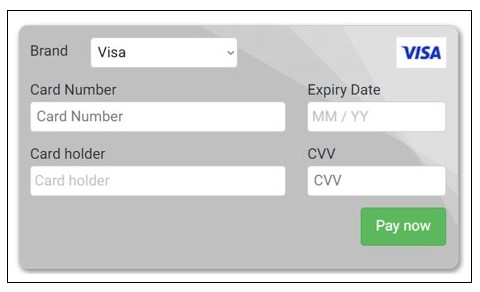
Once the customer enters valid card details and clicks Pay now, they are redirected to the thank you page, showing the order has been paid for successfully.
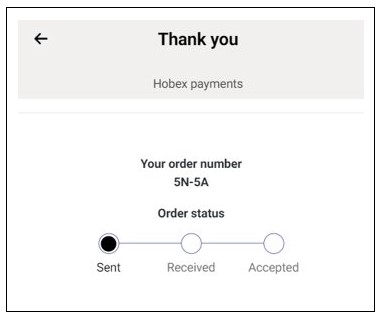
As a store owner, you can view the payment status of the customer’s order on the orders section. In this case, the order with identifier (Id) 5N-5A has been paid.
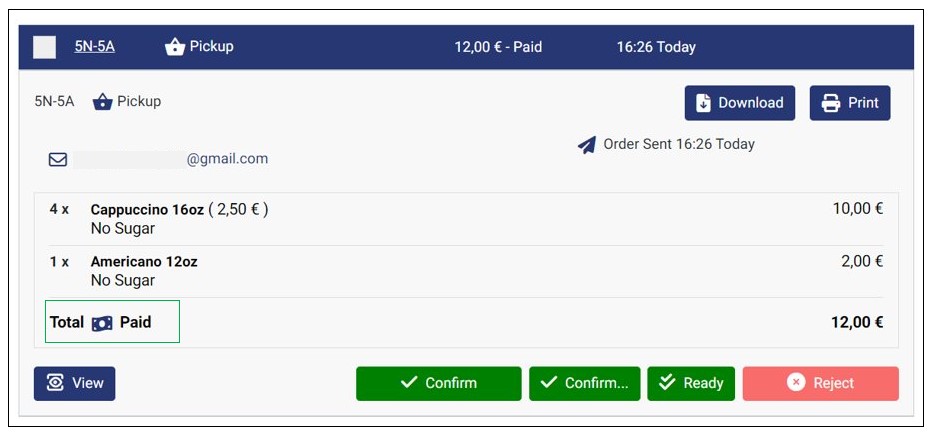
Receive Standalone Payments Through hobex
GonnaOrder supports standalone payments, which basically are payments for orders submitted via open tab ordering. Visit the dedicated standalone payments help page to learn more about standalone payments.
To receive a standalone payment via hobex, go to Standalone Payments and enter the amount you want to pay. Click Create Payment Request to proceed.
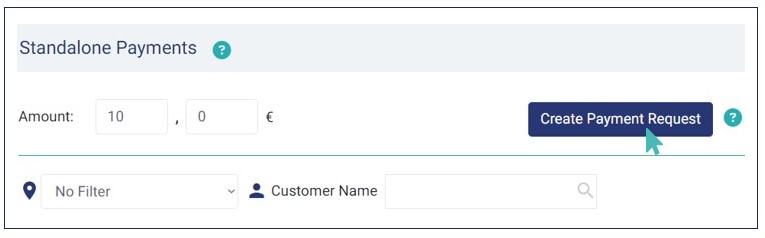
Here, you will receive a pop-up with options to pay, either by scanning the QR code or online via the link provided.
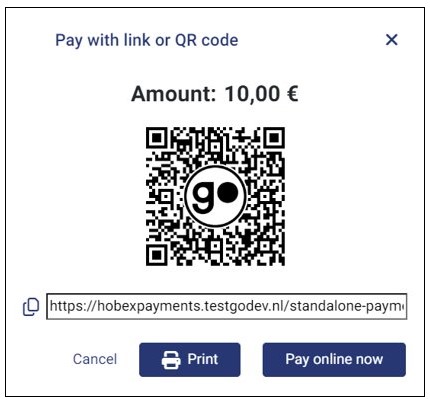
Whether you scan the QR code or click the pay online now link, you aree redirected to a payment page with several options, such as whether you’d like to split the bill and leave a tip. Select the applicable options and click Proceed to Payment.
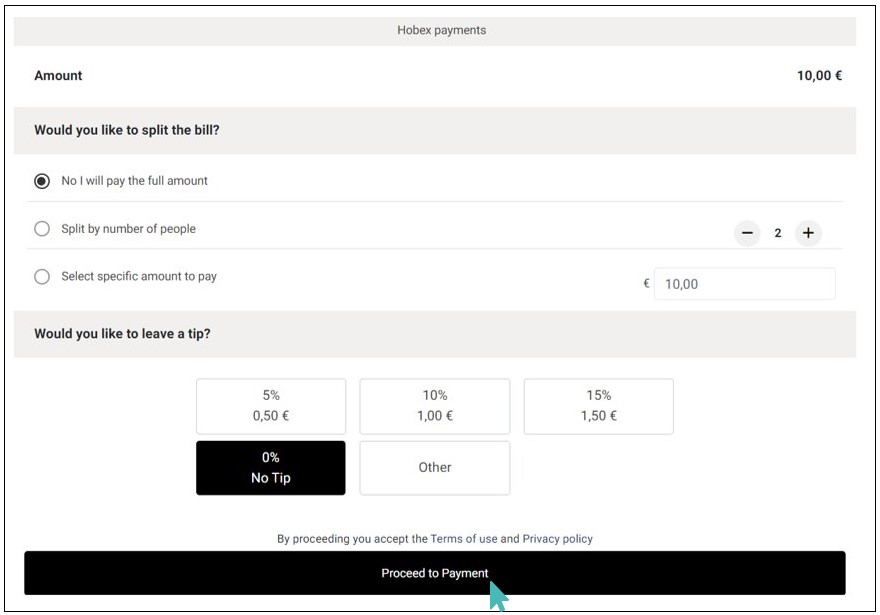
Enter your card details and click Pay now to proceed with the payment.
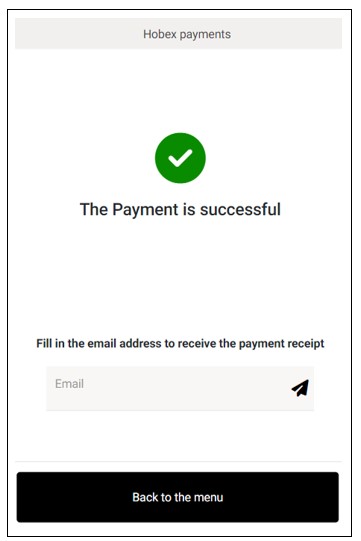
Deactivate or Disconnect hobex from Your Store
If you want to temporarily pause hobex payments and use other payment providers, you can disable hobex integration. Deactivating this integration means your authentication details will still be saved, should you change your mind later to reactivate hobex payments.
To disable or deactivate hobex payments, go to Settings > Payments and find hobex payment systems from the list of supported payment providers. Toggle the Active switch to No.
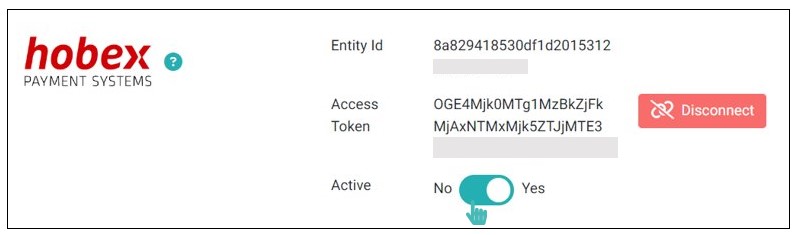
If you no longer want to receive payments via hobex, you can permanently disconnect hobex from your store. This will delete the authentication details (entity Id and Access Token).
To disconnect hobex from your store, go to Settings > Payments and find hobex Payment Systems from the list of supported payment providers. Click the Disconnect button to proceed.