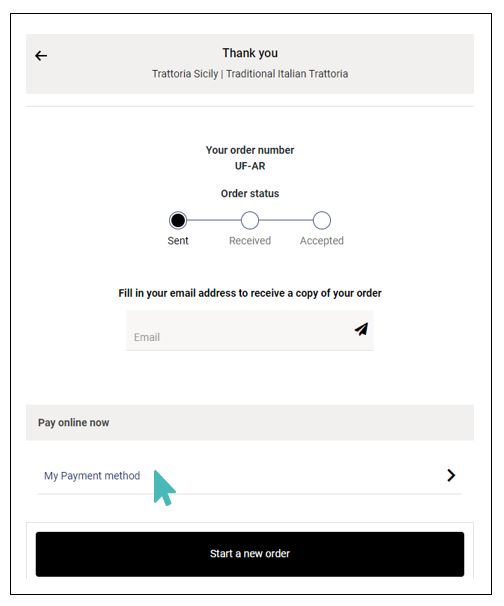Other than payment providers and methods available under GonnaOrder’s payments section, you may also receive payments through payment providers that support payment via a link. Similar to PayPal.me, you can let your customers pay online using your payment provider’s link after they have placed their orders.
Further, kindly note that your payment provider may charge you or your customer a transaction fee. Do some due diligence to learn what fees and charges your payment provider imposes and who (between you and the customer) will bear the cost. We advise that you only add payment providers whose terms you are comfortable with and who will not make your products more expensive for customers.
To set up payment via other payment providers using a payment link, login to your store’s admin dashboard. Click Settings on the left menu and select the Payments tab. Scroll down the list of supported payment providers to find Other and click the Connect button next to it.
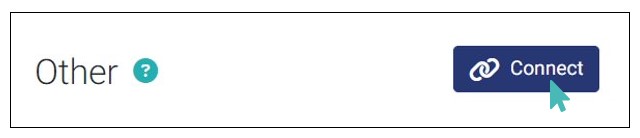
Provide the payment link and click Connect to start receiving payments via the selected payment option.
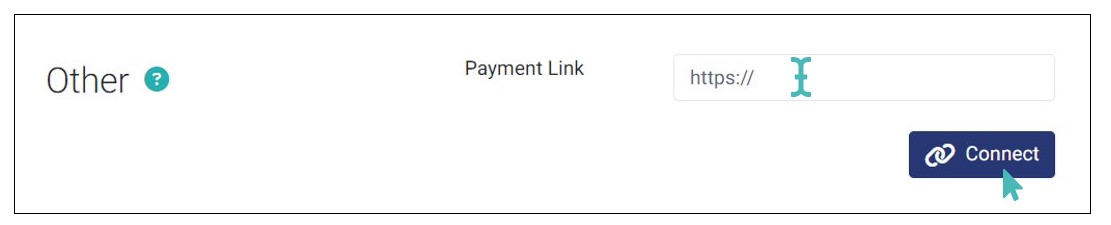
When your customers visit your store and place an order, they will see a link with the payment option that you have added on the Thank-you page. GonnaOrder will display the name of your payment provider or method to the customer at the checkout page. The customer is then redirected to the payment page to complete the transaction.