In GonnaOrder, you can set order payment options as inactive, optional, or mandatory. If payment is set as optional, customers can choose to pay online when submitting orders, or pay later with their preferred offline method. The available pay-later options may include cash and credit/debit cards.
On This Page
- Deactivate Payments (Payments Inactive)
- Make Payments Optional
- Set Your Preferred Pay Later Option
- Activate Default Payment Selection
- Make Payments Mandatory
- Set Your Payment Method Entry
Deactivate Payments (Payments Inactive)
This option will be selected by default if you have not set up any payment methods for your store. If you choose this option, customers cannot pay online. However, you can allow them to choose how they would like to pay. This payment option is good if your store maintains a strict physical payment policy (cash or card).
To set payments as inactive, navigate to your store settings then Payments and select the Payment Inactive payment option.
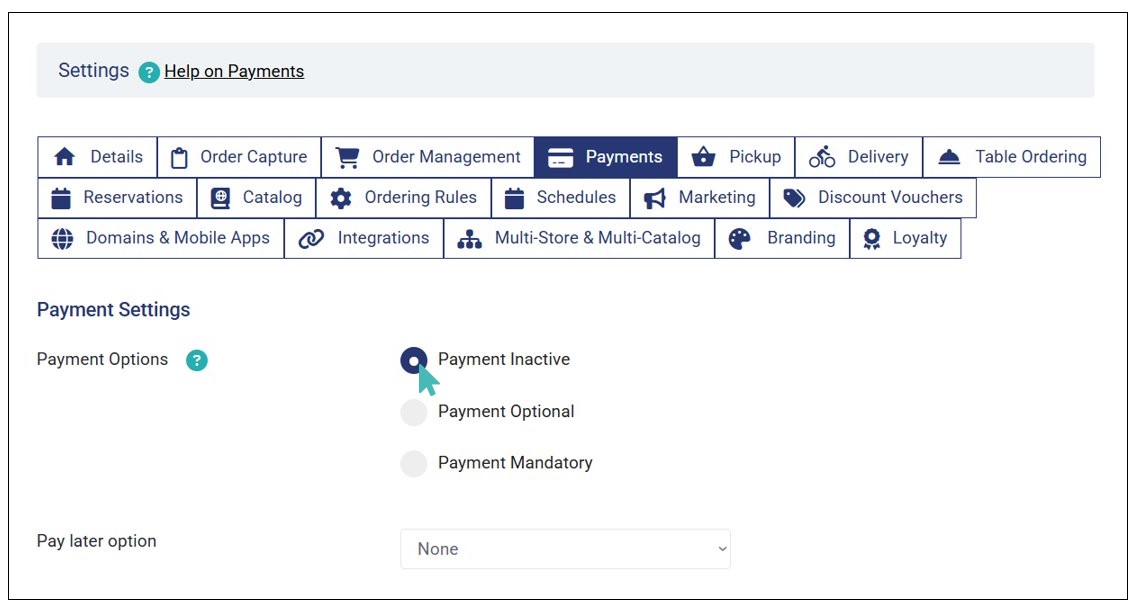
On the Pay later option dropdown, you can choose None (as above) or Cash or card. When the none option is selected, customers will not see any question regarding their preferred pay later option payment on the checkout page. Therefore, they can only continue to submit the order.
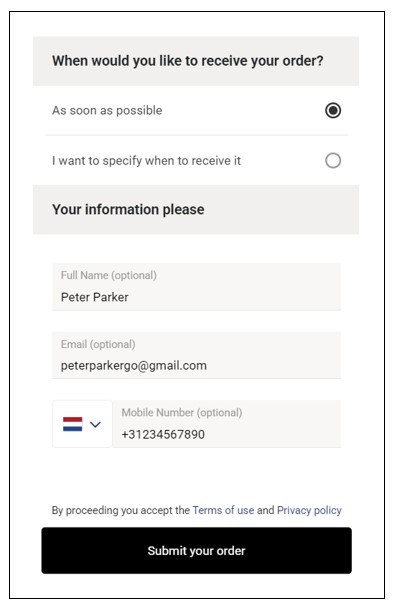
On the other hand, if Cash or card is selected on the pay later option, the customer will see a question asking them how they would like to pay on the order submission page. They can select their preferred pay later option or skip it (not select any option) and proceed to submit the order.
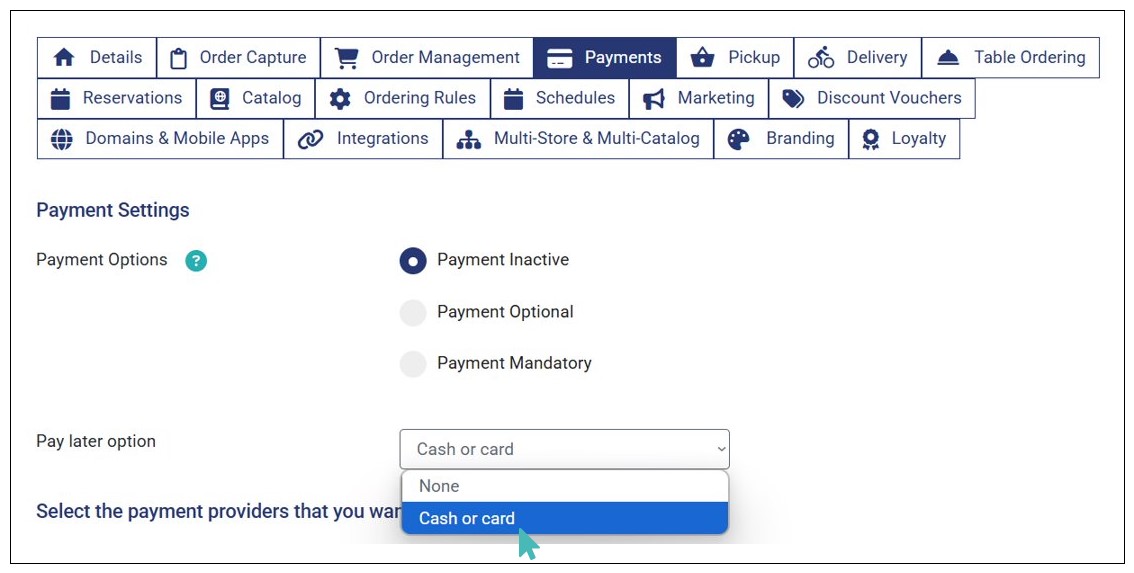
Here is how the order submission page will look like:

Make Payments Optional
You can make payments optional in your store for various reasons. Maybe you want to give customers more flexibility or you want to allow customers to pay later. To do so, select Payment Optional under Payment settings.
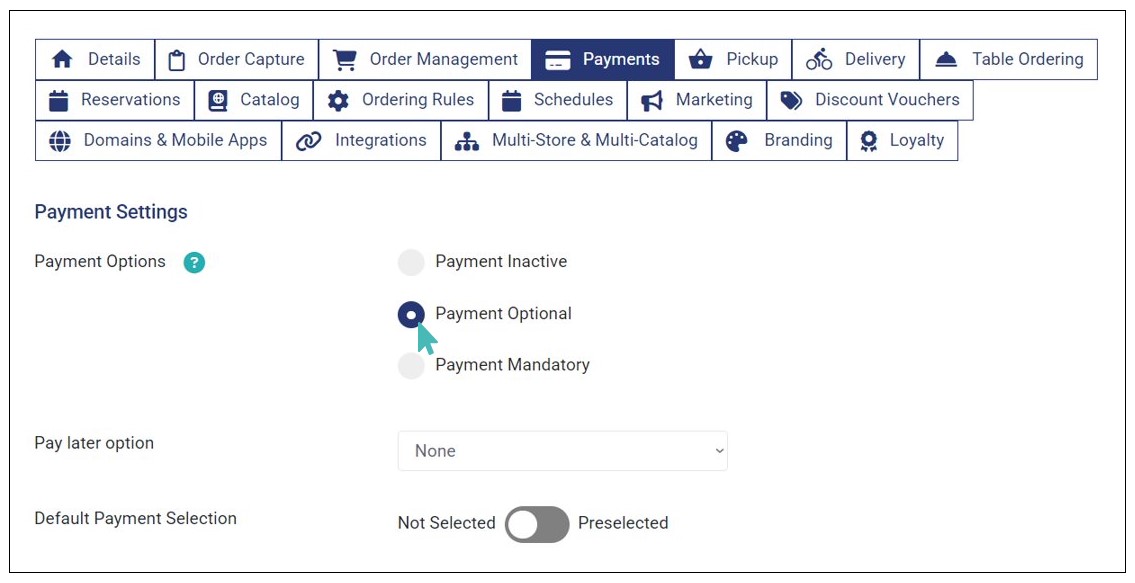
When this option is selected, customers will get an option to choose to pay online when submitting the order or pay later using cash or credit/debit cards.
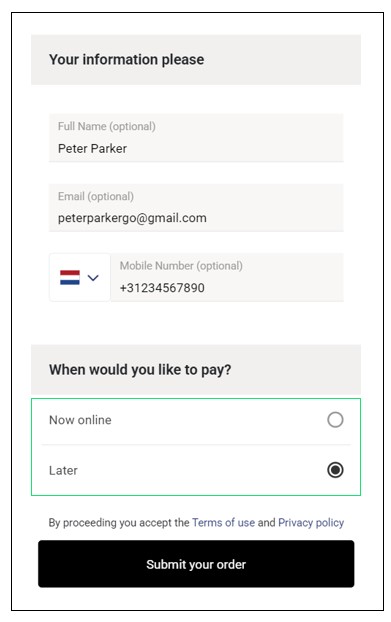
Set Your Preferred Pay Later Option
When you set payment as optional, your customers can choose whether to pay online when submitting orders or pay later with cash or a credit/debit card.
As a store admin, you can choose your preferred pay later option after making payments optional.
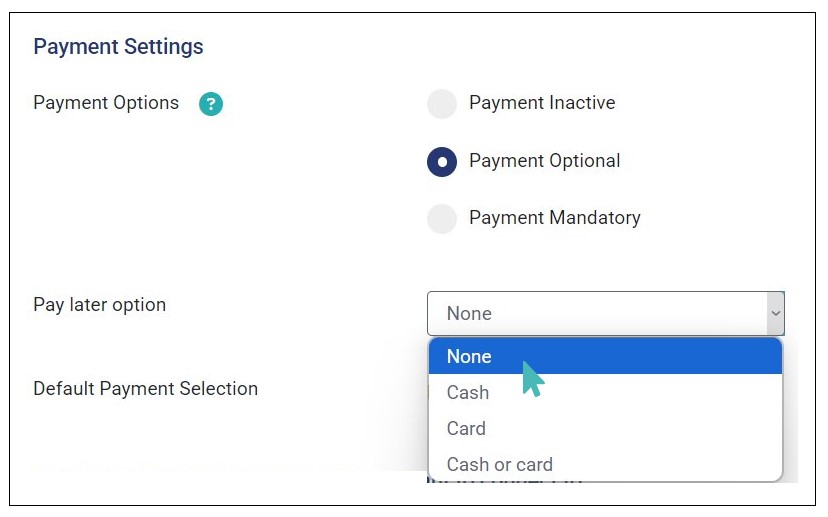
When you choose None as the preferred pay-later option, customers will see the pay Later option on the checkout page but with no preferred payment method.
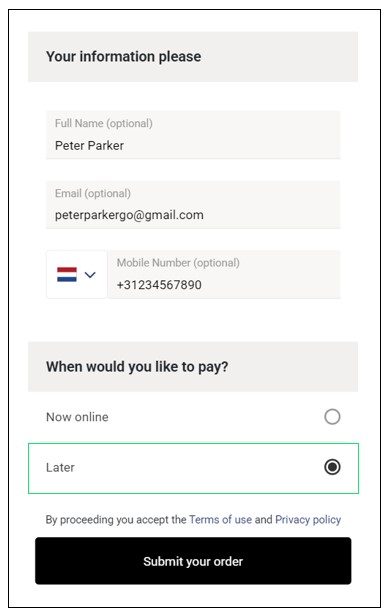
However, if you choose, Cash or Card as the preferred pay later option, customers can see the preferred pay later option on the checkout page.
If you want to offer your customers more payment options to select from, you can set the preferred pay later option as Cash or card. This option allows customers to choose their preferred pay later option.
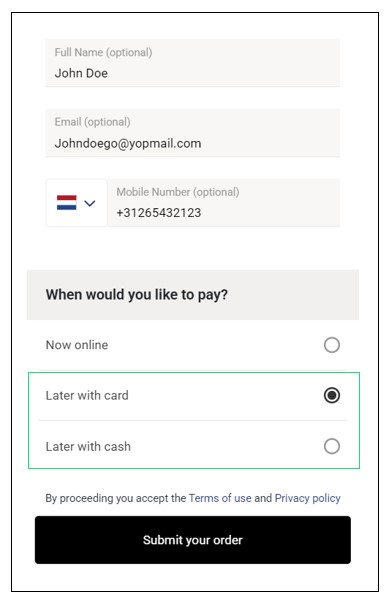
As a store operator, you will be able to see the preferred pay-later option (if set) when customers submit their order.
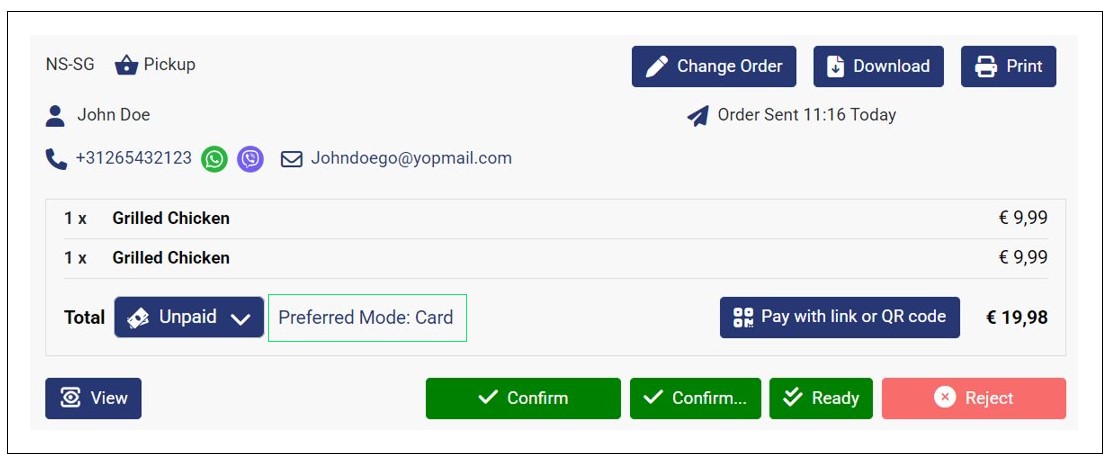
Activate Default Payment Selection
You can encourage more customers to pay online even when you set payments as optional. This is possible through the Default Payment Selection toggle button available when you make payment optional. Switching this button to Preselected means that the pay Now online option is always selected for new orders. Customers can switch to the pay later option if they want to skip the payment during checkout.
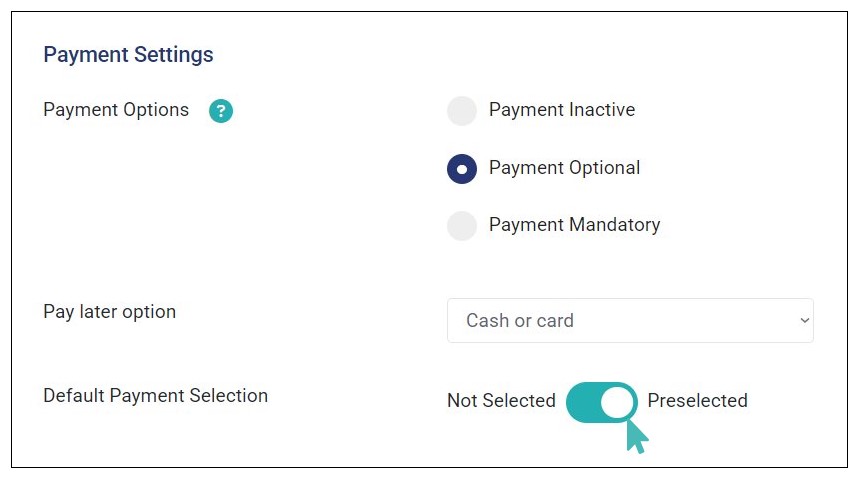
If you deactivate the Default Payment Selection option by switching the button to Not Selected and the Pay later option is set to None, the pay Later option is automatically selected on the checkout page.
However, if the Pay later option is set to Cash, Card, or Cash or card and the Default Payment Selection is set to Not Selected, there will be not payment option selected by default on the checkout page. Therefore, the customer will need to manually select their desired payment mode when submitting the order.
Make Payments Mandatory
As the name suggests, customers must pay online through GonnaOrder when submitting new orders. They will not be able to submit unpaid orders. It is an excellent way to enforce a pay-first policy.
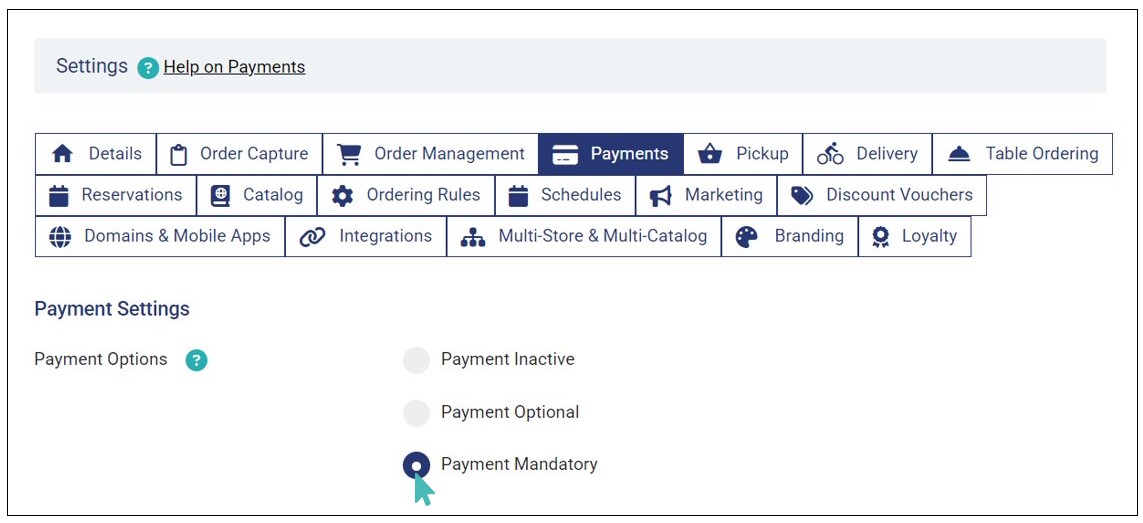
GonnaOrder does not ask customers when they would like to pay when payments are mandatory. Instead, they only enter their details and proceed to make payment. Payments are processed independently by your preferred payment provider.
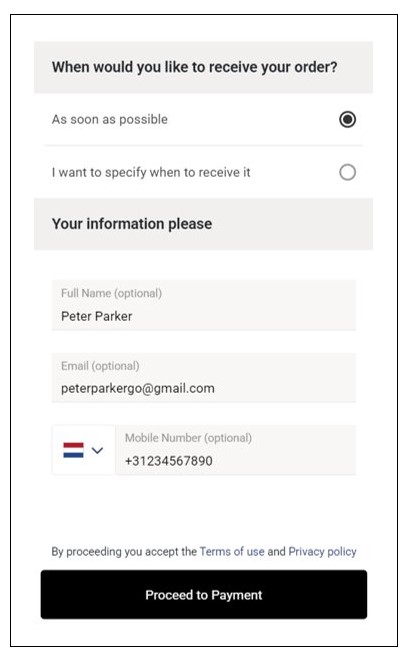
Set Your Payment Method Entry
You can set how your customers complete online payments on the checkout page. GonnaOrder allows you to set your preferred payment method entry in two ways:
- On Screen Form
- QR Code
Here is how each payment method entry works.
On Screen Form
As the name suggests, the on screen form payment method entry involves customers entering their payment details on the order capture device screen. This device can be a kiosk, tablet, mobile phone, or any other device used to capture customers orders.
To set On Screen Form as the payment method entry for customers, navigate to your store Settings > Payments and select this payment method entry.
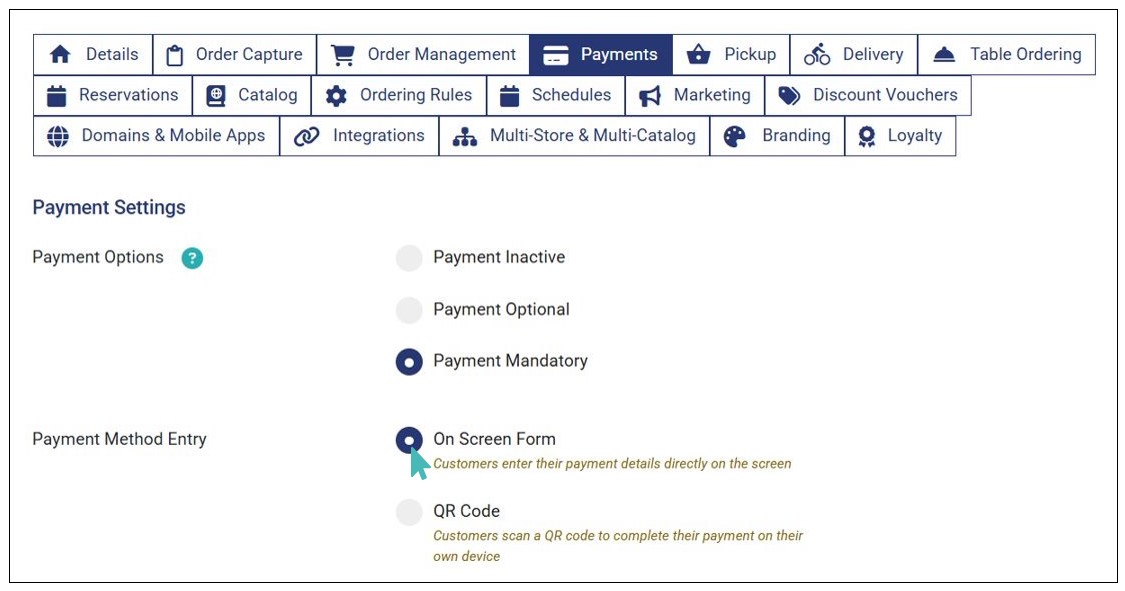
When this set, the payment form of the configured payment provider will appear on the device used to place the order once the customer proceeds to pay online.
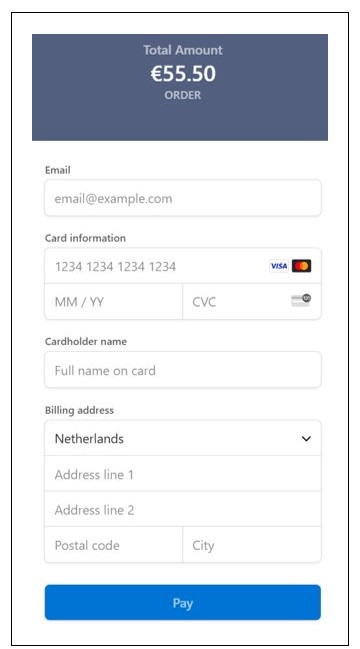
QR Code Payment
QR code payment method entry allows customers to scan a QR code to complete the payment on their own device. To set this as the payment method entry, go to your store Settings > Payments and select QR Code as the preferred payment method entry.
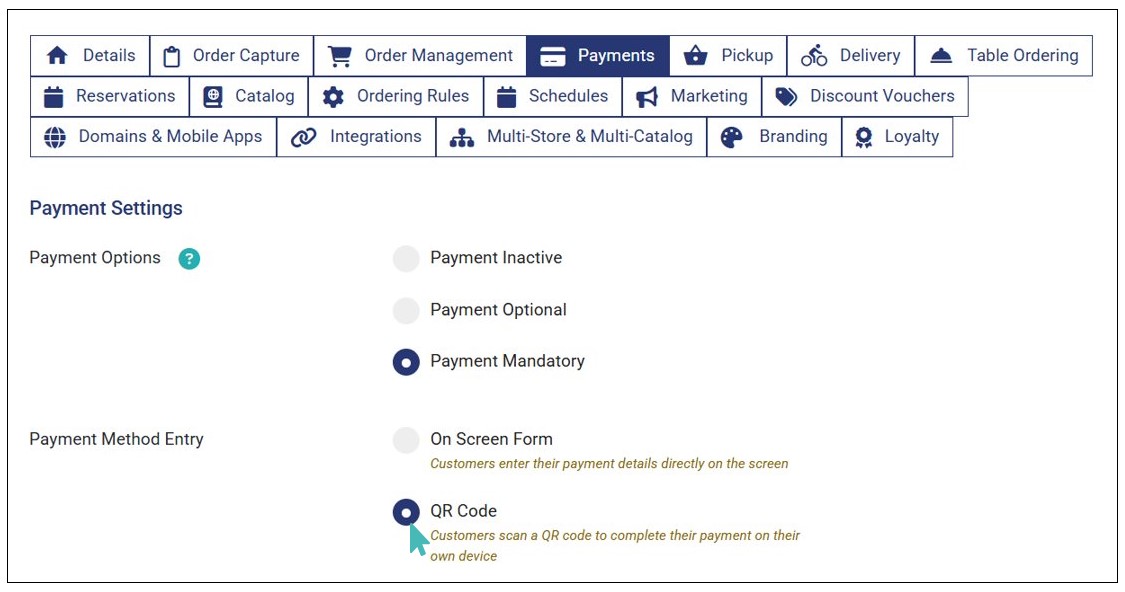
When you set this payment method entry, customers do not need to enter their payment information on the order capture device. Instead, they scan the QR code that appears on the order capture device screen when they proceed to pay online. Here, they are redirected to the payment page of the set payment provider, where they can complete the payment on their personal device.
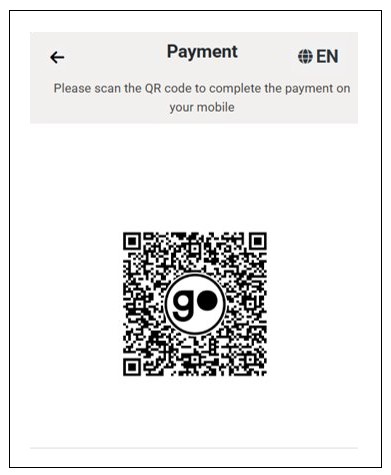
Once the payment is complete the customer is redirected to the thank you page. Similarly, the order capture device, displaying the payment QR code refreshes automatically to show the order thank you page.
Key Notes On Screen Form and QR Code Payment Method Entries
- On screen form is the default payment method entry for new stores.
- QR code payments is more ideal when a shared order capture device (e.g., kiosk) is used by the store.
- In on screen form payment method entry, the same device used by customers to order is the same device used by customers to input their payment details and complete the payment. On the contrary, QR code payment allows users to use their personal devices to scan the QR code generated by the order capture device to complete the payment

