Rootline is a unified platform designed for collecting, routing, and releasing payments for enterprises, marketplaces, and e-commerce businesses. Integrating GonnaOrder with Rootline payment provider enables you to run your payment stack in a compliant manner through a single API. With Rootline as your payment provider, your customers can pay for their orders online using various methods, such as credit card, debit card, and Bancontact.
| Website | https://rootline.com |
| Supported Payment methods | Debit/credit cards, iDeal, Bancontact, Apple Pay. See all supported payment methods. |
| Available countries | Belgium, Cyprus, Germany, Estonia, Finland, France, Greece, Ireland, Italy, Croatia, Latvia, Lithuania, Luxembourg, Malta, Netherlands, Austria, Portugal, Slovenia, Slovakia, and Spain |
| Payment provider logo |  |
On This Page
- Obtain Your Rootline Account ID
- Connect Your Store to Rootline Payment Provider
- Receive Payments Via Rootline
- View and Manage Payments on Rootline
- Deactivate or Disconnect Rootline From Your Store
Obtain Your Rootline Account ID
For you to connect your GonnaOrder store with Rootline and start processing online payments via this payment provider, you must provide your Rootline Account ID. You can find this Account ID on your Rootline account dashboard. Here are the steps to follow to obtain your Account ID:
- Login to your Rootline account using your credentials.
- Once you’re logged into your account dashboard, click Accounts. Here, you’ll find your Account ID, which you can copy and use it to connect your store to Rootline and start receiving payments.
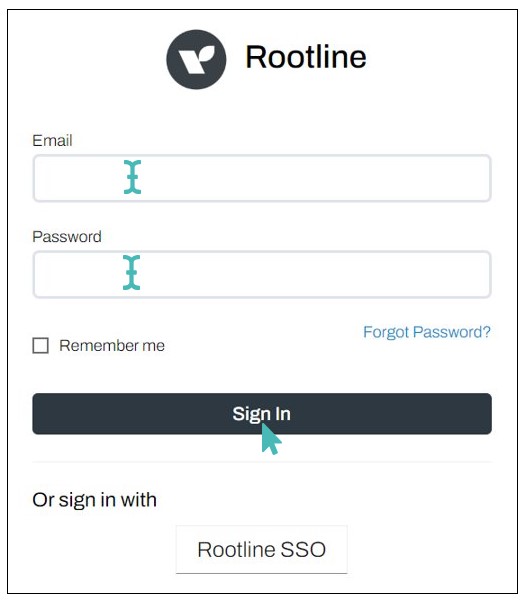
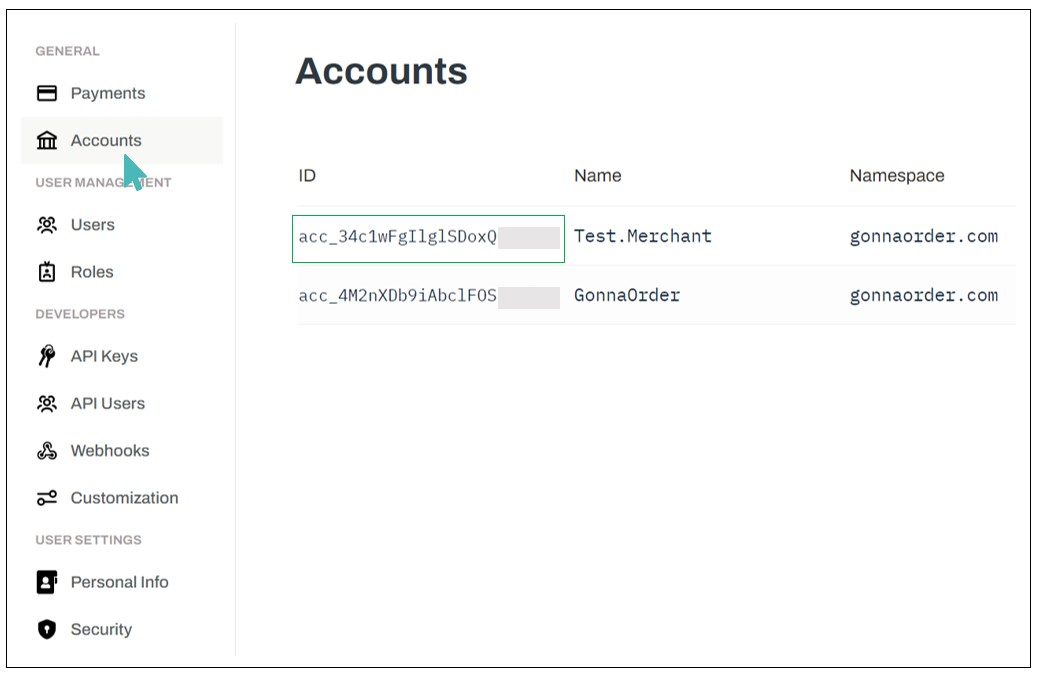
New to Rootline? Create an Account Via GonnaOrder!
GonnaOrder provides an easy way to onboard to Rootline and integrate it with your store. You can create your Rootline account directly from GonnaOrder. To do so, navigate to your Settings > Payments and find Rootline from the supported payment providers.
Click Connect and tap the Create account hyperlink.
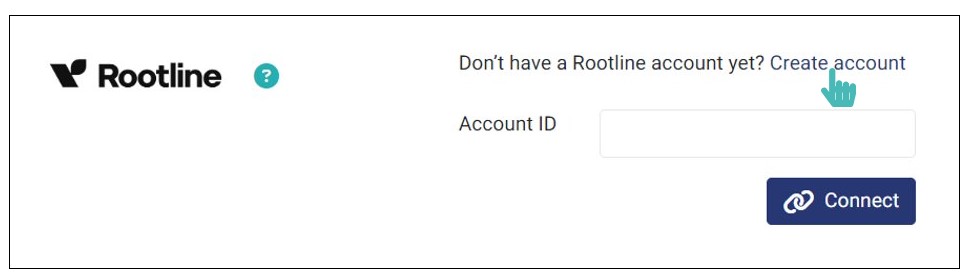
Select the legal form of your business and click Next.

Enter the required details about the selected legal form of your business and click Next.
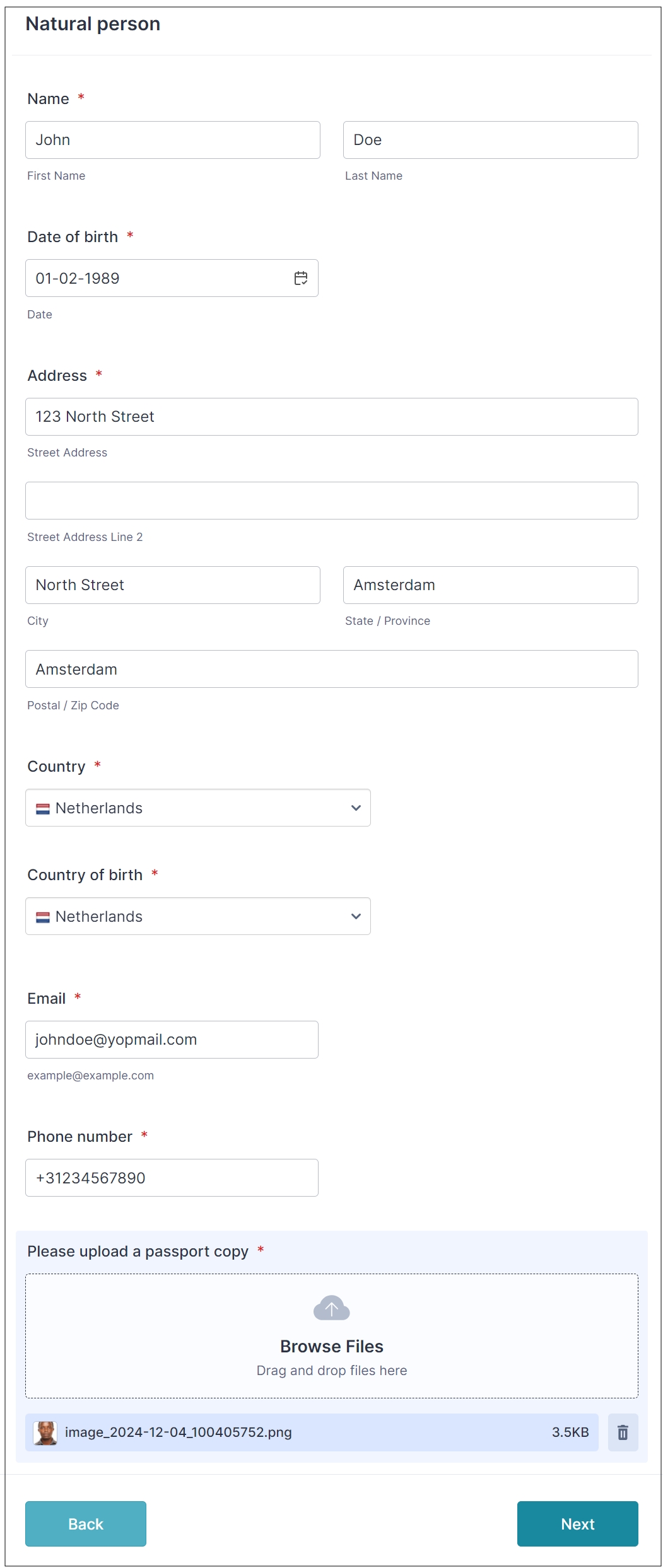
The next step is to provide the bank account details where Rootline will forward your payments to.
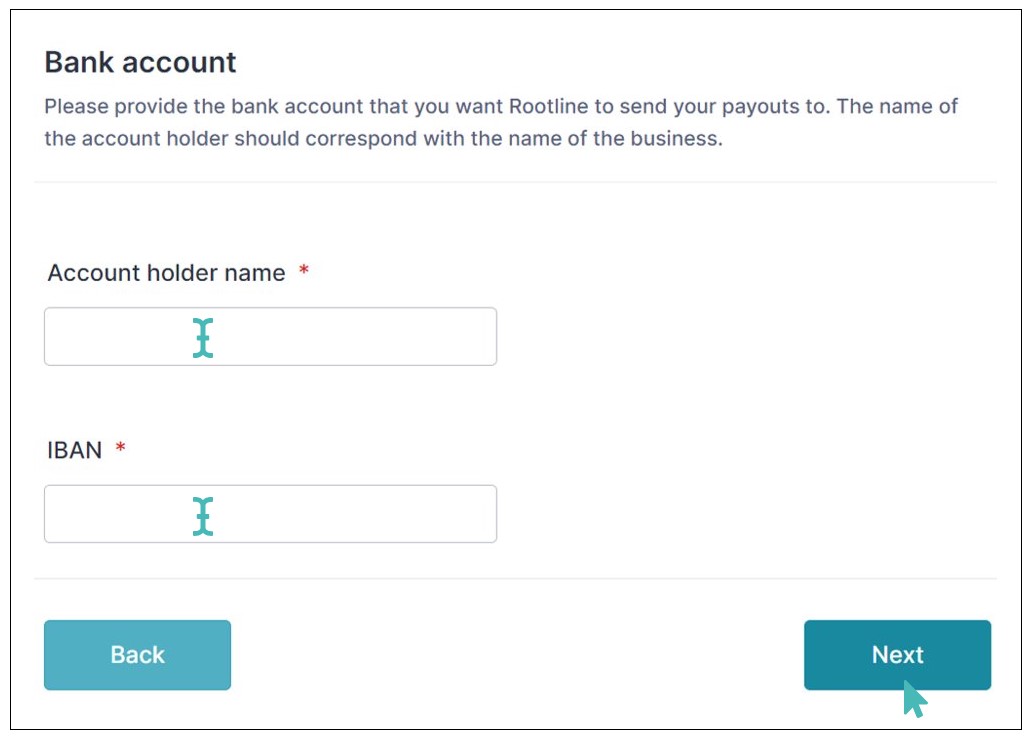
Accept the Merchant Agreement by checking the check boxes and click Versturen to complete the Rootline account registration process.
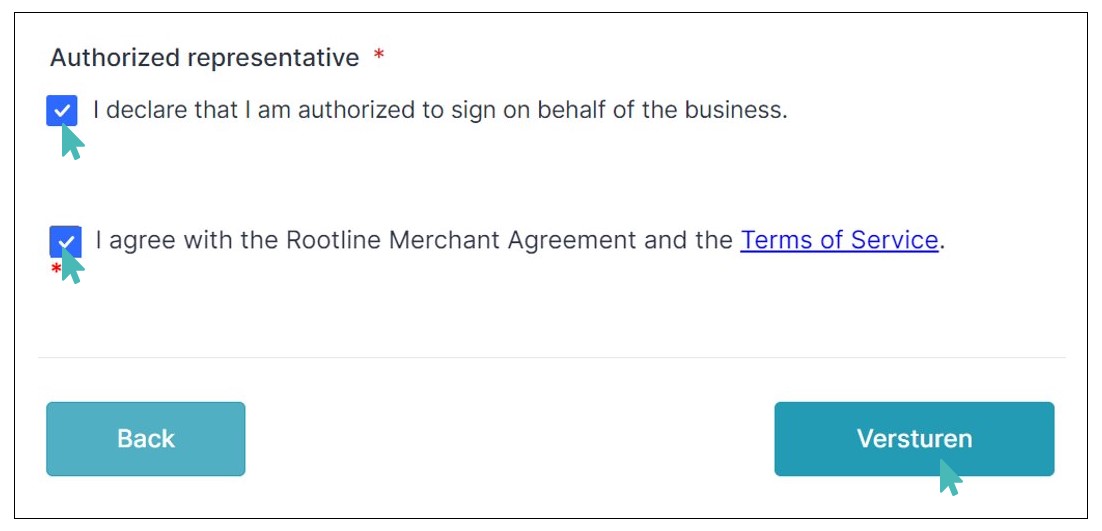
Your request to create an account will be processed within one working day.
Connect Your Store to Rootline Payment Provider
With the Account ID obtained in the previous section, you can connect your store with Rootline. Simply navigate to store’s admin dashboard and click Settings on the left menu.
Next, click the Payments tab from the settings and scroll down to find the Rootline logo from the list of supported payment providers. Click the Connect button next to it.
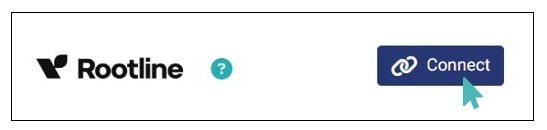
Enter or paste the Account ID provided in your Rootline account and click Connect.
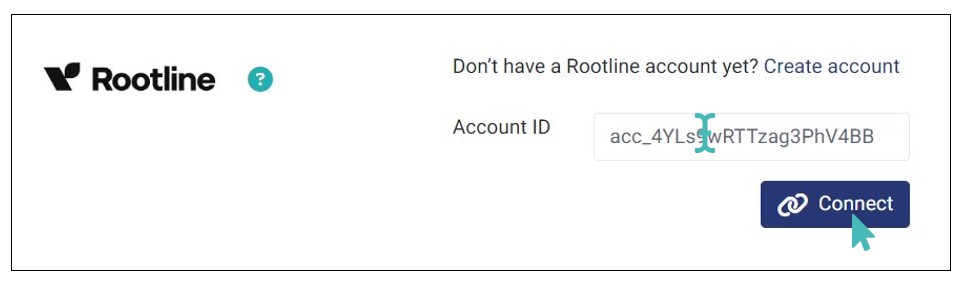
Your store is now ready to start receiving payments via Rootline.
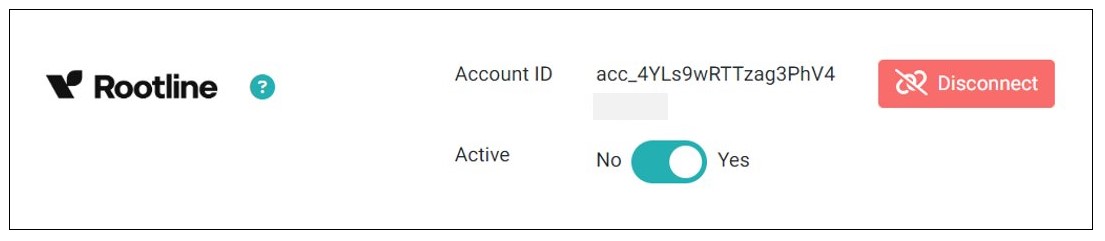
Receive Payments Via Rootline
With everything set, customers can now start paying for their orders online. Once the customer proceeds to payment on the checkout page, they are redirected to a secure Rootline payment interface. Here, they can choose their preferred mode of payment, including Card, Bancontact, or iDEAL.
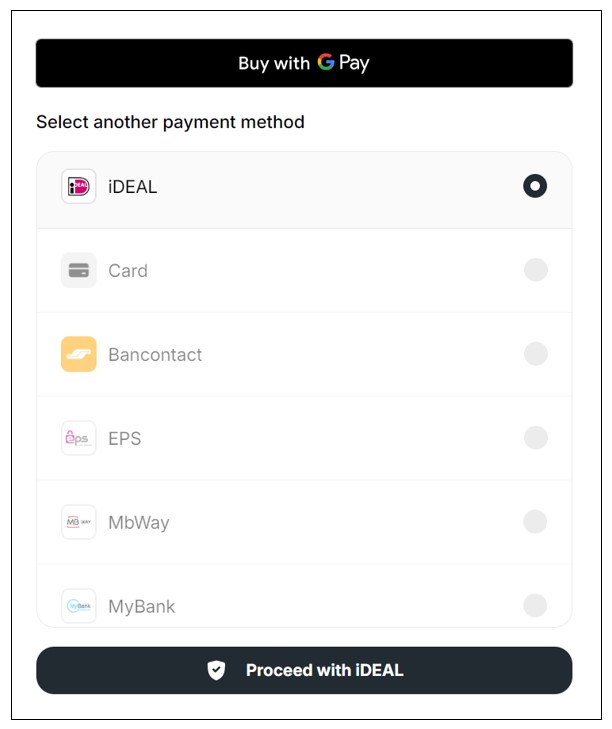
Once the customer enters the details for the selected payment method and proceeds, they can click Success or Approve (depending on the selected payment method) to authenticate the payment.

Note
Once you integrate your store with Rootline, you can receive all types of payments, including for table payments and standalone payments.
View and Manage Payments on Rootline
You can view and manage all payments for orders made in your GonnaOrder store on your Rootline account dashboard. Simply login to your Rootline account and navigate to Payments. Here, you can find all payments made to your store.
Also, you can view the following details about the payments:
Payment ID
Currency used to settle the payment
Amount paid
Payment method used by the customer
Reference of the payment
Checkout status
Payment account
Date of payment
On the Rootline dashboard, you can also search a specific payment, filter payments by their status or payment method, and even download a CSV file of all payments. This centralized view of payments ensures seamless management of all payments made to your store regardless of the mode of payment selected by the customer.
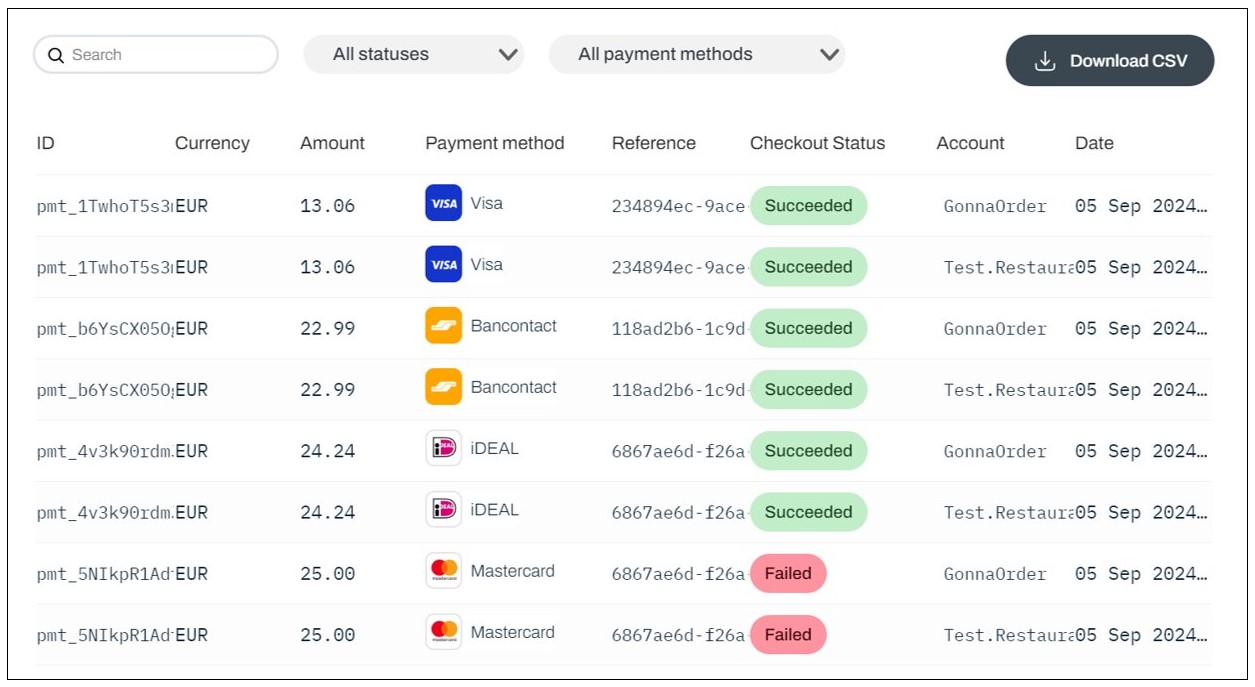
Deactivate or Disconnect Rootline From Your Store
If you no longer want to receive payments via Rootline, you can deactivate or disconnect it from your store. By deactivating Rootline, you’ll keep the connection details in your store. Simply navigate to your store’s payment settings and toggle the Active button below the Rootline payment provider to No.

On the other hand, if you don’t want to keep your Rootline connection details, you can disconnect it from your store. Click the Disconnect button to completely remove Rootline connection details.

Whether you choose to deactivate or disconnect Rootline from your store, GonnaOrder recommends that you activate another payment provider to continue receiving online payments.